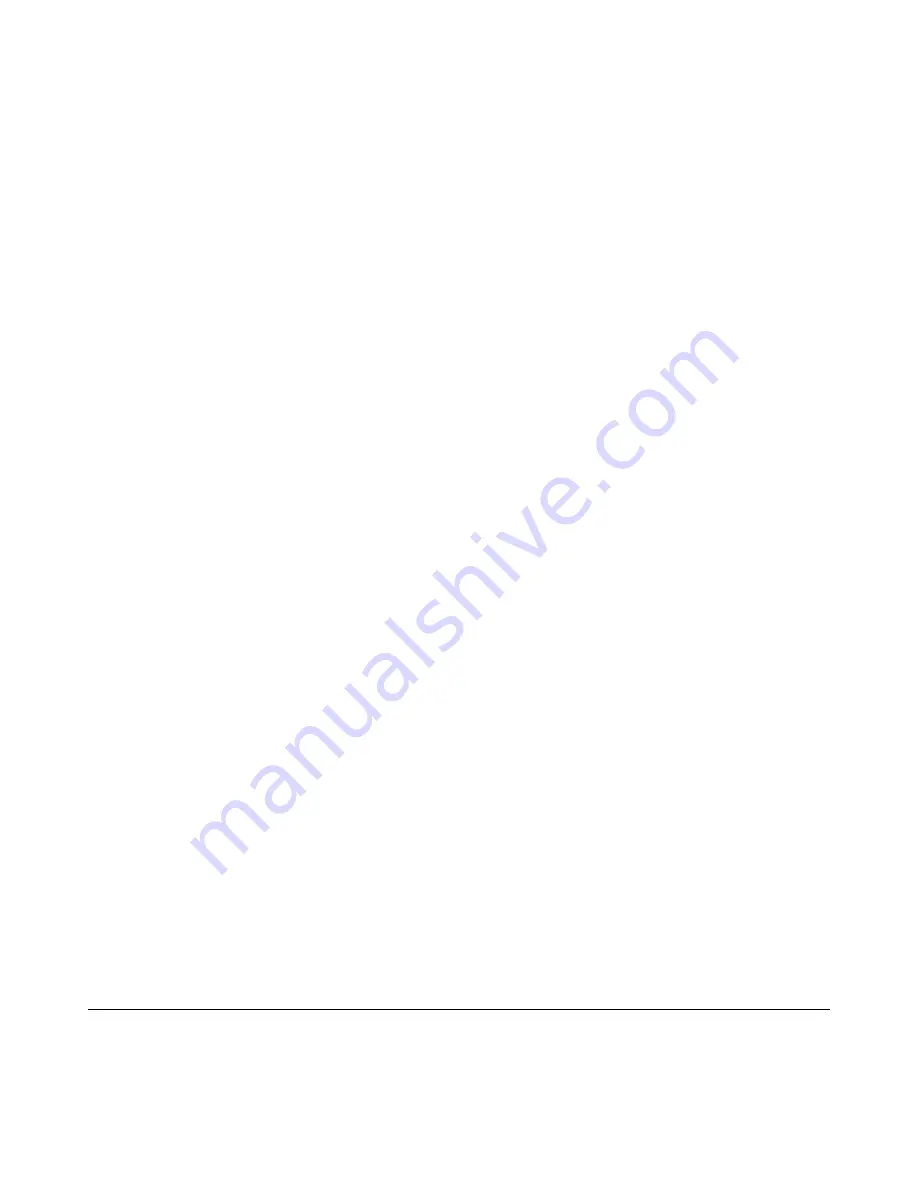
M I N T R O N I X C O M P U T E R S O L U T I O N S
124 Old Mill Road, Suite H
Greenville, SC 29607
855-672-6464
Page 11
Version 1-2018
11.3 BIOS Operation
The Main BIOS setup screen has two main frames. The left frame displays all the
options that can be configured. Grayed-out options cannot be configured; options in
blue can. The right frame displays the key legend.
Above the key legend is an area reserved for a text message. When an option is
selected in the left frame, it is highlighted in white. Often a text message will
accompany it.
Use
the “
System time / System date
”
option to change the system time and date.
Highlight System Time or System Date using the <Arrow> keys. Enter new values
through the keyboard. Press the <Tab> key or the <Arrow> keys to move between
fields. The date must be entered in MM/DD/YY format. The time must be entered in
HH:MM:SS format.
11.4 Advanced BIOS Feature
Select the
“
Advanced
”
tab from the setup screen to enter the Advanced BIOS Setup
screen. You can select any of the items in the left frame of the screen, such as CPU
Configuration, to go to the sub menu for that item. You can display an Advanced BIOS
Setup option by highlighting it using the <Arrow> keys. All Advanced BIOS Setup
options are described in this section. The Advanced BIOS Setup screen is shown
below. The sub menus are described on the following pages.
12.0 CPU Configuration
Max CPUID Value Limit allows you to limit CPUID maximum value.
[ Disabled ]
Execute-Disable Bit Capability - This item allows you to enable or disable the
No-Execution page protection technology.
[ Enabled ]
Hyper Threading Technology allows you to enable or disable Intel® Hyper
Threading technology.
[ Enabled ]
Intel® SpeedStep® tech - When set to disabled, the CPU runs at its default
speed, when set to enabled, the CPU speed is controlled by the operating
system.
[ Disabled ]
Intel® C-STATE tech allows the CPU to save more power under idle mode.
[ Enabled ]























