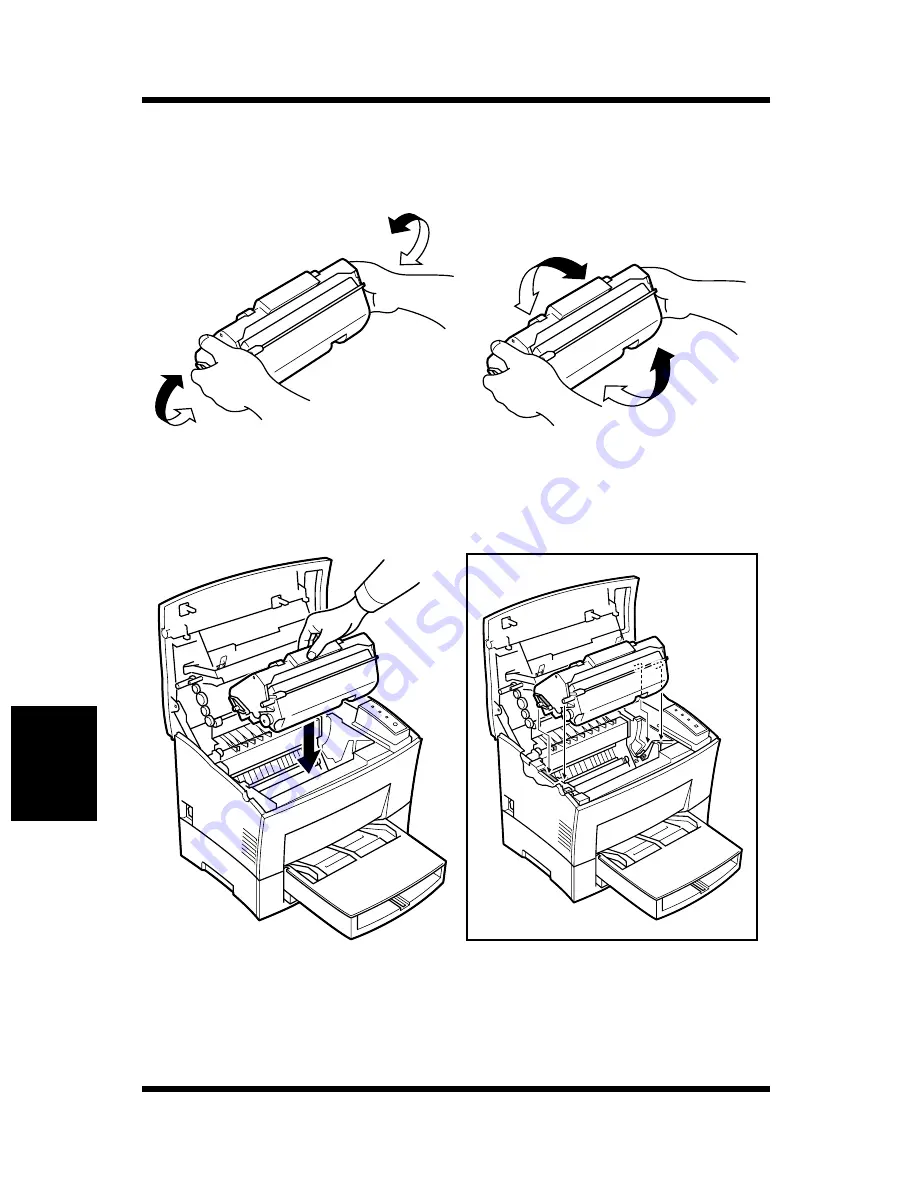
6-4
Replacing the Imaging Cartridge
Maintenance
Chapter 6
4
Take a new imaging cartridge out of the box.
Holding it with both hands, shake it 4 or 5 times in the direction
of the arrows to distribute the toner evenly.
5
Install the imaging cartridge securely into the printer by sliding
the pins on each side of the cartridge along the grooves of the car-
tridge guide.
Содержание PageWorks 18
Страница 1: ...User s Manual PageWorks 18...
Страница 18: ...xvi Contents Interface Connector and Cable 8 7 SIMM Option 8 8 Appendix A Glossary Appendix B Index...
Страница 19: ...Chapter Introduction 1 Introduction Chapter 1...
Страница 20: ...Introduction Chapter 1...
Страница 29: ...Chapter Setting up 2 Setting up Chapter 2...
Страница 30: ...Setting up Chapter 2...
Страница 66: ...MEMO Setting up Chapter 2...
Страница 67: ...Chapter Using the Printer 3 Using the Printer Chapter 3...
Страница 68: ...Using the Printer Chapter 3...
Страница 74: ...3 6 Loading Paper Using the Printer Chapter 3 4 Replace the tray cover onto Tray 1...
Страница 85: ...Chapter Printer Driver 4 Printer Driver Chapter 4...
Страница 86: ...Printer Driver Chapter 4...
Страница 152: ...MEMO Printer Driver Chapter 4...
Страница 153: ...Chapter Printer Status Display and Control Panel 5 Printer Status Display and Control Panel Chapter 5...
Страница 154: ...Printer Status Display and Control Panel Chapter 5...
Страница 167: ...Chapter Maintenance 6 Maintenance Chapter 6...
Страница 168: ...Maintenance Chapter 6...
Страница 179: ...Chapter Troubleshooting 7 Troubleshooting Chapter 7...
Страница 180: ...Troubleshooting Chapter 7...
Страница 195: ...Chapter Specifications 8 Specifications Chapter 8...
Страница 196: ...Specifications Chapter 8...
Страница 205: ...Appendix Glossary A Glossary Appendix A...
Страница 206: ...Glossary Appendix A...
Страница 213: ...Appendix Index B Index Appendix B...
Страница 214: ...Index Appendix B...
Страница 218: ...MEMO...
















































