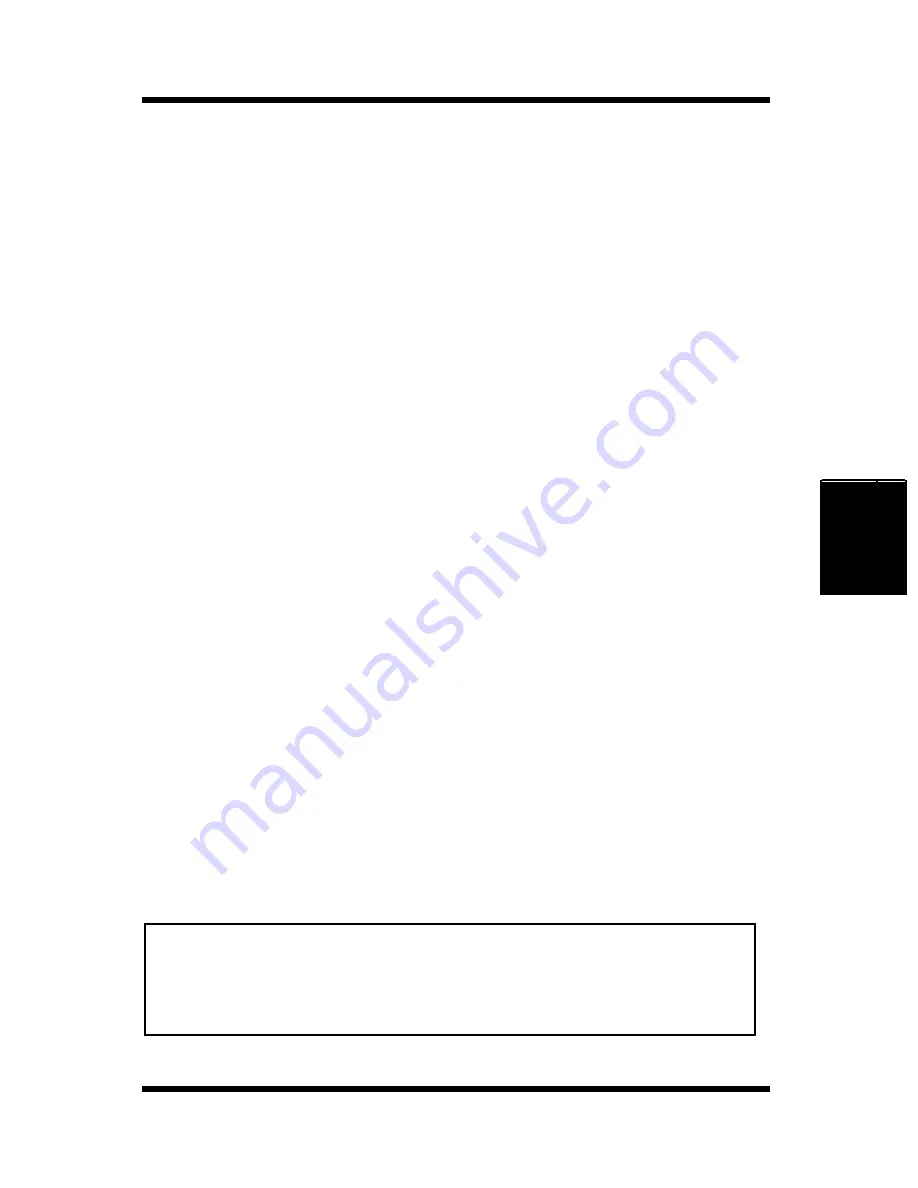
4-51
DOS Printing Utilities
Printer Driver
Chapter 4
Loading and Unloading the Status Display
If you choose to add STATUS to your Autoexec.bat file, the Status
Display is loaded and becomes resident in your computer’s memory.
The Status Display will appear automatically whenever you start up
your computer. The following explains the procedure you should use to
manually load the Status Display, how to remove the Status Display
from the memory, and how to change a variety of Status Display
settings.
To Load the Status Display From the DOS Prompt
Type the following at the DOS prompt to display the Status Display
screen:
1
Change to the directory you created under “Installing the Printer
Driver Under DOS” on page 4-49.
Type:
cd c:\PP18
↵
• If you used the directory name we showed in our installation exam-
ple, type in the command exactly as shown above. If you used a dif-
ferent directory name, change PP18 to the name you used.
2
Type the following command at the DOS prompt.
Type:
status
↵
To Remove the Status Display From Memory
Type the following at the DOS prompt:
status /d
Note
• You should use the above step to remove the Status Display from
memory if the Status Display is interfering with one of your other
software applications or if you need to free up the memory used by
the Status Display.
Содержание PageWorks 18
Страница 1: ...User s Manual PageWorks 18...
Страница 18: ...xvi Contents Interface Connector and Cable 8 7 SIMM Option 8 8 Appendix A Glossary Appendix B Index...
Страница 19: ...Chapter Introduction 1 Introduction Chapter 1...
Страница 20: ...Introduction Chapter 1...
Страница 29: ...Chapter Setting up 2 Setting up Chapter 2...
Страница 30: ...Setting up Chapter 2...
Страница 66: ...MEMO Setting up Chapter 2...
Страница 67: ...Chapter Using the Printer 3 Using the Printer Chapter 3...
Страница 68: ...Using the Printer Chapter 3...
Страница 74: ...3 6 Loading Paper Using the Printer Chapter 3 4 Replace the tray cover onto Tray 1...
Страница 85: ...Chapter Printer Driver 4 Printer Driver Chapter 4...
Страница 86: ...Printer Driver Chapter 4...
Страница 152: ...MEMO Printer Driver Chapter 4...
Страница 153: ...Chapter Printer Status Display and Control Panel 5 Printer Status Display and Control Panel Chapter 5...
Страница 154: ...Printer Status Display and Control Panel Chapter 5...
Страница 167: ...Chapter Maintenance 6 Maintenance Chapter 6...
Страница 168: ...Maintenance Chapter 6...
Страница 179: ...Chapter Troubleshooting 7 Troubleshooting Chapter 7...
Страница 180: ...Troubleshooting Chapter 7...
Страница 195: ...Chapter Specifications 8 Specifications Chapter 8...
Страница 196: ...Specifications Chapter 8...
Страница 205: ...Appendix Glossary A Glossary Appendix A...
Страница 206: ...Glossary Appendix A...
Страница 213: ...Appendix Index B Index Appendix B...
Страница 214: ...Index Appendix B...
Страница 218: ...MEMO...






























