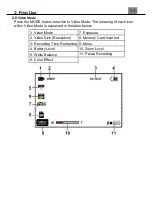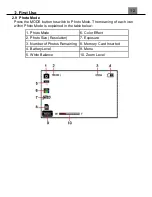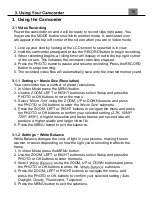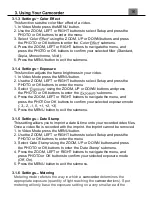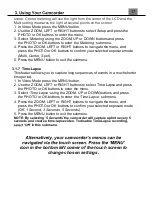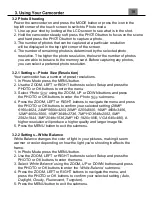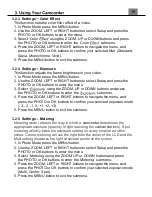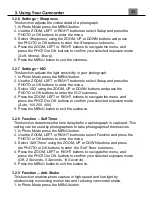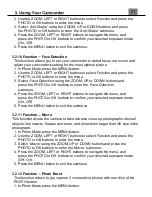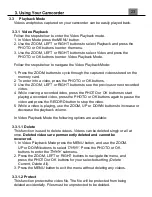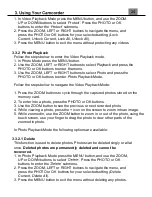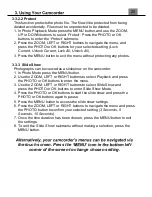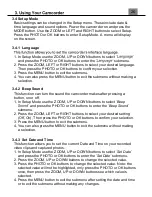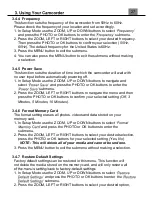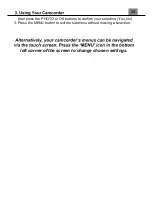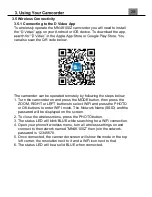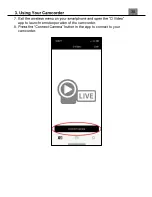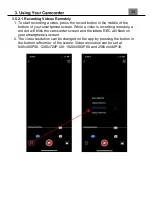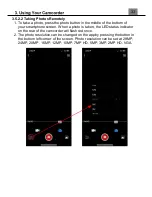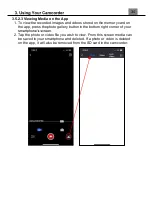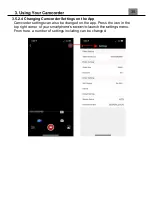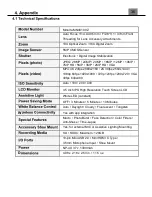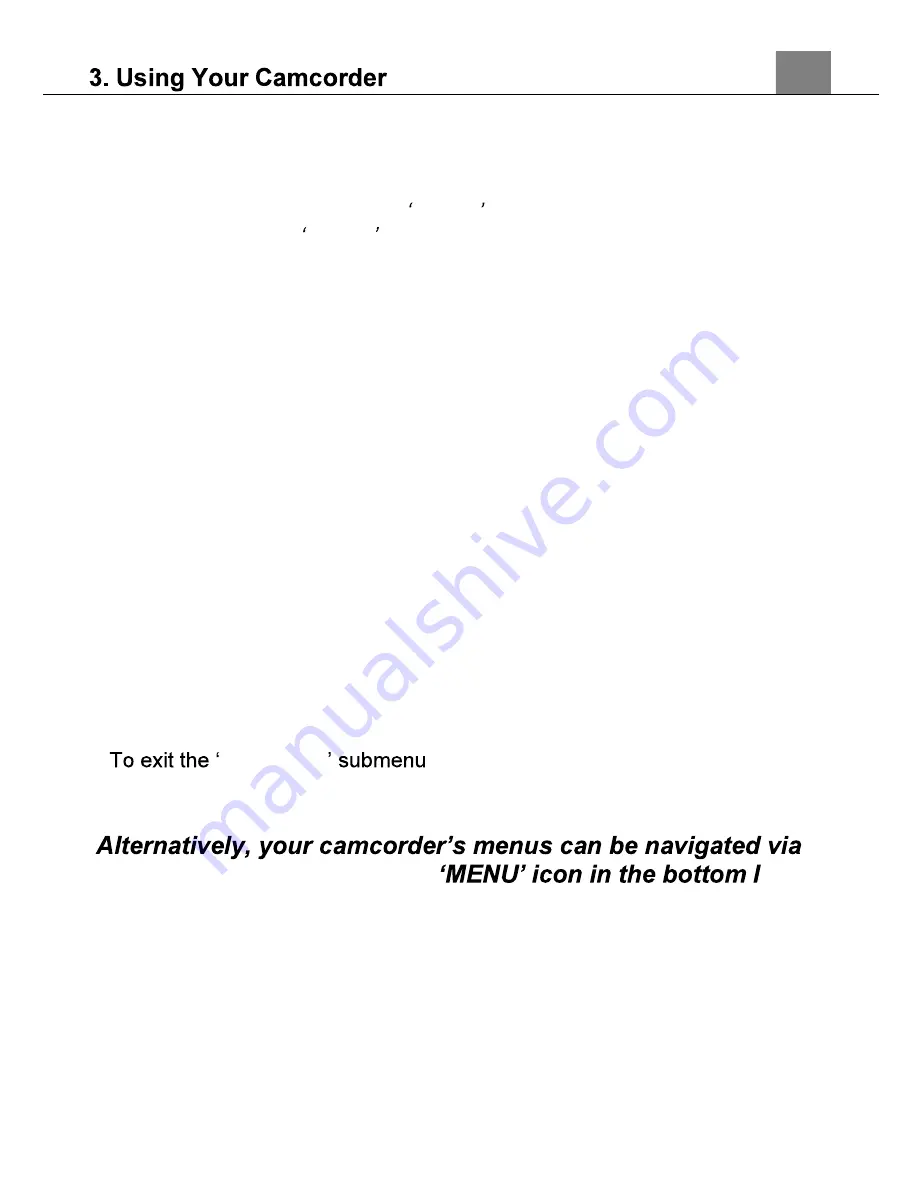
25
3.3.2.2 Protect
This function protects the photo file. The file will be protected from being
deleted accidentally. Files must be unprotected to be deleted.
1. In Photo Playback Mode press the MENU button, and use the ZOOM,
UP or DOWN buttons to select
Protect
. Press the PHOTO or OK
buttons to enter the
Protect
submenu.
2. Press the ZOOM, LEFT or RIGHT buttons to navigate the menu, and
press the PHOTO or OK buttons for your selected setting
(Lock
Current, Unlock Current, Lock All, Unlock All
).
3. Press the MENU button to exit the menu without protecting any photos.
3.3.3 Slide Show
Photographs can be viewed as a slideshow on the camcorder.
1. In Photo Mode press the MENU button.
2. Use the ZOOM, LEFT or RIGHT buttons to select Playback and press
the PHOTO or OK buttons to enter the menu.
3. Use the ZOOM, LEFT or RIGHT buttons to select Slide Show and
press the PHOTO or OK buttons to enter Slide Show Mode.
4. Press the PHOTO or OK buttons to start the slide show and press the
PHOTO or OK buttons again to pause.
5. Press the MENU button to access the slide show settings.
6. Press the ZOOM, LEFT or RIGHT buttons to navigate the menu and press
the PHOTO button to confirm your selected setting
(3 Seconds, 5
Seconds, 10 Seconds)
.
7. Once the time duration has been chosen, press the MENU button to exit
the settings.
8.
Slide Show
without making a selection, press the
MENU button.
the touch screen. Press the
eft
corner of the screen to change chosen setting.
Содержание MN4K100Z
Страница 1: ...MN4K100Z User Manual ...
Страница 6: ...5 1 Tripod Mount 2 Battery Compartment 3 Memory Card Slot ...
Страница 31: ...30 7 app to launch remote operation of the camcorder 8 pp to connect to your camcorder ...
Страница 39: ......