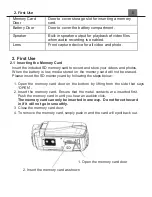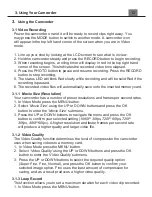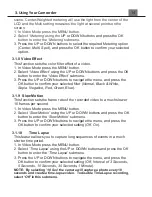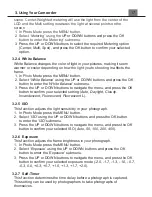1. About Your Camcorder
be provided with antenna installation instructions and transmitter operating
conditions for satisfying RF exposure compliance.
FCC: SAR standard Value: 1.6 W/Kg, Maximal Measure: 0.4 W/kg
CE Mark Warning
This is a Class B product, in a domestic environment, this product may cause
radio interference, in which case the user may be required to take adequate
measures.
Safety and Handling Precautions
Camera Information
•
Do not disassemble or attempt to service the camera yourself.
•
Do not expose the camera to moisture, or extreme temperatures.
•
Allow the camera to warm up when moving from cold to warm temperatures.
•
Do not touch and put pressure on the camera lens.
•
Do not expose the lens to direct sunlight for extended periods.
•
Do not use abrasive chemicals, cleaning solvents or strong detergents to clean
the product. Wipe the product with a slightly damp soft cloth.
•
Do not use the flash or LED Light near a person's eyes to prevent possible eye
injury.
•
To prevent you from falling over or resulting in traffic accident, please do not use
the camera while you are walking, driving or riding a vehicle.
•
Please handle the camera strap with care, and never place the strap around the
neck of an infant or child. Wrapping the strap around a neck may cause
suffocation.
•
Do not subject the LCD screen to impact.
•
To prevent the risk of fire or electric shock, do not expose this appliance to rain
or moisture.
Battery Information
•
Turn off the camera before installing or removing the battery.
•
Use only the provided batteries or type of battery and charger that came with
your camera. Using other types of battery or charger may damage the device
and invalidate the warranty.
•
Inserting the battery upside down can cause damage to the product and possibly
cause an explosion.
•
When the camera is used for an extended period of time, it is normal for the
camera body to feel warm.
•
Download all pictures and remove the battery from the camera if you are going
to store the camera for a long period of time.
•
The type of battery and the battery power level may cause the lens to be stuck
up. Ensure you use the correct battery type and use a fully charged battery.
•
Risk of explosion if battery is replaced by an incorrect type. Dispose of used
Содержание MN200NV
Страница 1: ......
Страница 5: ...z 1 1 Camcorder Interface Top View Bottom View Side View Front View Rear View...
Страница 33: ......