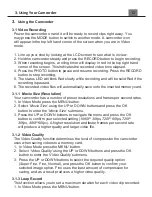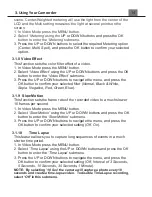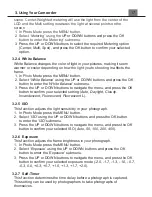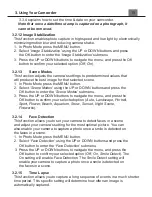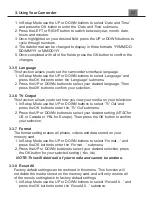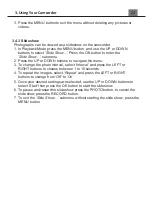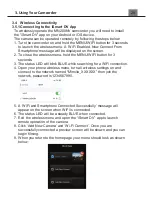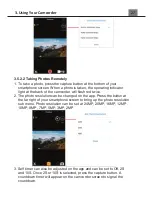3. Using Your Camcorder
2. Press the UP or DOWN buttons to select your desired option, then press
the OK button to confirm your selection (
Yes, No)
.
3.4
Playback Mode
Videos and photos captured on your camcorder can be easily played back.
The status LED will be solid RED while in Playback Mode. Power the
camcorder on and press the MODE button twice to switch to Playback Mode.
1. Press the LEFT or RIGHT buttons to cycle through the captured videos and
photos stored on the memory card.
2. When viewing a photo push the ZOOM button to the right and it will zoom in on
the picture on the screen. Use the directional pad to navigate while zoomed in.
3. When viewing a video press the RECORD button to start playback, while the
video is playing press the PHOTO button to pause, press the LEFT button to
rewind, press the RIGHT button to fast forward and the RECORD button to
stop.
4. Push the ZOOM button to the left to view 9 images on the screen at once, use
the UP, DOWN, LEFT or RIGHT buttons to navigate and press the OK button
on the selected image to view that image on the full screen.
In Playback Mode the following options are available:
3.4.1 Protect
This function protects the photo/video file. The file will be protected from
being deleted accidentally. Files must be unprotected to be deleted.
1. In Playback Mode press the MENU button, and use the UP or DOWN
buttons
to select ‘
Protect’
and press the OK
button to enter the ‘
Protect’
submenu.
2. Press the UP or DOWN buttons to navigate the menu and press the OK
button to confirm your selected setting (
Single, Protect All, Unprotect All
).
3. Press the MENU button to exit the menu without protecting any pictures
or videos.
3.4.2 Delete
This function is used to delete photos and videos. Photos and videos can
be deleted singly or all at once.
1. In Playback Mode press the MENU button, and use the UP or DOWN
buttons
to select ‘
Delete’
. Press the OK
button to enter the ‘
Delete’
submenu.
2. Press the UP or DOWN buttons to navigate the menu, and press the
OK button for your selected setting (
Single, All
).
Содержание MN200NV
Страница 1: ......
Страница 5: ...z 1 1 Camcorder Interface Top View Bottom View Side View Front View Rear View...
Страница 33: ......