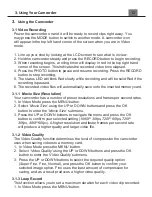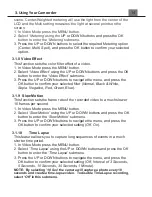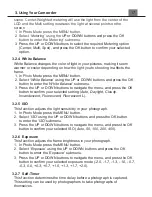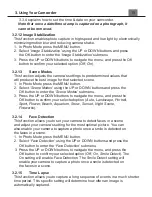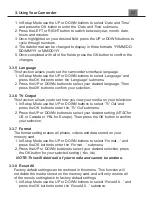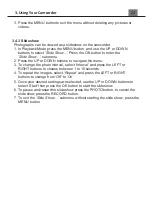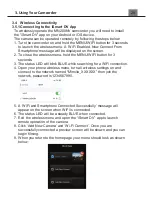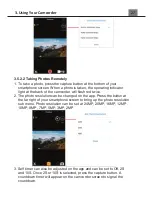3. Using Your Camcorder
1. In Setup Mode use the UP or DOWN buttons
to select ‘
Date and
Time’
and press the OK button to enter the
‘
Date and Time’
submenu.
2. Press the LEFT or RIGHT button to switch between year, month, date,
hours and minutes.
3. Once highlighted on your desired field, press the UP or DOWN buttons to
cycle through numbers.
4. The date format can be changed to display in three formats; YY/MM/DD,
DD/MM/YY or MM/DD/YY.
5. Once completed with all of the fields, press the OK button to confirm the
changes.
3.3.5 Language
This function allows you to s
et the camcorder’s interface
language.
1. In Setup Mode use the UP or DOWN buttons to select
‘Language’
and
press the OK button to enter the
‘Language’
submenu.
2. Press the UP or DOWN buttons to select your desired language. Then
press the OK button to confirm your selection.
3.3.6 TV Output
This function allows you to set how you view your media on your television.
1. In Setup Mode use the UP or DOWN buttons
to select ‘
TV Out
’
and
press the OK
button to enter the ‘
TV Out
’
submenu.
2. Press the UP or DOWN buttons to select your desired setting (
NTSC
for
US or Canada or
PAL
for Europe). Then press the OK button to confirm
your selection.
3.3.7 Format
The format setting erases all photos, videos and data stored on your
memory card.
1. In Setup Mode use the UP or DOWN buttons to select
‘Format…’
and
press the OK button to enter the
‘Format…’
submenu.
2. Press the UP or DOWN buttons to select your desired selection, press
the OK button for your selected setting (
Yes, No
).
NOTE: This will delete all of your media and cannot be undone.
3.3.8 Reset All
Factory default settings can be restored in this menu. This function will
not delete the media stored on the memory card, and will only restore all
of the menu’s setting back to factory default settings.
1. In Setup Mode use the UP or DOWN buttons to select
‘Reset All…’
and
press the OK button to enter the
‘Reset All…’
submenu.
Содержание MN200NV
Страница 1: ......
Страница 5: ...z 1 1 Camcorder Interface Top View Bottom View Side View Front View Rear View...
Страница 33: ......