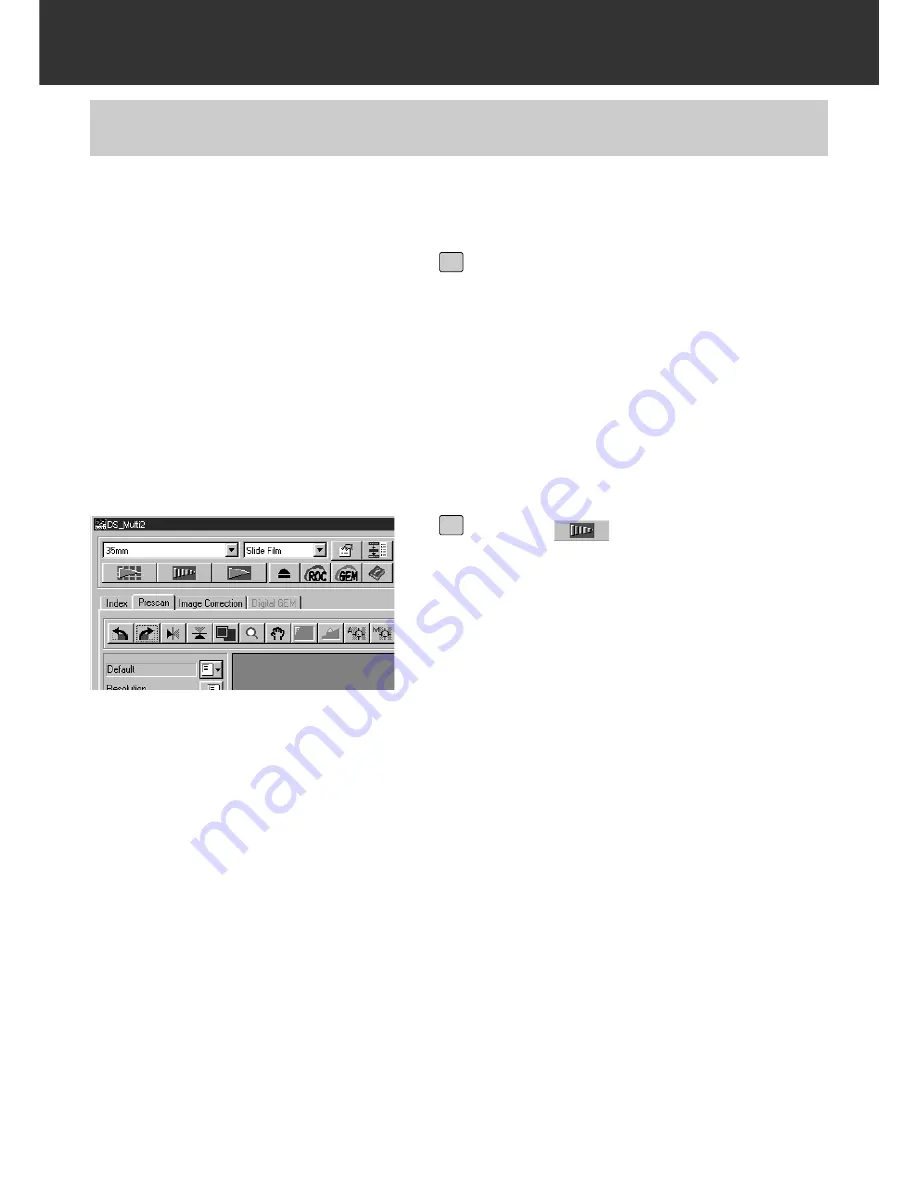
– 32 –
PRESCAN
MAKING A PRESCAN
Insert the film holder loaded with a
film into the scanner by following the
procedure of the hardware instruction
manual.
• When using the slide mount holder, 35 mm
film holder or APS adapter (optional acces-
sory), select the index scan image to be
prescanned by performing the index scan
before making a prescan (p.23 to 24).
1
Click on
in the Main window.
• The prescan will begin.
• When the prescan is complete, the pres-
canned image appears in the Prescan win-
dow.
2
Содержание Dimage Scan Multi II
Страница 1: ...Software Instruction Man Software Instruction Manual ual...
Страница 107: ...107 JOB FILE LIST 35 MM...
Страница 109: ...109 JOB FILE LIST 6 X 4 5...
Страница 111: ...111 JOB FILE LIST 6 X 6...
Страница 113: ...113 JOB FILE LIST 6 X 7...
Страница 115: ...115 JOB FILE LIST 6 X 8...
Страница 117: ...117 JOB FILE LIST 6 X 9...
Страница 119: ...119 JOB FILE LIST APS...
Страница 121: ...121 JOB FILE LIST 16 MM...
Страница 123: ...123...
Страница 125: ......






























