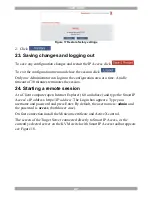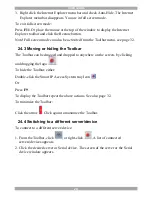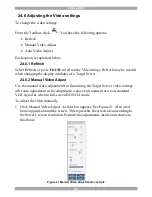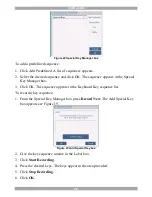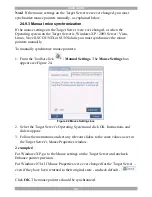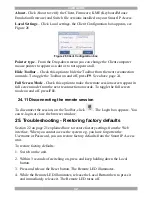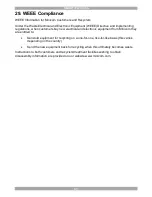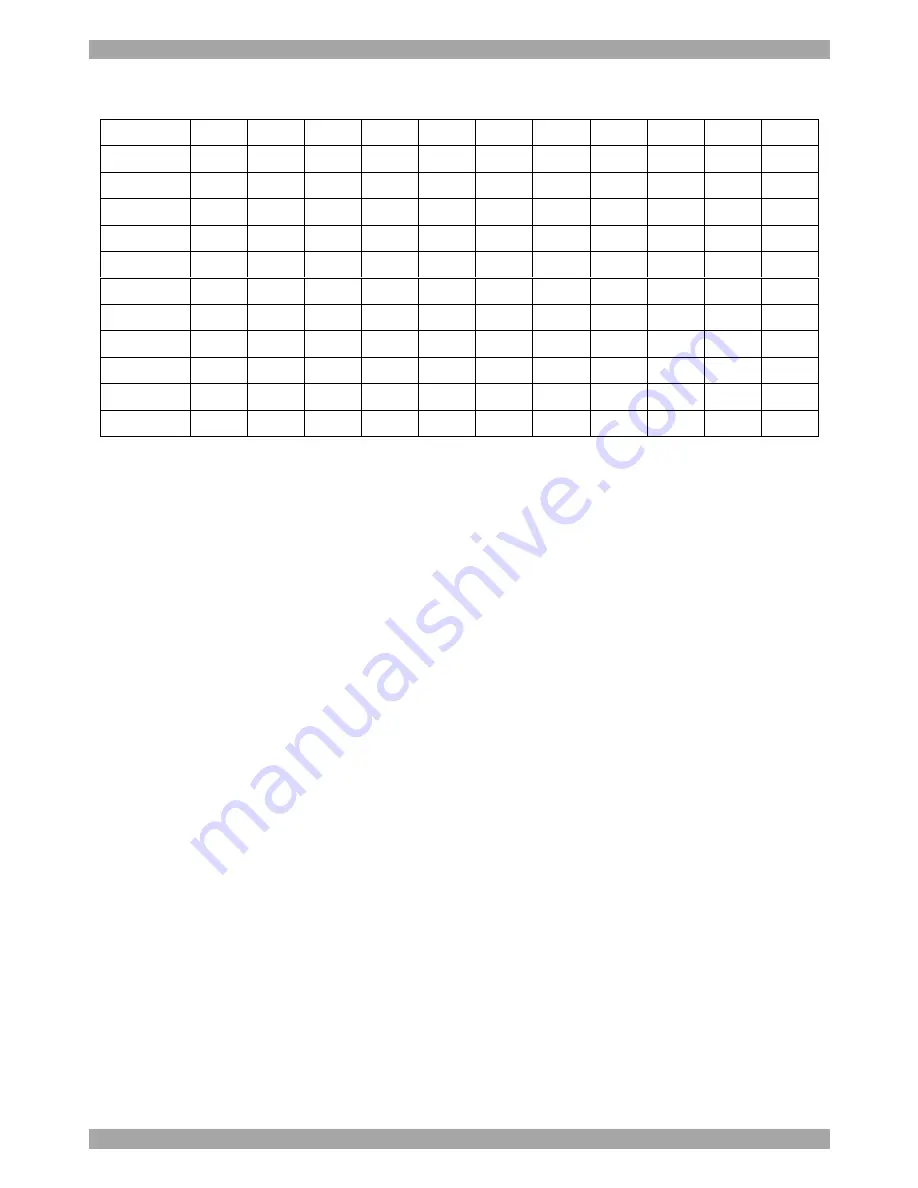
USER GUIDE
36
27. Video Resolution and Refresh Rates
Hz
→
56
60
65
66
70
72
73
75
76
85
86
640x480
x
x
x
x
x
x
720x400
x
x
800x600
x
x
x
x
x
x
1024x768
x
x
x
x
x
x
x
1152x864
x
1152x900
x
x
1280x720
x
1280x768
x
x
1280x960
x
x
1280x1024
x
x
x
x
x
1600x1200
x
x
x
x
x
28. Safety
The device must only be opened by an authorized Minicom technician. Disconnect
device from AC mains before service operation!
Caution
Risk of explosion if battery is replaced by an incorrect type. Dispose of used
batteries according to the instructions.
Содержание 0SU51068
Страница 39: ...USER GUIDE 38 201204206 933197_EN...