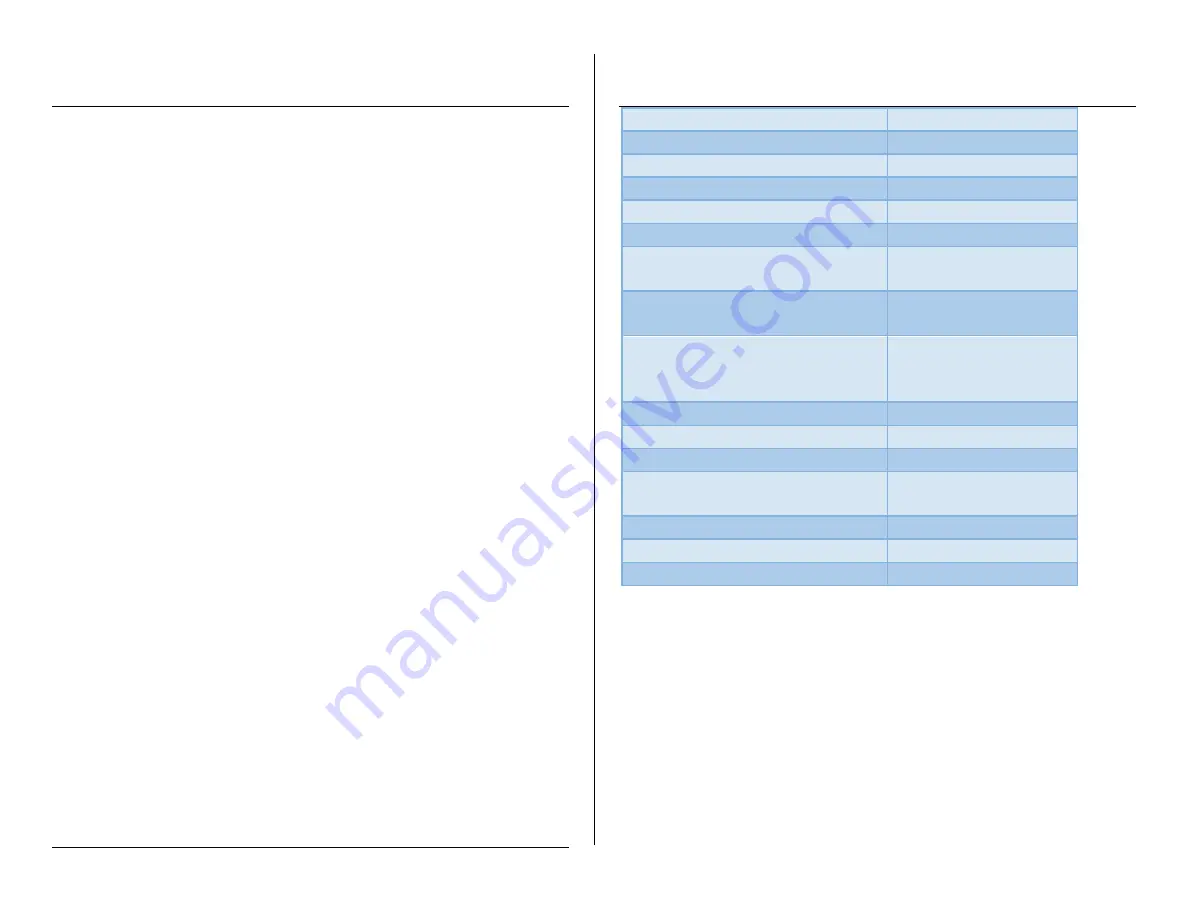
TROUBLESHOOTING
IF THE TIME DISPLAY IS BLINKING
The device is low on battery power; please plug it in to a
power source.
IF THE WIFI SIGNAL FROM THE DEVICE WILL NOT APPEAR
Please confirm that the power is connected.
Turn the camera off. Pull out the battery. Unplug the device,
wait for two minutes, and then plug it back in again.
Turn off your smartphone’s Wi-Fi for a while, and then turn it
back on to search for the device’s Wi-Fi again.
IF YOU CANNOT ADD THE CAMERA AFTER YOU HAVE CONNECTED TO
ITS WI-FI
Please wait for the Wi-Fi symbol to appear on your phone’s
status bar before trying to add the device.
IF THE LIVE VIDEO WILL NOT LOAD
It may take 10-30 seconds for the video to appear if your Wi-Fi
speed is low.
You may need to choose a lower resolution.
IF THE VIDEO IS NOT SMOOTH OR CLEAR
You may need to choose a lower resolution.
IF THE CAMERA CANNOT STAY CONNECTED TO YOUR PERSONAL WI-FI
Make sure the camera is within the range of a strong Wi-Fi
signal.
The battery may be low. Check to make sure that the device is
connected fully to a power source.
OTHER PROBLEMS
Call our technical support at
770–694–6923
SPECIFICATIONS
Resolution
5 Mega CMOS
Video Pixel
1920*1080
Frames
25fps
Compressed format
H.264
Video format
MP4
View angle
90°
Type of memory card
MicroSD Class 4 and
above
Maximum capacity of memory
card
32GB
OS compatibility
Windows XP and
above, Android 4.0+,
iOS 6+
Browser compatibility
IE7+, Chrome, Firefox
Power consumption
300MA/3.7V
Battery capacity
2400MA
Recording
1 minute/around 20
MB
Default Password
8888
Working time
2-3 hours
Charging time
4-5 hours






















