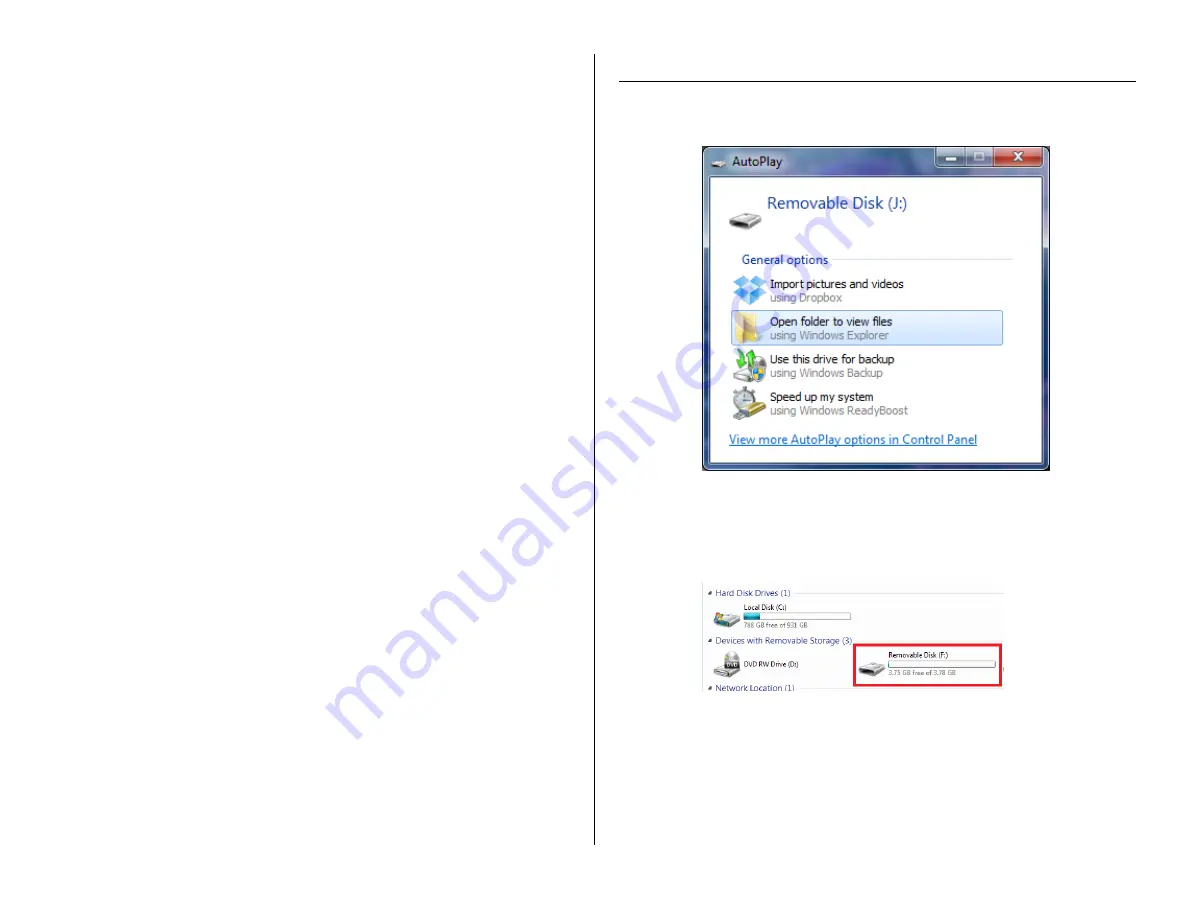
o
NOTE: If you still see a network broadcasting that is the
named after the UID on the back of your device, connecting
to your Wi-Fi has failed. Please repeat steps 3-7 above and
pay careful attention to the network password you entered.
8.
The device is now connected to your Wi-Fi and may be accessed
from anywhere that your phone has an internet connection.
HOW TO ADJUST THE VIDEO QUALITY OF THE STREAM
1.
Open the live video stream of your camera.
2.
Once the video is streaming, tap the screen once to reveal the
options.
3.
In the top right of the screen there will be a video quality setting
(HD, High, Normal, and Low Bandwidth). Choose the quality
according to your preference.
HOW TO SET UP MOTION ALARM RECORDING
1.
To set up the motion alarm, return to the home screen of the app
and tap the settings gear next to your camera and then choose
“Device Settings”.
o
For Android devices the option will be “Advanced Config”
2.
Tap “Alarm Config”.
3.
Tap “Motion Detection Sensitivity” and set according to your
preference. (We suggest a setting near the middle of the available
options.)
4.
Tap OK at the bottom of the screen and you will receive
notifications on your phone when motion is detected.
5.
To record when the alarm detects motion, select “SD Card Record
Config” from the Settings menu.
6.
Tap “Record Setting” and choose “On Alarm”.
7.
Tap OK at the bottom of your screen to save your settings.
o
NOTE: You must have an SD Card inserted into the device
for this to work. See the “Before You Start” section for
instructions.
RETRIEVE THE FILES TO YOUR PC
1.
Plug the device into your PC using the USB cable.
2.
Locate “Removable Disk” inside the (My) Computer folder.
Or…
Go to Start > Computer > Removable Disk
3.
Open the Removable Disk drive.
4.
Open the folder.
5.
Double click the file you want to view.
VLC Player is recommended for watching videos.
ASF files do not support fast forwarding or scrubbing
through the videos.





