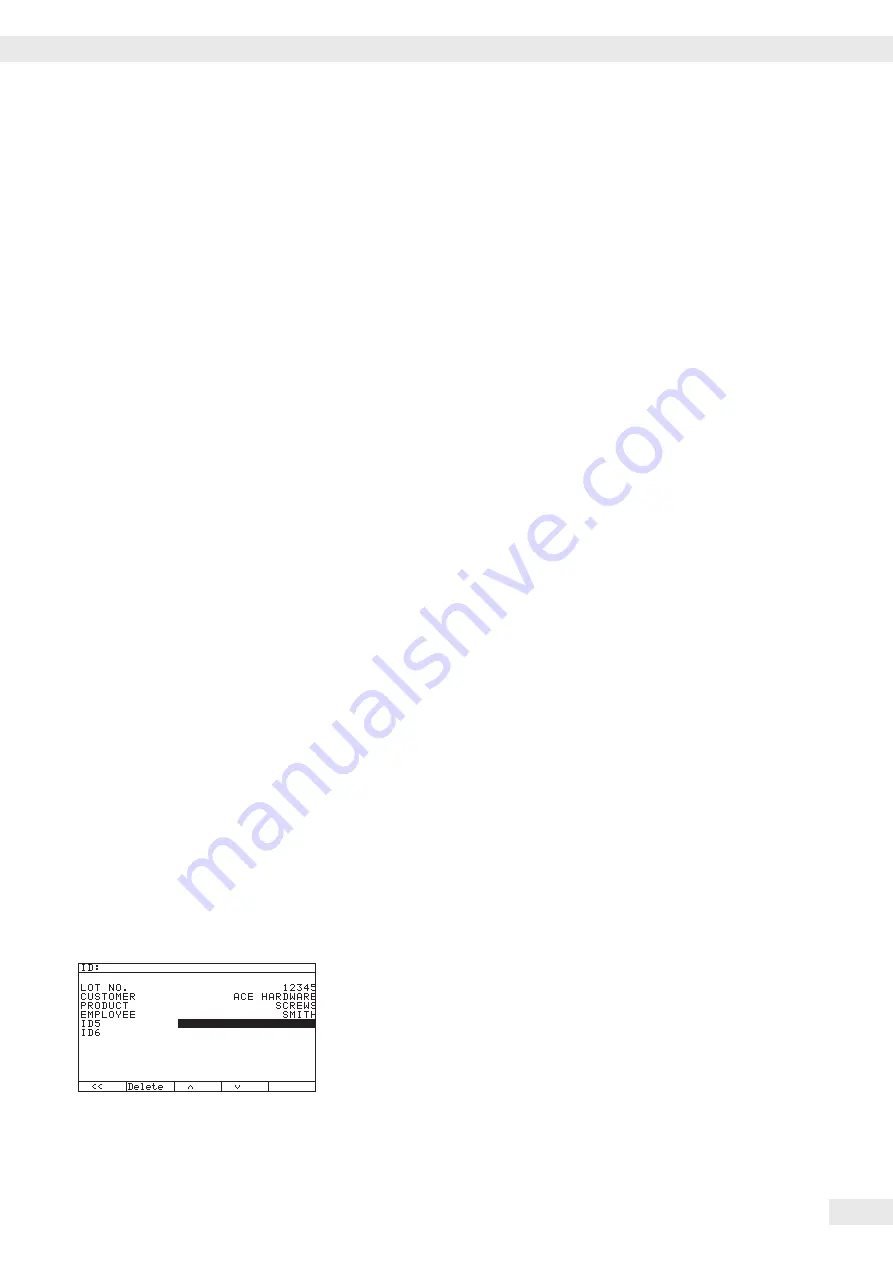
There are several actions that generate the command for outputting data to the
printer port:
– Pressing the
p
key.
If the operating menu is active, all menu settings under the active menu level
are printed.
– In some applications, pressing a given key (e. g., to save a value or start a
routine) also generates a print command, or it is generated automatically
depending on the application configuration. In this case, a configurable
printout is generated with application-specific data.
The
P
and
l
symbols are displayed when data is being output to the printer port.
Configuring a Printout
A printout can be configured in the Setup menu under “
Device
parameters:Config. printout
.“ This should be carried out
after configuring the application since some data in the printout is application-
dependent.
You can configure a separate printout for each interface. Each printout is comprised
of different information blocks that can be activated or deactivated via multiple
selection in the menu.
For the “Totalizing“ and “Net-total Formulation“ applications, the totalizing/results
printout can be configured independent of the individual/component printout.
The individual information blocks are shown below with detailed explanations.
Samples of complete printouts are provided following the end of this section.
Headers 2 headers each with a max. of 20 characters are available (e. g. for printing the
company name).
Print image example:
ACE HARDWARE
GOETTINGEN
Date/Time
Print image example:
21.01.2016 16:02
To maintain a uniform time (e. g. for documentation within a complete
automatic system), the printing of the time can be suppressed in “
Device
parameters:Config. printout:Date/time
.
“ When you set
“
Date only,
“ the time can be added, e. g. from a superordinate control in
order to always have the same time throughout the system. This setting is mainly
designed for communication with a PC.
Identifiers Use the “
ID
“ soft key to enter text in the named IDs via the keypad.
Operating Instructions Combics Complete Scales
107
Data Interfaces
Содержание CAW3P
Страница 125: ...Operating Instructions Combics Complete Scales 125 Specifications CAS G FE ...
Страница 126: ...126 Operating Instructions Combics Complete Scales Specifications ...
Страница 127: ...Operating Instructions Combics Complete Scales 127 Specifications CAS G IG ...
Страница 128: ...128 Operating Instructions Combics Complete Scales Specifications ...
Страница 134: ...34 Operating Instructions Combics Complete Scales Specifications ...
Страница 138: ...138 Operating Instructions Combics Complete Scales Declarations of Conformity ...
Страница 139: ...Operating Instructions Combics Complete Scales 139 Declarations of Conformity ...
Страница 140: ...40 Operating Instructions Combics Complete Scales Declarations of Conformity 1 5 ...
Страница 143: ...Operating Instructions Combics Complete Scales 143 EU type examination certificate ...
Страница 144: ...144 Operating Instructions Combics Complete Scales EU type examination certificate ...
Страница 145: ...Operating Instructions Combics Complete Scales 145 Test Certificate ...
Страница 146: ...146 Operating Instructions Combics Complete Scales 146 Evaluation Certificate ...
Страница 147: ...Operating Instructions Combics Complete Scales 147 14 Evaluation Certificate ...
Страница 148: ...148 Operating Instructions Combics Complete Scales Evaluation Certificate ...
Страница 149: ... Operating Instructions Combics Complete Scales 149 Certificate ...
Страница 153: ...Operating Instructions Combics Complete Scales 153 ...
Страница 154: ...154 Operating Instructions Combics Complete Scales Plates and Markings ...
Страница 155: ...Operating Instructions Combics Complete Scales 155 Plates and Markings ...
Страница 156: ...156 Operating Instructions Combics Complete Scales Plates and Markings ...
Страница 168: ...168 Operating Instructions Combics Complete Scales Plates and Markings ...
Страница 169: ...Operating Instructions Combics Complete Scales 169 Plates and Markings ...
Страница 170: ...170 Operating Instructions Combics Complete Scales Plates and Markings ...
Страница 171: ...Operating Instructions Combics Complete Scales 171 Plates and Markings ...
Страница 172: ...172 Operating Instructions Combics Complete Scales ...
Страница 173: ...Operating Instructions Combics Complete Scales 173 Certificate ...
Страница 174: ...174 Operating Instructions Combics Complete Scales ...
Страница 180: ...180 Operating Instructions Combics Complete Scales Certificate US C ...
Страница 181: ...Operating Instructions Combics Complete Scales 181 Certificate US C ...
Страница 182: ...182 Operating Instructions Combics Complete Scales ...
Страница 184: ...184 Operating Instructions Combics Complete Scales ...
Страница 185: ...Operating Instructions Combics Complete Scales 185 ...
Страница 186: ...186 Operating Instructions Combics Complete Scales ...
Страница 187: ...Operating Instructions Combics Complete Scales 187 ...















































