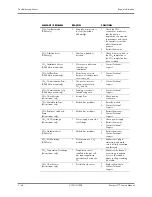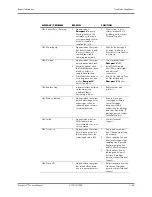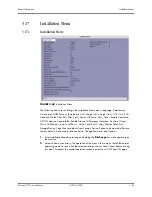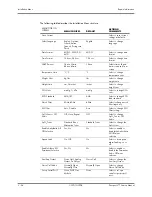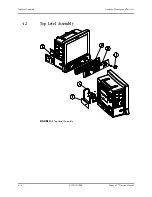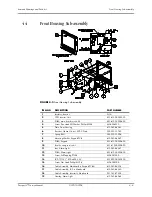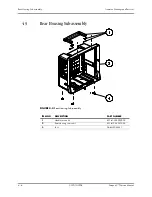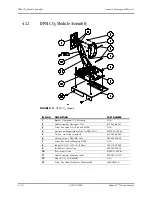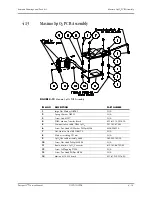Software Download
Repair Information
3 - 58
3.19
Software Download
There are two ways to perform a software download: using PC Software Upgrade Tool to
update the monitor via the network, or reading the license in the DPM SB storage device to
update the monitor.
The PC Software Upgrade Tool can create a network update package and license only when
the software is installed through the administrator’s serial number. The user can use the
upgrade package to upgrade the patient monitor.
To access the update mode, press the panel key
Trends
while powering up the monitor. If an
update signal from the same network is detected, the monitor starts to update software.
The monitor screen will indicate the BIOS version, Host software version, module version,
and corresponding status message. The status message “Upgrade is successful! Disconnect
the network cable, and reboot the monitor.” will display after download is complete.
To update by DPM SB storage device, select Options in installation mode. The update button
only appears after Update Monitor From Storage Device is selected and license file
verification is passed.
When Update is selected, updating will begin. When update is complete, Permanent will be
displayed in the Expiration column. If Update is selected again before update is complete,
updating will be cancelled and “/” will be displayed.
Updating by DPM SB storage device can only be used to enable certain system functions.
Содержание Passport V
Страница 1: ...Service Manual ...
Страница 20: ...Main Unit Theory of Operation 1 12 0070 10 0705 Passport V Service Manual This page intentionally left blank ...
Страница 106: ...Services Calibration Procedure 5 10 0070 10 0705 Passport V Service Manual FIGURE 5 9 Calibration ...
Страница 130: ...Printed in U S A 0070 10 0705 Rev A December 3 2009 ...