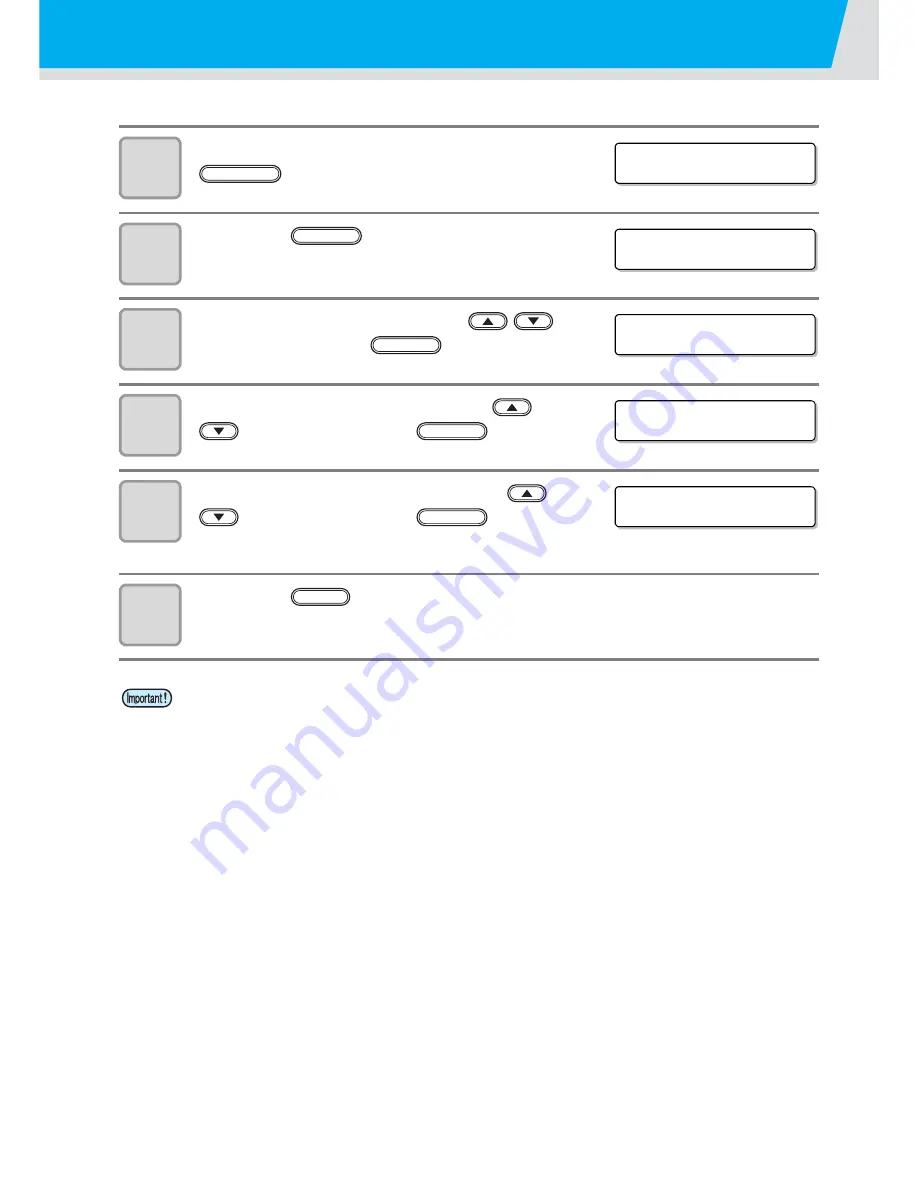
3-16
Registering head gap value
Inputting the value of gap between the head and the media. The registered value is reflected on all media.
1
When <LOCAL> is displayed, press the
key.
2
Press the
key.
3
Select the type 1 to 4 with the
key, and press the
key.
4
Select the [HEAD GAP] with the
key, and press the
key.
5
Input the head gap value with the
key, and press the
key.
• Setting Value: 0.9 to 2.0 mm
6
Press the
key to finish.
• If a proper value was not set to the head gap value, it may have an influence on drawing
quality due to ink falling in big drops etc. on the media during drawing.
< L OC A L . 1 >
FUNCTION
F UNC T I ON
S E T U P
< E N T >
ENTER
S E T U P
S E L E C T
: T Y P E 1
ENTER
[ 1 ]
H E A D GA P
< e n t >
ENTER
[ 1 ] H E A D GA P
1 . 2 mm
ENTER
END
Содержание UJF-706
Страница 1: ...D202102 20 MIMAKI ENGINEERING CO LTD URL http eng mimaki co jp is ...
Страница 7: ...vii ...
Страница 36: ...1 18 ...
Страница 58: ...2 22 ...
Страница 94: ...3 36 ...
Страница 142: ...4 48 ...
Страница 156: ...5 14 ...
Страница 169: ...6 13 Function Flowchart 6 Appendix ...
Страница 171: ...6 15 Function Flowchart 6 Appendix GAP CHECK P L EASE WA I T GAP CHECK completed P L EASE CLOSE THE FRONT COVER ...
Страница 182: ...6 26 ...
Страница 183: ...D202102 20 01022013 ...
Страница 184: ...IT FW 2 2 MIMAKI ENGINEERING CO LTD 2013 ...






























