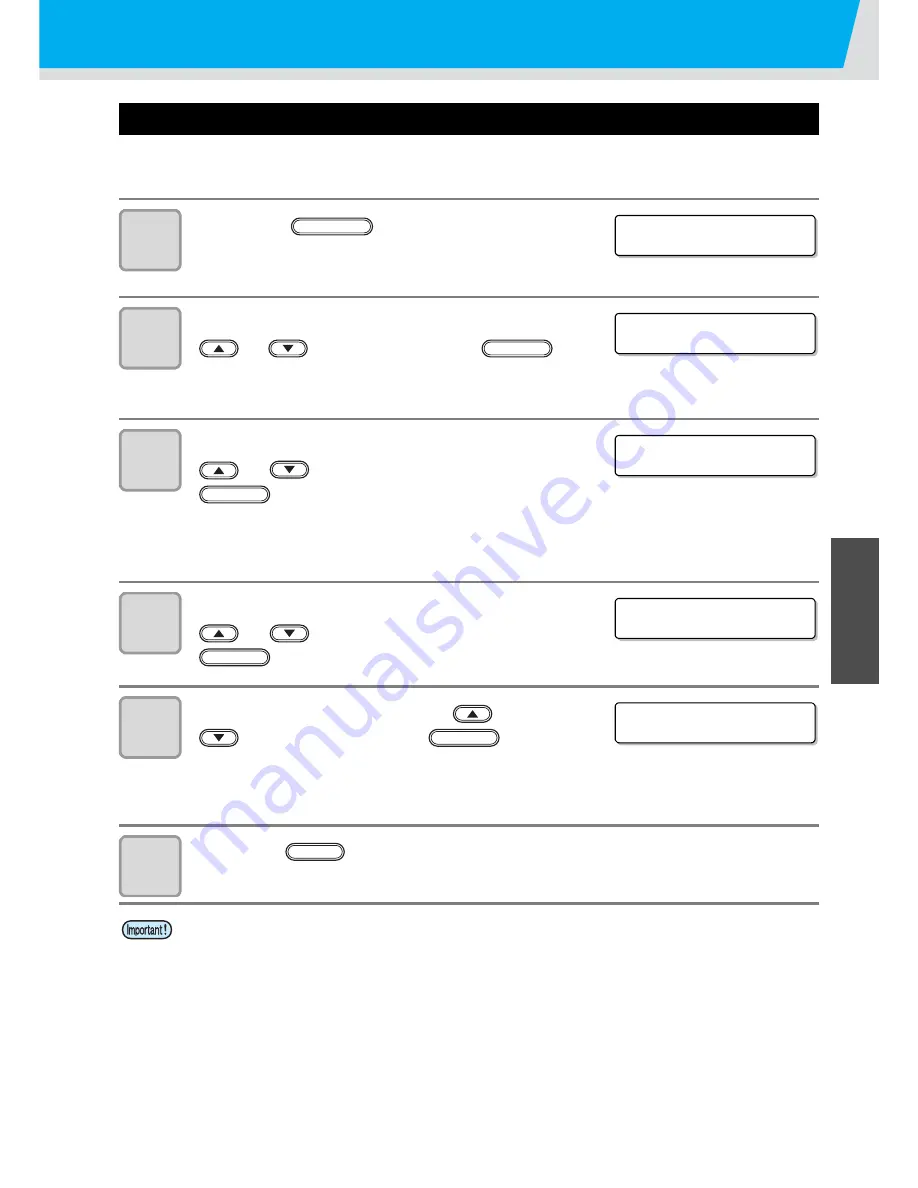
Changing origin
3-3
3
Use
ful Func
tion
Changing origin with FUNCTION menu
To precisely set the origin of coordinates, set its X- and Y- coordinates from the FUNCTION menu. This
setting value becomes the origin position (0, 0).
1
Press the
key in the local
mode.
2
Select the [ORIGIN] by pressing the
or
key, and press the
key twice.
• X-axis offset value setting screen is displayed.
3
Input value by pressing the
or
keys, and press the
key.
• Setting the origin position of X-axis.
• The value in the parentheses indicates the distance from the origin to the maximum
effective area.
4
Select the [Y OFFS] by pressing the
or
keys, and press the
key.
5
Input value by pressing the
or
keys, and press the
key.
• Setting the origin position of Y-axis.
• The value on the first line indicates the distance from the origin to the maximum effective
range.
6
Press the
key several times to end the setting.
• The set value remains even if turning off the power.
< L OC A L >
FUNCTION
F UNC T I ON
OR I G I N
< E N T >
ENTER
OR I G I N
( 5 9 0 mm )
X O F F S E T
:
1 0 mm
ENTER
OR I G I N
Y O F F S E T
< e n t >
ENTER
OR I G I N
( 5 5 0 mm )
Y O F F S E T
:
1 5 0 mm
ENTER
END
Содержание UJF-706
Страница 1: ...D202102 20 MIMAKI ENGINEERING CO LTD URL http eng mimaki co jp is ...
Страница 7: ...vii ...
Страница 36: ...1 18 ...
Страница 58: ...2 22 ...
Страница 94: ...3 36 ...
Страница 142: ...4 48 ...
Страница 156: ...5 14 ...
Страница 169: ...6 13 Function Flowchart 6 Appendix ...
Страница 171: ...6 15 Function Flowchart 6 Appendix GAP CHECK P L EASE WA I T GAP CHECK completed P L EASE CLOSE THE FRONT COVER ...
Страница 182: ...6 26 ...
Страница 183: ...D202102 20 01022013 ...
Страница 184: ...IT FW 2 2 MIMAKI ENGINEERING CO LTD 2013 ...






























