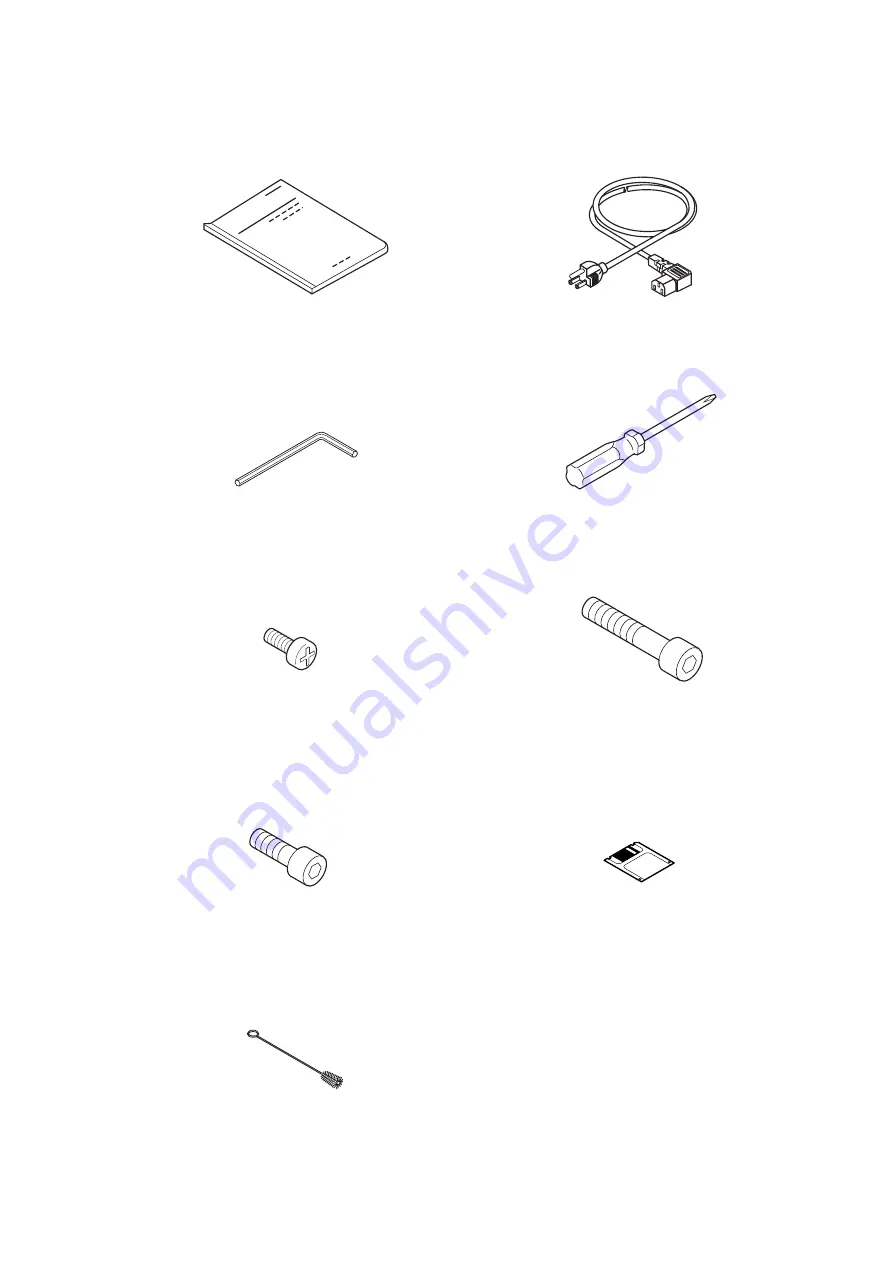
- 1.4 -
Instruction manual (this manual)
Power cable
Hexagonal wrench (L)
Phillips screwdriver
M4 cap bolt for fitting the
M8 cap bolt (long)
take-up device (4 pcs, 8 pcs JV4-180)
for fitting the stay (2 pcs)
M8 cap bolt (Short)
IEEE1394 Driver
for fitting the main unit (2 pcs)
(for Windows2000)
Blush
Содержание JV4 Series
Страница 2: ......
Страница 149: ......
Страница 150: ...D200571 2 60 16022006...
Страница 151: ......
Страница 152: ...PrintedinJapan MIMAKI ENGINEERING Co Ltd 2006...






























