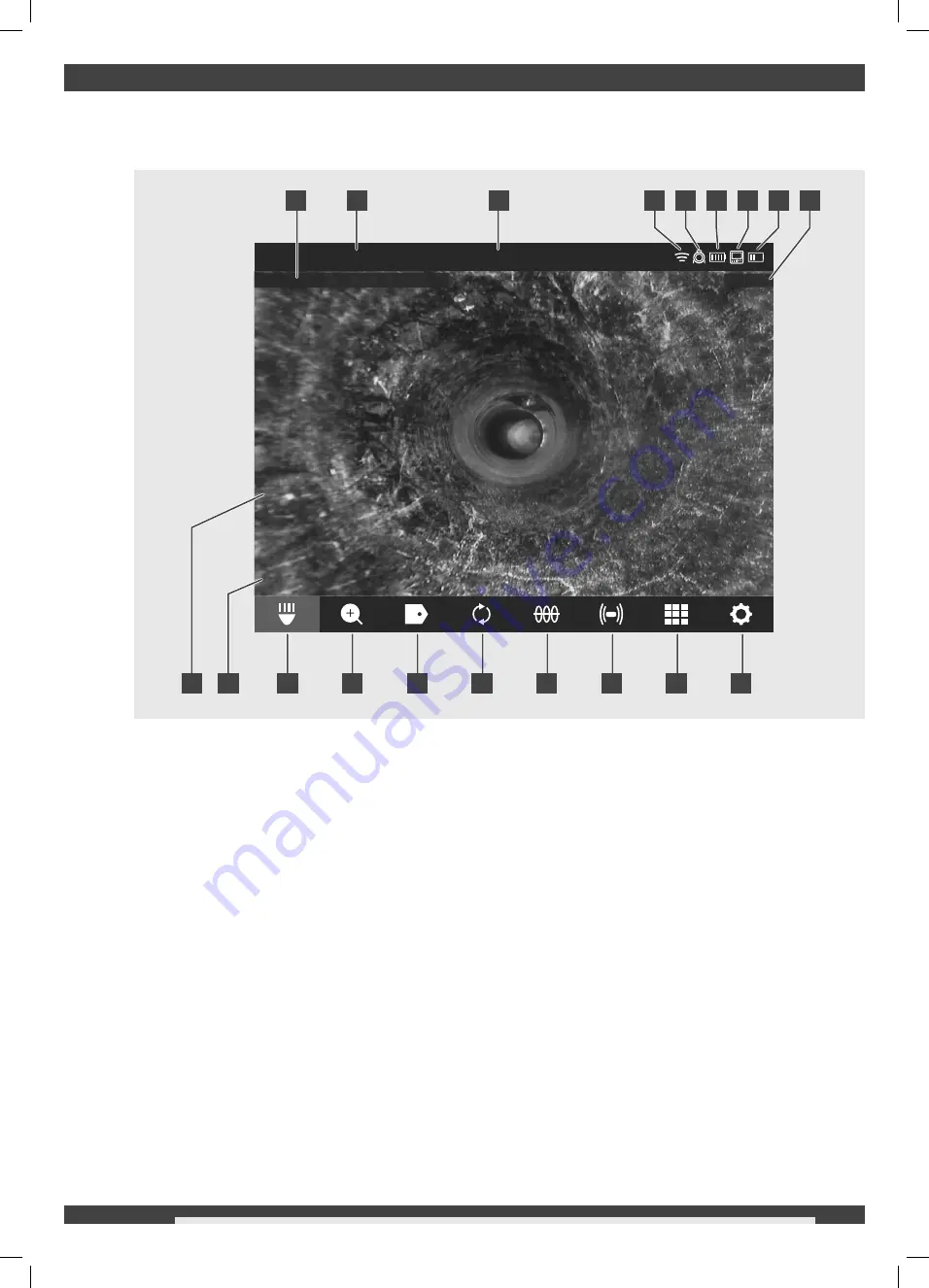
17
ENGLISH
6 USING THE WIRELESS MONITOR
Many of these instructions also apply to the Milwaukee® Pipeline Inspection App. The Milwaukee® Pipeline
Inspection App is available for download from the Apple App Store or at Google Play.
CAMERA LIGHT
2020/04/17 11:30:45 AM
3.2M
2020_04_17_JOB1
1
2
3
4
5
7
6
8
9
11
12
10
14
13
15
16
17
18
19
1 DATE and TIME stamp: displayed from the system and will appear in all recorded videos image
fi
les.
2 Status bar: shows the running options, menu location, connection status and battery status of both the
CONTROL HUB and WIRELESS MONITOR. The status bar is always shown regardless of what mode or
option is being used.
3 Menu location
4 WI-FI status
5 CONTROL HUB connection status icon
6 CONTROL HUB battery status
7 WIRELESS MONITOR connection status icon
8 WIRELESS MONITOR battery status
9 Distance out count
10 Main viewing area: shows the raw video from the camera or videos being played back.
11 Active JOB description
12 CAMERA LIGHT: of the cameras LED's are controlled here
13 ZOOM & PAN: allows for 4 x zooming with vertical and horizontal panning of the video feed.
14 LABELS
15 Screen ROTATE
16 LINE TRACE
17 SONDE
18 GALLERY
19 SETTINGS menu
470 424 - M18SIM - GB Print.indd 17
470 424 - M18SIM - GB Print.indd 17
01.07.2020 06:40:52
01.07.2020 06:40:52






























