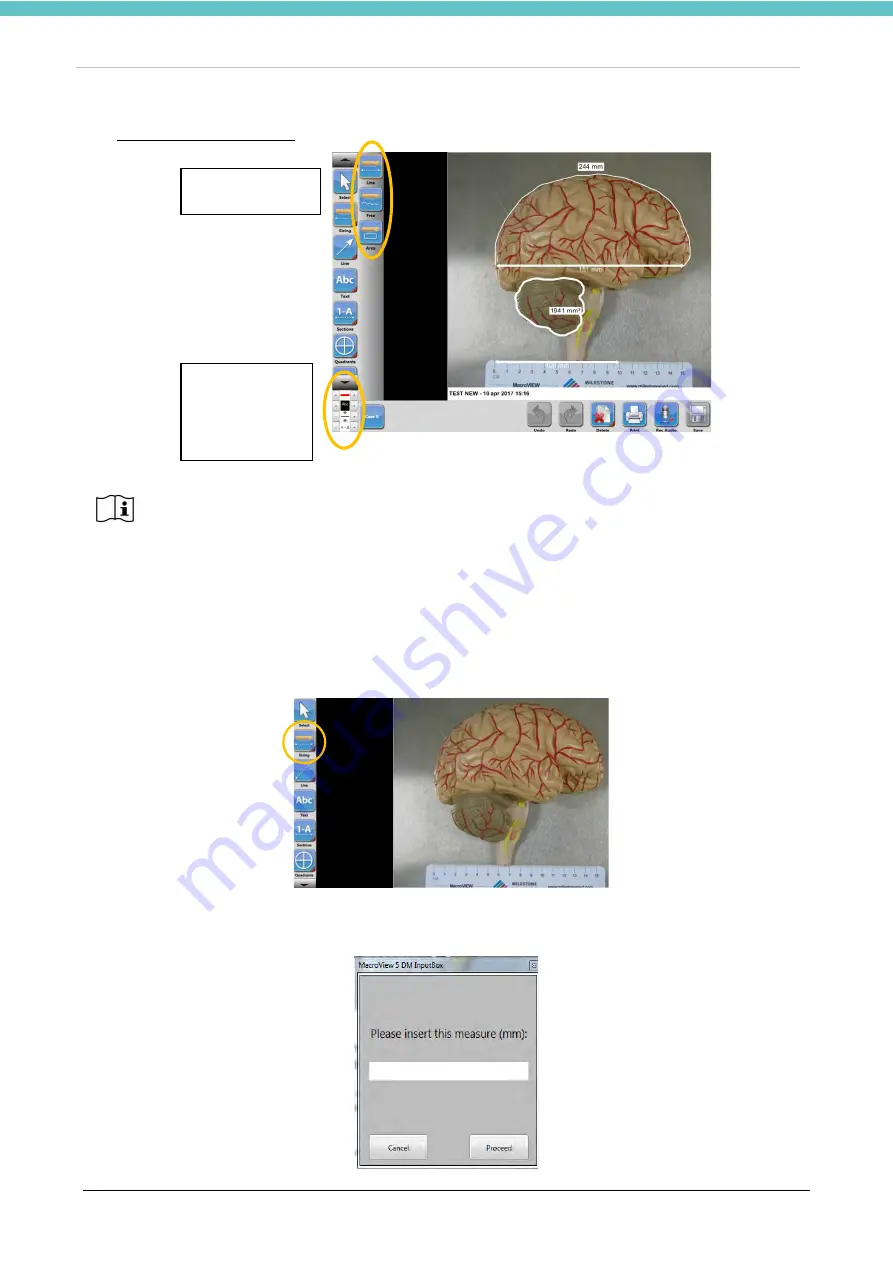
MacroVIEW
MM179-001 - Operator Manual
50
•
Click the “Sizing area” icon to draw an area on the sample; the system calculates the area drawn.
The manipulator camera CANNOT be calibrated because its height is not stable respect to the work surface.
Therefore, if you want to make measurements using the Sizing button, proceed as follows:
- a ruler must always be included in the image,
- the first measurement must be made on the ruler, so that the image is calibrated. An example is shown
below.
The following image includes a ruler (bottom of the image). Press “Sizing – Line” to measure the line.
Then press two precise points on the ruler (between which the distance is known) and a box appears
automatically asking you to enter the length in millimeters. Enter the precise measurement and press
“Proceed”.
MacroVIEW's sizing function is strictly linked to the calibration performed by the operator
and is not controlled by the unit's software. This is why the measurements of the sample
obtained with MacroVIEW CANNOT be taken into account for diagnostic purposes. These
values are purely indicative.
Multifunction
keypad - Sizing
Multifunction
keypad -
Sizing Settings
Содержание 372700
Страница 2: ......
Страница 13: ...MacroVIEW MM179 001 Operator Manual 13 Click Next Click Next Click Install...
Страница 18: ...MacroVIEW MM179 001 Operator Manual 18 1 9 Labelling for MacroVIEW For explanation of symbols see chapter 1 1...
Страница 96: ...MacroVIEW MM179 001 Operator Manual 96 Press enter Press Ctrl C...
Страница 99: ...MacroVIEW MM179 001 Operator Manual 99 Select Yes check the image Select choose Press Enter on the keyboard...
Страница 103: ......
Страница 104: ......
Страница 105: ......
Страница 106: ......
Страница 107: ......
















































