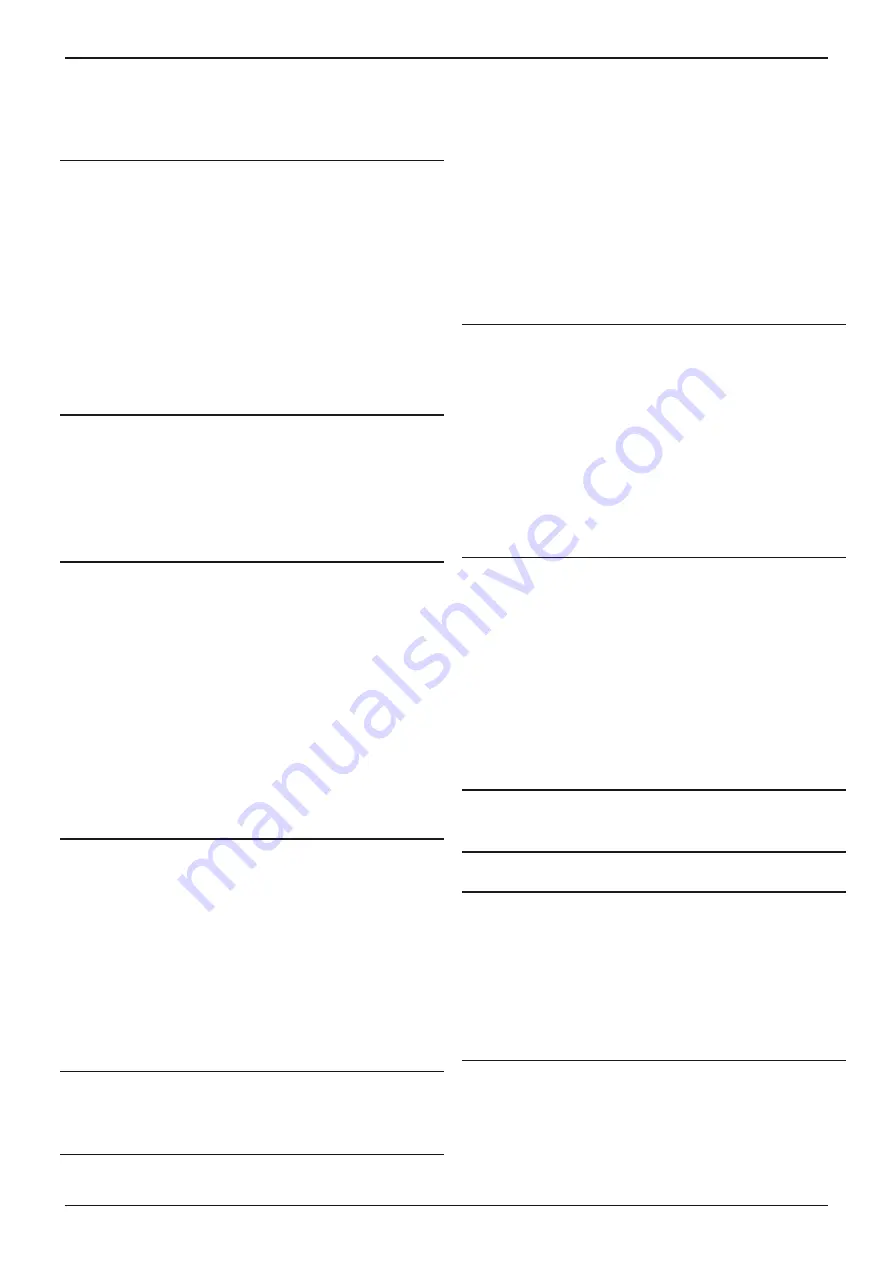
GRX-3080 JLR EU STANDALONE
Midtronics B.V. Hoofdveste 6 Houten NL
www.midtronics.com
3
Safety Guidelines
5
General Safety Precautions
5
Personal Precautions
5
Preparing to Charge the Battery
6
Grounding and Power Cord Connections
6
Charger Location
7
DC Connection Precautions
7
Installing the Battery
7
Removing the Battery
8
Safet
y Reminder
8
Safety Precautions
8
Chapter 1: Before You Begin
9
Assembly of the GRX-3080
10
Assemble the Cart
10
Attaching the Charger Cables
10
Attaching the Power Cord
10
Connecting to AC Power
10
Chapter 2: Overview
11
GRX Battery Diagnostic Station: Front View
11
GRX Battery Diagnostic Station: Side View
12
GRX Battery Diagnostic Station: Rear View
12
Display and Keypad
13
Data Entry Methods
14
Menu Icons
14
Option Buttons
14
Scrolling Lists
14
Alphanumeric Entry
14
Main Menu
15
Utility Menu
15
Chapter 3: Getting Started
16
Initial Setup
16
Language 16
Pag Code
16
Date Format
16
Date 16
Time Format
16
Time 16
WiFi Setup
16
Set User preferences
16
Chapter 4: Preparing to Charge
17
Inspecting the Battery
17
Connecting the Clamps
17
Chapter 5: Diagnostic Charging
18
Charging Modes
19
Initial Analysis
19
Hard to Charge Mode
19
Bulk Charge Mode / Fill Mode
19
Extended Charge Mode
19
Top-Off Mode
19
Aborting a charge session
19
Completing a charge session
20
State-of-Health 20
Chapter 6: PDI / Storage
21
Charging Modes
22
Initial Analysis
22
Hard to Charge Mode (HTC Mode)
22
Bulk Charge Mode / Fill Mode
22
Extended Charge Mode
22
Top-Off Mode
22
Aborting a Charge Session
22
Completing a Charge Session
23
State-of-Health (SOH)
23
Chapter 7: Battery Storage
24
Charging Modes
24
Initial Analysis
24
Hard to Charge Mode (HTC Mode)
25
Bulk Charge Mode / Fill Mode
25
Extended Charge Mode
25
Top-Off Mode
25
Aborting a Charge Session
25
Completing a Charge Session
25
State-of-Health (SOH)
25
Chapter 8: Power Supply
26
Settings in UTILITY menu for Power Supply
26
Chapter 9: Manual Charging
27
Chapter 10: Print / View menu
28
View test
28
Statistics 28
Clear counters
28
Problems with the Internal Printer
28
The internal printer will not print
28
Changing the Paper in the Internal Printer
28
Chapter 11: Utility Menu
29
Config Charger
29
Date and Time menu
29
Mode 29
Time 29
Format 29
Date 29
CONTENTS


















