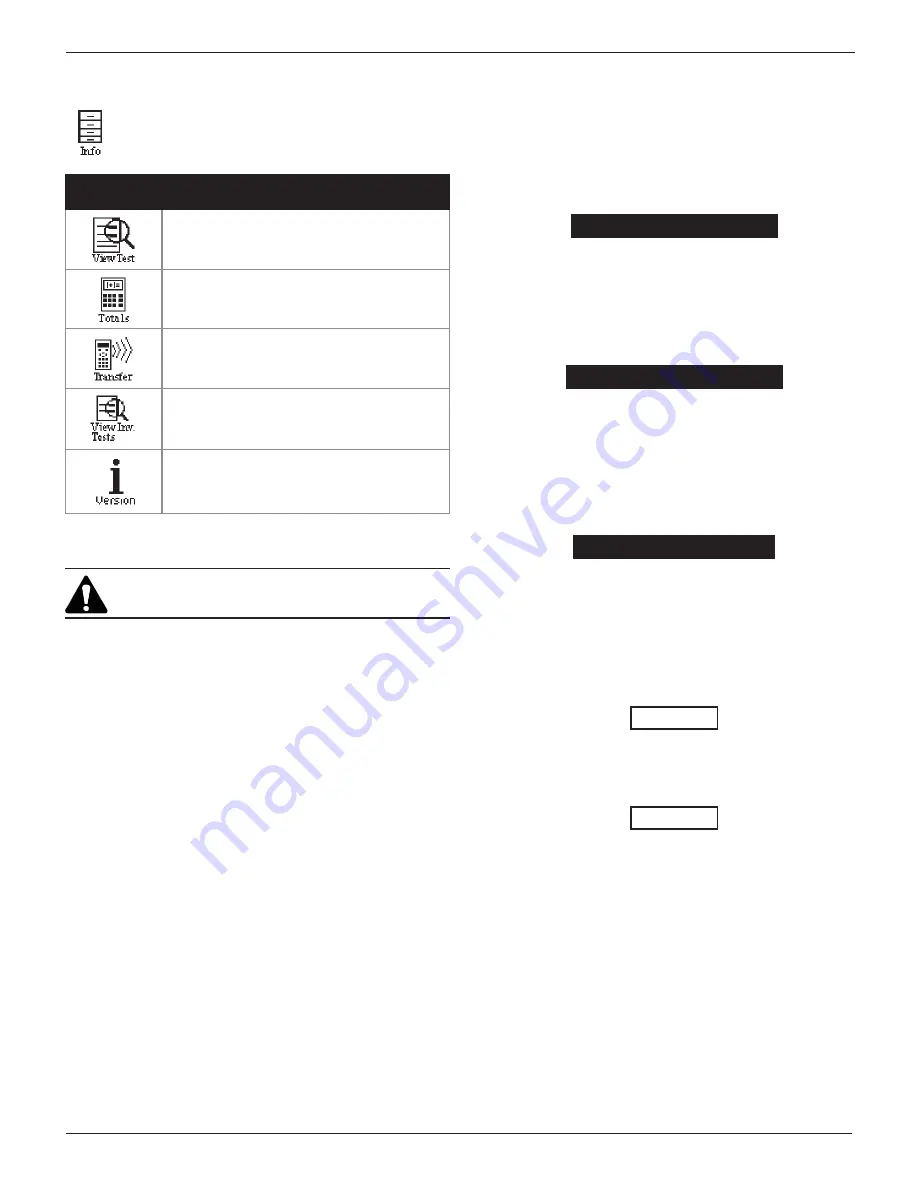
Midtronics Inc. 7000 Monroe Street Willowbrook, IL 60527
www.midtronics.com
9
EXP-803
Chapter 2: Overview
Info Menu
The Info Menu has utilities to allow you to view and
print test results, track the usage and history of your
analyzer, and manage test data.
Menu
Icon
Description
Displays the last battery test results. Sends
the results to the internal printer.
Reports menu that includes the following type
of test totals: Battery, System, Totals by User
ID, and Totals by Decision.
A future optional accessory consists of an
IR software and hardware package that will
enable you to transfer test data to a PC.
View and print the results of the last test of
new batteries in inventory.
Displays the software version, and the serial
number.
Power Up
IMPORTANT: Make sure an SD-type data card has
been inserted before powering up the tester.
When you turn on the tester for the first time, it will take
approximately 8 to 10 seconds to boot up while testing the
integrity of the internal software.
Bootup
The first selection screen to appear enables you to set the
language for the display and printed test resu
lts. You can
disable this option in the Admin Menu.
1. Use
or
to select which language should be used on
the tester screen.
1
ENGLISH
2
ESPAÑOL
3
FRANÇAIS
2. Press NEXT to continue.
Logging In
The default setting requires a user name to display the Main
Menu. You can log in as an unregistered user or you can create
a new user ID.
To log in as an unregistered user, press NEXT to selected the
highlighted UNREG.
0 UNREG
1 ADD USER
Adding a User
1. Use
to scroll to ADD USER. Press NEXT to continue.
0 UNREG
1 ADD USER
2. Use
or
to scroll to the ID placeholder you want to use.
Scrolling past the first line displays the previous screen.
Scrolling past the fourth line displays the next screen. To
display more placeholders, continue scrolling or use
or
to jump up or down through the list five lines at a time.
Press NEXT to continue.
1 USER01
2 USER02
3 USER03
4 USER04
3. To clear the default characters, press
or
. To add a
space, move the cursor forward by pressing the
key.
ENTER USER ID
USER01
4. Display a character by pressing
or
many times as
needed. Press SAVE.
ENTER USER ID
ORLANDO
Disabling the Login Screens
You can disable and enable the login screens in the Admin
Menu.
Содержание EXP-802
Страница 2: ...blank page behind cover...
























