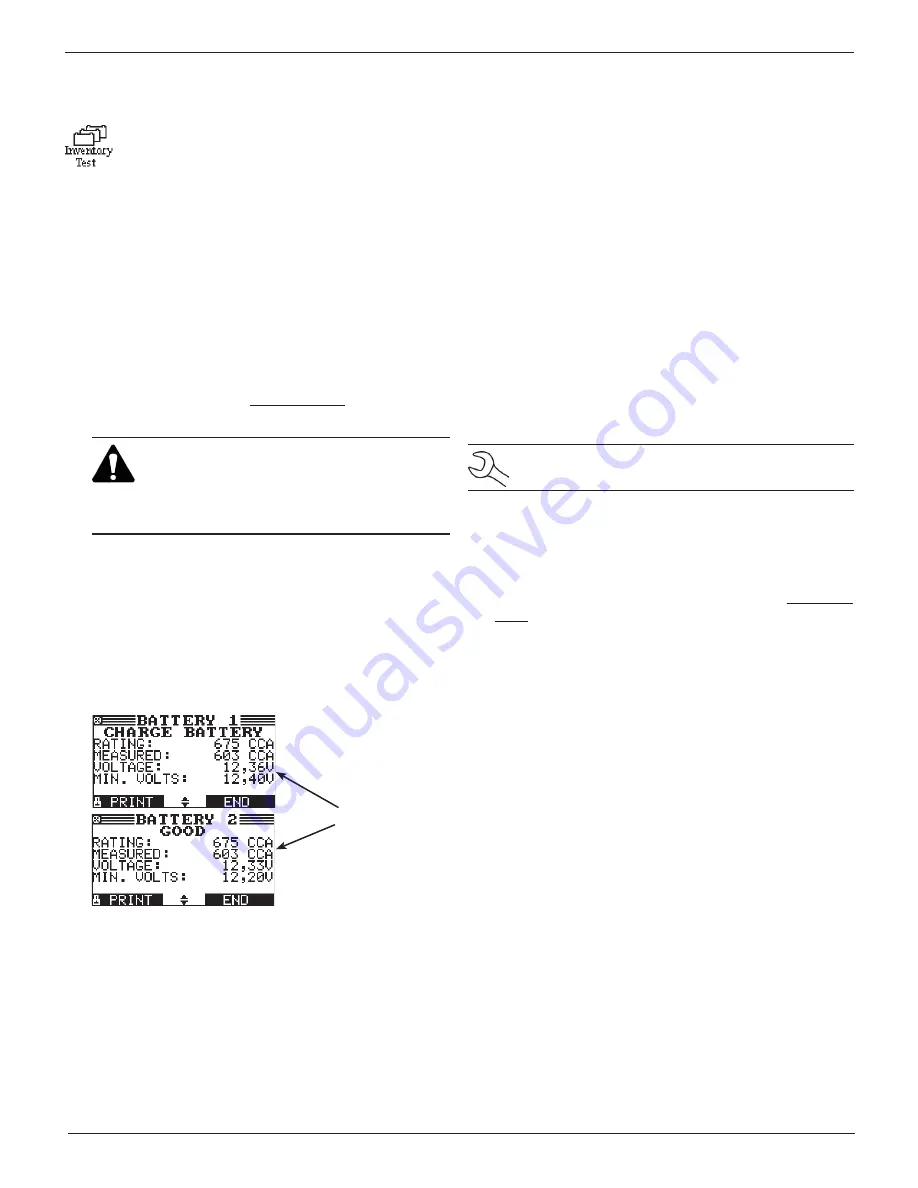
Midtronics Inc. 7000 Monroe Street Willowbrook, IL 60527
www.midtronics.com
16
EXP-803
Chapter 5: Inventory Test
Use the Inventory Test in the Main Menu to quickly
check batteries in inventory. The test can verify up to
100 batteries in succession using the user-specified
battery rating along with the minimum voltage limit.
This test differs from the Battery Test in that the decision is
either Good or Needs Charge. Neither decision will tell you
that a battery is bad, but rather that the measured voltage and
CCA fall in or out of your requirements.
Selecting Test Parameters
1. Select the Inventory Test icon in the Main Menu.
2. The tester displays the total number of
Inventory
Tests
completed out of 100. To clear the results from memory
and reset the total to 0, simultaneously press
and
.
Press NEXT to continue.
IMPORTANT: Be sure to monitor the number of
tests performed and be ready to print the results
as the number approaches 100. When the limit is
reached you will no longer be able to test until
you clear all results from memory.
3. Enter the information required in steps 4 through 7 in the
Battery Test section of this manual.
4. Enter the BATTERY RATING voltage (between 12.20 - 12.80v).
5. For the next few seconds the tester evaluates the battery,
writes the results to the data card,
and displays the results
starting from the last battery tested. To view a previous re-
sult for a battery, use
or
to scroll to the screen show-
ing the battery that was tested.
Example of
displayed results
for a test of two
batteries
6. To continue testing, connect to the next battery. The ana-
lyzer starts the test automatically using the same parame-
ters. To test another type of battery press END, then follow
steps 1 through 4 above.
Printing Test Results
1. To print the test results for an individual battery, use
or
to scroll to the screen showing the battery that was
tested. Select PRINT.
2. Select option 1 to print the screen result of the selected
battery. Select option 2 to print the results of all the bat-
teries listed by the order in which they were tested.
Press PRINT to print the results.
1
INVENTORY BATTERY
2
INVENTORY
SUMMARY
Clearing Test Results
The analyzer will not be able to continue inventory testing
until you clear all tests from its memory.
NOTE: To retain a record, use PRINT to print the results.
To clear the results and reset the counter to 0:
1. Press EXIT to return to the Main Menu.
2. Select the Inventory Battery Test icon.
3. In the INVENTORY STAT screen press
and
simultane-
ously to clear the results and reset the counter to 0.
Chapter 5: Inventory Test
Содержание EXP-802
Страница 2: ...blank page behind cover...



























