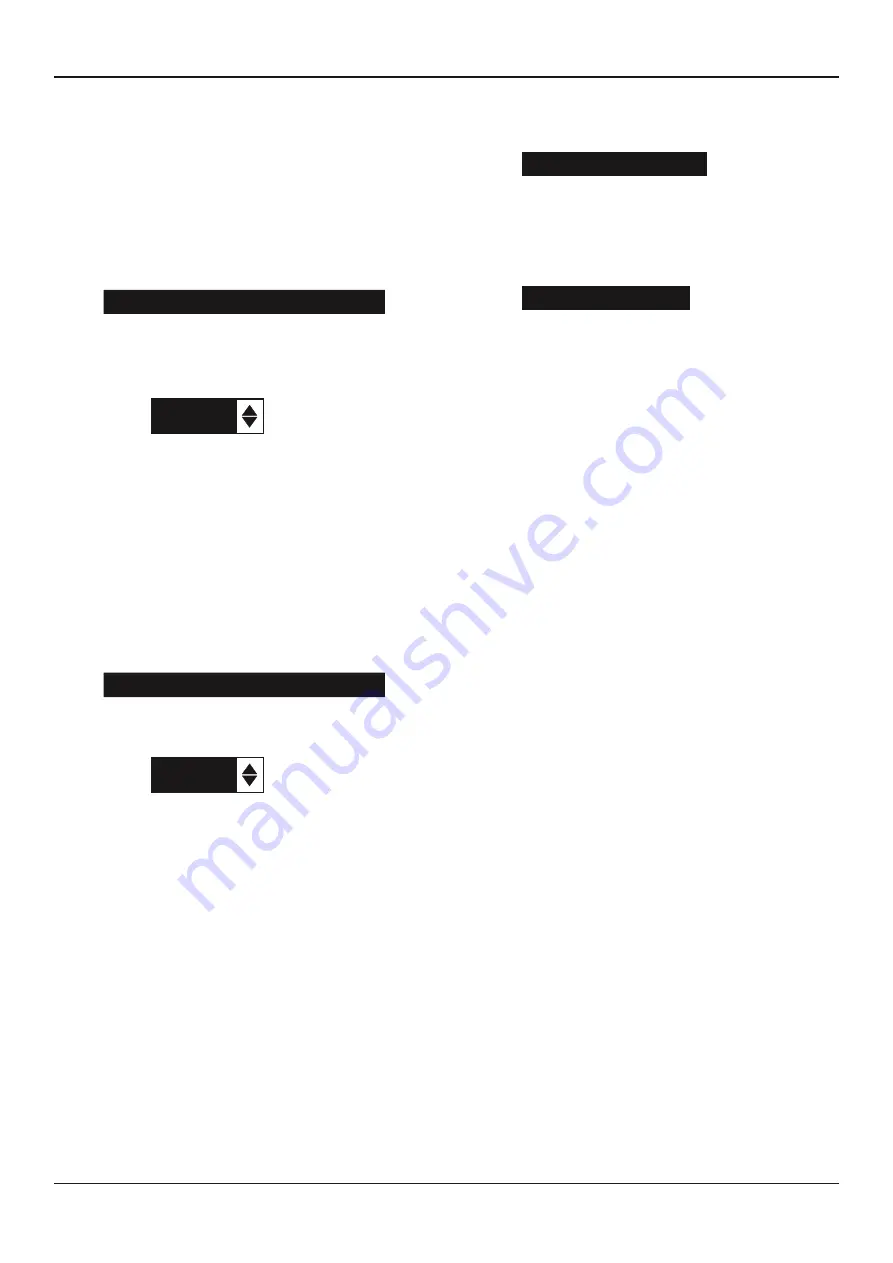
Midtronics B.V. Hoofdveste 6 - 8 Houten NL
www.midtronics.com
EXP-1000 HD
Chapter 9: Utility Menu
Display
The LCD OPTIONS utility enables you to adjust the contrast of
the text on the display and the backlight time.
Contrast Level
The contrast level is 0 (lightest) to 10 (darkest). To change it:
1. Press the
UP
or
DOWN ARROW
to highlight the option.
CONTRAST LEVEL
10
BACKLIGHT TIME
60
2. Press the
LEFT/RIGHT ARROW
key to display the op-
tion’s numerical scroll box.
10
(1-10)
3. Press the
UP/DOWN ARROW
keys to select your prefer-
ence.
4. Press the
SAVE
soft key to save your setting or the BACK
soft key to return to the CONTRAST LEVEL screen without
saving the changes.
Backlight Time
Backlight time is from 0 to 60 seconds. To change it:
1. Press the
UP
or
DOWN ARROW
to highlight the option.
CONTRAST LEVEL
10
BACKLIGHT TIME
60
2. Press the
LEFT/RIGHT ARROW
key to display the op-
tion’s numerical scroll box.
60
SEC
3. Press the
UP/DOWN ARROW
keys to select your prefer-
ence.
4. Press the
SAVE
soft key to save your setting or the
BACK
soft key to return to the BACKLIGHT screen without saving
the changes.
Config Printer
When using this option it allows you to switch our printer from
HP protocol to IrDA protocol.
Shop Info
The SHOP INFO utility enables you to create a header for
your printed test results showing your business location
information. Its two information screens contain eight lines of
text with up to 16 characters on each line.
Screen 1
1–YOUR SHOP NAME
—
2–1000 ANY STREET
3–YOUR TOWN, STATE
4–YOUR POSTAL CODE
Screen 2
5–YOUR COUNTRY
—
6–YOUR PHONE NUMBER
7–WWW.WEBSITE.COM
8–YOUR SHOP ID NUMBER
To create or overwrite a header:
1. Press the
UP
or
DOWN ARROW
to highlight the line you
want to change.
2. Press SELECT to activate the line for editing, move the
cursor backward to erase a character, press the
LEFT AR-
ROW
key; to move the cursor forward, press the
RIGHT
ARROW
key.
3. Insert a character by pressing the key associated with the
character as many times as needed.
4. You can center text by selecting blank spaces before and
after lines of text or insert spaces between words.
5. Press the
SAVE
soft key to save your setting or the BACK
soft key to return to the SHOP INFO screen without saving
the changes.
Coupon
The COUPON utility enables and disables the printing of the
custom coupon you have created in the EDIT COUPON utility.
1. Use the
UP/DOWN ARROWS
to move the dot to the op-
tion button of your choice.
2. Press the
NEXT
soft key to save your setting or the BACK
soft key to return to the UTILITY menu without saving the
changes.
Edit Coupon
The EDIT COUPON utility enables you to create a promotional
coupon for your customers that prints at the bottom of every
test result. Its two information screens contain eight lines
of text with up to 16 characters each. The editing process is
the same as when you create a header for your test results
printouts. See the SHOP utility for more information.
Содержание EXP-1000 Heavy Duty
Страница 2: ...This page intentionally left blank...





















