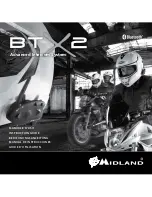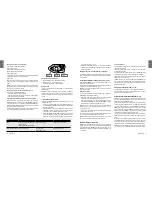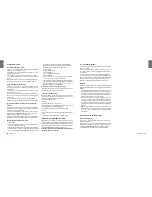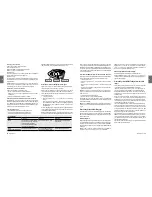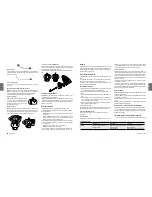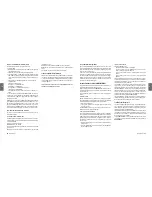UK
Midland BTX2 -
21
20
- Midland BTX2
UK
To redial the last number:
Press “Forward” button for 3 seconds in order to redial the last number (you will
hear one audio confirmation tone).
To make a voice call:
Briefly press “Forward” button. If your mobile phone supports voice calls, you will
be asked to speak the name of the contact you wish to call.
Priority
: Calls have a high priority, which means that all other communications are
temporarily disabled when a call arrives and automatically re-enabled once the call
ends.
Ending a call in both Phone/Intercom mode
There are several ways to end a call:
›
Wait for the called person to end the call.
›
Press the “Forward” button (you will hear an audio confirmation tone).
›
Press “End” button on the mobile phone.
Using the MP3 player feature of the mobile phone only Phone mode
Many mobile phones are now designed to be used as stereo MP3 players. The
BTX2 device fully supports the A2DP and AVRCP protocols that enable you to listen
to stereo music and remotely control your mobile phone’s MP3 player. You can
even use the buttons on the BTX2 unit to control the following play options: Play,
Pause, Forward and Backward.
Available controls:
›
To play/pause music: click on the “Middle” button.
›
To skip forward to the next song: press the “Forward” button.
›
To skip backwards to the previous song: press the “Rear” button..
Priority
: the music listening mode has the lowest priority. Therefore, it will always
be disabled when another type of communication is enabled.
How to pair the BTX2 to a GPS
In general is possible to pair the BTX2 to all the GPS for motorbike that support
Bluetooth headset connection.
To pair the BTX2 to a GPS, you must first enter the setup mode:
1. Turn off the unit
2. Press and hold down the “Middle” button about 7 sec., until the Red light is
on permanently.
3. Now press firmly (3 sec) the “” button, the Blue and Red light will flash.
4. Enable the Bluetooth device search feature on your GPS
5. After some seconds, “Midland BTX2” will be displayed on your GPS.
6. Follow the pairing procedure of your GPS. If a pin code is requested you must
enter “0000” (four times zero).
7. When successfully paired, the Blue light of the unit will be on for one second
and then the unit will exit the setup mode and switch to the working mode
(the Blue light will start flashing).
When you pair the GPS to the button, you loose the possibility to pair
the phone to the BTX2 unit. You can overcome this limit by pairing the phone
directly to the GPS and then the GPS to the BTX2 unit. All the phone features are
therefore managed by the GPS itself.
GPS navigator always in background
To keep the intercom open while the GPS give the street indication you must have
the “background” feature active.
How to pair PMR446 transceiver with integrated Bluetooth
If your PMR446 trasceiver has an integrated Bluetooth (like the G8BT), you must
pair the trasceiver using the ““ button:
›
Turn off the unit
›
Press and hold down the “Middle” button about 7 sec., until the Red light is
on permanently.
›
Now press firmly (3 sec) the “” button, the Blue and Red light will
flash.
›
Follow now the pairing procedure explained on the manual of the transceiver
itself
Attention:
If you are pairing to a G8BT transceiver, just when the BTX2 finish the
pairing (only the Blu LED is flashing) you must follow this procedure to activate the
Bluetooth connection:
›
Turn off and on the G8BT and then press for 3 sec. the “BT” button.
›
Follow the same procedure every time you need to reconnect the G8BT to the
BTX2 (no need to make the pairing procedure again)
Attention:
remember to have the “background” feature active if you want to keep
the two way radio communication together with the intercom.
How to use the wired audio input
Your Midland BTX2 is also supplied with a wired audio input (AUX), that can
be used to connect an audio source, like an iPod (or any other MP3 Player) or a
PMR446 transceiver for group communication or for a coverage increase.
Listening to music
To listen to music from the wired input, connect the audio source using the op-
tional AUX cable.
The volume buttons (Vol + and Vol -) cannot be used to adjust the volume of the
wired audio source. The AGC system with automatically increase the volume on
higher speed.
Attention
: never set the volume of the MP3 Player to the maximum possible. Nor-
mally the best level is about the 70% of the maximum.
Hint
: We recommend that you perform a few tests adjusting the volume of your
iPod/MP3 player so at the normal speed the Headset volume is suited to your
needs. The AGC system will automatically increase the volume on higher speed.
Make a note to remember this setting for future trips.
Enabling/disabling the wired input
If needed the wired input can be enabled or disabled:
Enabling/Disabling: Make a Long press on the “Rear” button (you will hear one
audio beep tone for enabling confirmation and two audio beep tone for disa-
bling).
Using a PMR446 transceiver with the cable connection
In order to connect the transceiver to your Midland BTX2, you need to purchase
the specific 2.5mm plug AUX cable, sold separately. S
ome manufacturers radios use a different pin configuration, so we recommend
that you ask your dealer as to which cable is best suited to your needs
The cable connected to the transceiver normally has also a PTT button that can
be placed on the handlebar of your bike or held in your hand (If you are the pas-
sanger rider).
To communicate via the attached radio, press the PTT button to speak and release
it to listen. It is not possible to talk and listen simultaneously.
Adjust the volume of the transceiver to your needs, remembering that the volume
adjustment is controlled by the automatic AGC system and that it will therefore
be automatically increased in relation to background noise.
If you wish to use a PMR446 transceiver for group communications and simulta-
neously maintain the Intercom feature enabled between two or more BTX2 devi-
ces, you must remember that every time you talk to communicate with the PMR
446 transceiver (pressing the PTT button), you will also activate the intercom of
the BTX2 to the unit connected to the “Middle” button (thanks to the VOX feature).
To avoid the Intercom activation when you speak on the PMR446, you can decide
to pair the BTX2 unit on the “Rear” or “Forward” (where the VOX is not active) or
if you still want to use the “Middle” button, you must disable the VOX feature, as
explained in the previous section.
Attention!
If you disable the VOX feature, you will only be able to answer incoming
phone calls by pressing the “Forward” button.
Setup and special configurations
Resetting all paired devices
Sometimes you may find it necessary to delete all the pairing references stored in
the BTX2 unit (reset operation).
To perform this operation you must first enter the setup mode:
›
Turn off the unit
›
Press and hold down the “Middle” button about 7 sec., until the Red light is
on permanently.
›
Than simultaneously press and hold down the “” and “Volume –“
buttons for 3 seconds. The Blue Light will be lit on for 1 sec and than back
to steady RED.
›
Double click on the “Middle” button to exit the “Setup” mode and use the BTX2.
This procedure deletes all the paired Bluetooth devices stored in the memory and
it is therefore possible to start a new “clean” pairing session.
Back to factory setting
Sometimes you may find it necessary to go back to the factory setting, to reset all
the changes/setup already made and have a “clean” unit.
To perform this operation you must first enter the setup mode:
›
Turn off the unit
›
Press and hold down the “Middle” button about 7 sec., until the Red light is
on permanently.
›
Than simultaneously press and hold down all the three buttons “Forward”-
“Middle”-“Rear” for 3 seconds. The Blue Light will be lit on for 1 sec and than
back to steady RED.
›
Double click on the “Middle” button to exit the “Setup” mode and use the BTX2.
Adjusting/ Disabling the VOX feature (Intercom and telephone)
The Intercom feature can be enabled both manually and vocally (VOX). The VOX
activation is influenced by the background noise and therefore by the speed.
For optimum results, it is possible to choose one of the following four microphone
sensitivity levels: high, medium, low and very low. The default setting of BTX2 is
“low”. It is also possible to disable the VOX feature in order to activate the Inter-
com and phone call answering features in manual mode only.
Adjusting the sensitivity of the microphone (VOX)
To perform this operation you must first enter the setup mode:
1. Turn off the unit
2. Press and hold down the “Middle” button about 7 sec., until the Red light is
on permanently.
3. Your BTX2 is now in “Set up mode”.
Play/Pausa
Forward
Backward
Содержание BTX2 FM
Страница 32: ...60 MidlandBTX2 F ...