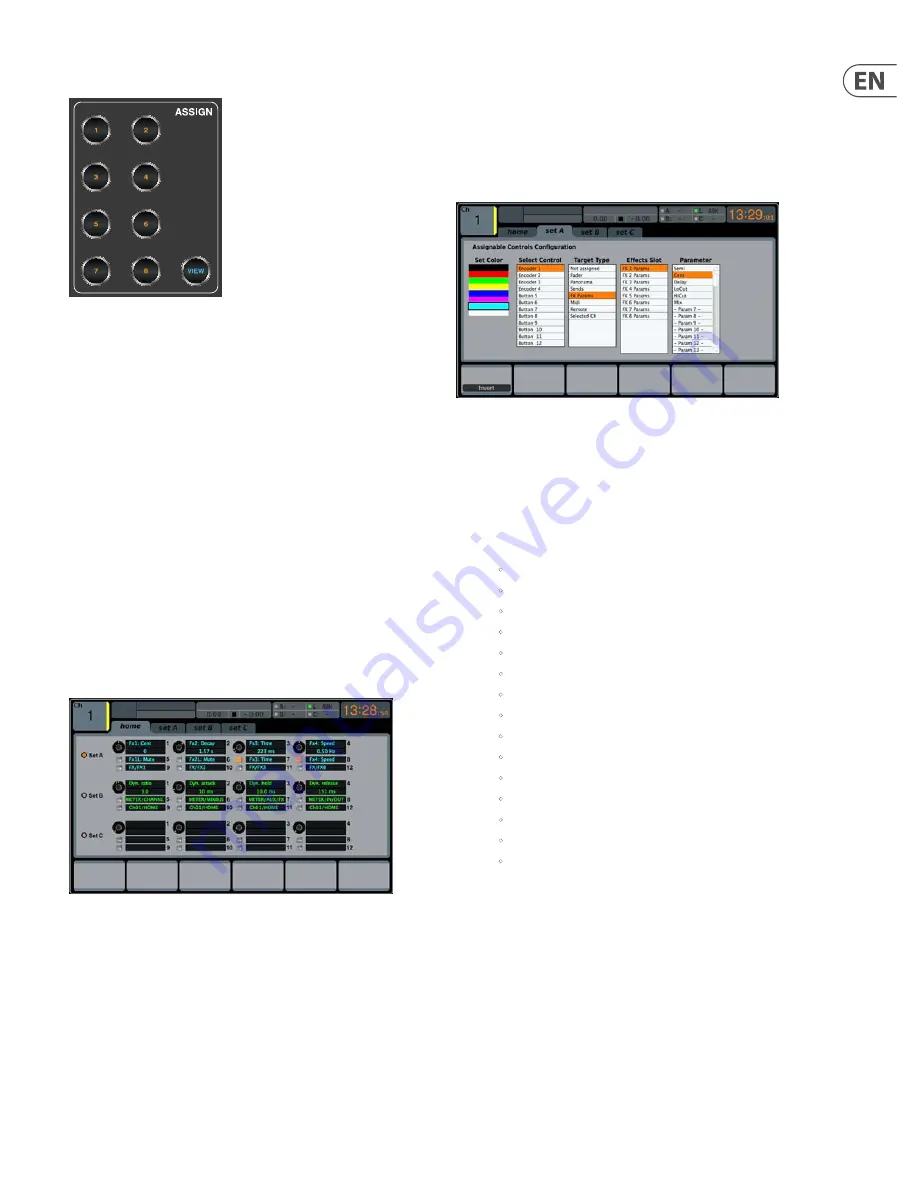
21
DIGITAL RACK MIXER M32R User Manual
1.12 Assign
1.12.1
Buttons 1-8
Assign the eight buttons to various parameters for instant access to commonly
used functions. Details can be found on the Main Display by pressing the
VIEW
button (see below).
1.12.2
VIEW
This gives you more detailed access to the
ASSIGN
functions via the Main Display.
The
ASSIGN
screen allows setup for the four user-assignable rotary controls and
the eight user-assignable buttons. Using this screen the console operator can
assign three sets of 12 custom controls to be available for adjustment at all times.
Note:
The M32R only has 8 Assign buttons, and no rotary controls.
However, the software still supports custom-assignable rotary control.
The
ASSIGN
screen contains the following separate tabs:
home
: This screen provides a general overview of the 12 assigned controls
for all three control sets at the same time.
set A
: This screen allows assignment of different console parameters to
the 12 custom controls for Set A.
set B
: Works as described above, but for custom controls Set B
set C
: Works as described above, but for custom controls Set C
HOME
The
ASSIGN
screen’s
home
tab provides a visual overview of the 12 assigned
controls for all three sets at the same time.
The
home
tab offers visual feedback of the controls that have been assigned
to all three sets of custom controls, without having to bank between the three
sets one-by-one, or relying on abbreviated syntax shown in the custom control’s
dedicated LCD displays.
To adjust the various settings on the
home
tab, perform the following steps:
1. Turn any of the push encoders 1-5 to move screen focus to different
custom-assignable rotary controls and buttons in the A, B and C sets.
The controls currently selected with each of the four rotary controls are
highlighted with an orange outline.
2. Tap any of the push encoders 1-5 to switch to the edit screen for the
specific custom control that was highlighted on the
home
tab screen.
SET A, B & C
The
set A, B & C
tabs allow mapping of specific console parameters to the eight
assignable buttons and four assignable rotary controls. Using these screens the
user can map the exact parameters that are most useful to them to the desired
controls, in the desired order.
To adjust the various settings on the
set A, B & C
tabs, perform the
following steps:
1. Adjust the first push encoder to select the colour used for the LCD
screens within that set. This is not applicable for the M32R since there
are no LCD screens in the Assign section.
2. Adjust the second push encoder to select to which of the 12 assignable
controls in the appropriate set you wish to map a parameter.
3. Adjust the third push encoder to scroll through a list of parameter
categories to which the selected assignable control can be mapped.
Choices for the buttons include:
•
Not Assigned
•
Jump to Page
•
Mute Channel
•
Inserts
•
Effect Button
•
MIDI
•
Remote.
•
Choices for the rotary controls include:
•
Not Assigned
•
Panorama
•
Sends
•
Dynamics
•
FX Parameters
•
MIDI
•
Remote.
4. Tap the third push encoder to select the desired type of parameter.
5. Where applicable, tap/select the fourth, fifth and sixth push encoders to
assign the specific parameter.
Содержание M32R LIVE
Страница 56: ...56 DIGITAL RACK MIXER M32R User Manual 4 3 Appendix C Dimensions Top View...
Страница 57: ...57 DIGITAL RACK MIXER M32R User Manual Rear View Side View...
Страница 67: ......






























