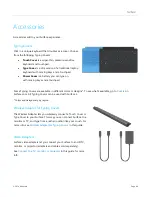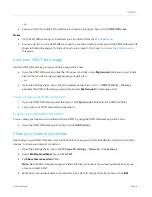© 2014 Microsoft
Page 92
5.
To use your connection on another device: Open the Wi-Fi networks list on your device, select the
network name from step 4, and then enter the network password when prompted.
You can also share your Internet connection by using the AT&T AllAccess app:
Open the AT&T AllAccess app, tap or click
Mobile Hotspot
, move the slider to
On
, and then follow the
on-screen instructions.
Mobile broadband settings
To see your mobile broadband connection settings:
1.
Open the Settings charm, tap or click
Change PC settings
>
Network
>
Connections
.
2.
Under Mobile broadband, tap or click
AT&T
.
Share this connection
See the previous section for info about this.
Data usage
Show estimated data use
: You can choose to show estimated data usage in the Networks list, however,
it’s best to view your data usage using the AT&T AllAccess app (see
View your AT&T data usage
above).
Set as a metered connection
: Mobile broadband connections are metered by default. A metered
connection helps you reduce the amount of data you use. You might notice these and other effects when
using your AT&T mobile broadband connection:
o
Low priority Windows updates will not download (downloads are paused until a Wi-Fi
connection is available). To allow Windows updates over a metered connection, open the
Settings charm, tap or click
Change PC settings
>
PC and devices
>
Devices
> and set
Download over metered connections
to
On
. If your mobile broadband service is unlimited, you
could consider leaving this option on.
o
Start screen tiles might stop updating.
o
Offline files might not sync automatically. You can change how OneDrive uses metered
connections, To do this open the Settings charm, tap or click
Change PC settings
>
OneDrive
>
Metered
connections
.
For more info about metered connections, see
Metered Internet connections: FAQ