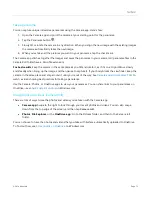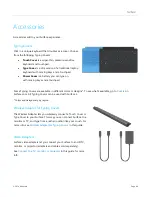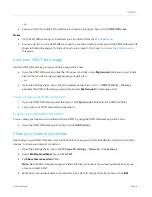© 2014 Microsoft
Page 85
BitLocker recovery key
Data on your Surface hard drive is automatically encrypted to help keep it secure. This way, if your Surface is lost
or stolen, someone else can’t access your data.
If a security event or hardware failure locks your Surface, you’ll need a BitLocker recovery key to sign in. If you
sign in to your Surface with a Microsoft account, a copy of your BitLocker recovery key is automatically backed
up to that account. To get your recovery key, go online to
BitLocker recovery keys: Frequently asked questions
on Windows.com.
Refresh Surface
If your Surface isn't performing as well as it once did, you can refresh it. Refreshing your Surface reinstalls
Windows while keeping your personal files, settings, and apps intact. To refresh your Surface:
1.
Open the Settings charm, then tap or click
Change PC settings
>
Update and recovery
>
Recovery
.
2.
Under
Refresh your PC without affecting your files
, tap or click
Get started
.
Reset Surface
If you're having problems with Surface or you want to start over with it, you can remove everything and reinstall
Windows. For info on how to reset Surface, see
Refresh or reset your Surface 2