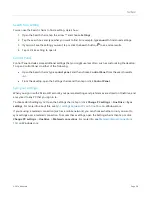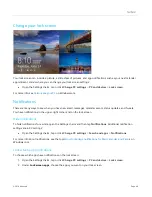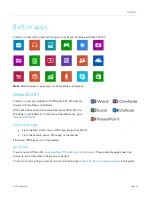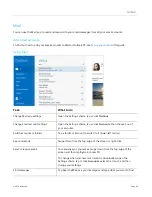© 2014 Microsoft
Page 52
How do I scan something?
You can use the Scan app to scan pictures or documents to a variety of file formats (such as JPG and PNG). To
open the Scan app:
Swipe up from the center of the Start screen and tap
Scan
.
Need help?
In the Scan app, open the Settings charm and then choose
Help
.
Connect to a TV, monitor, or projector
You can connect your Surface 2 to a TV to watch movies on a big screen, a projector to share a presentation, or
another monitor so you can work with multiple apps.
Stream pictures, video, and music
Depending on what you already have set up, you might be ready to stream. For example, if you have an
Xbox 360 on a home network you might be ready to stream. In other cases, you might need to set up or change
your network and connect compatible devices.
Stream pictures, video, and music to devices using Play
Connect to a wireless display
1.
Open the Devices charm and then tap or click
Project
.
2.
Tap or click
Add a wireless display
.
3.
Choose the wireless display in the list of devices found, and follow the on-screen instructions.
Connect with a cable
To connect Surface to another screen you’ll need an adapter and a compatible VGA or HDMI cable (cables and
adapters sold separately). Here are the adapters:
Surface HD Digital AV Adapter
Surface VGA Adapter