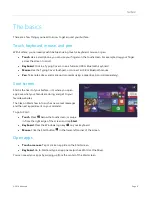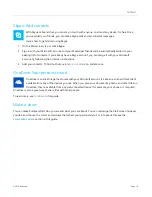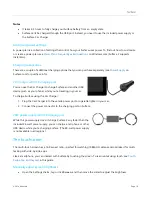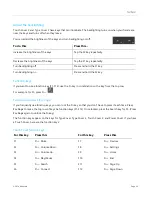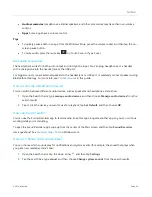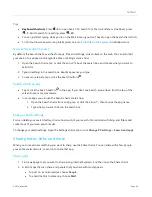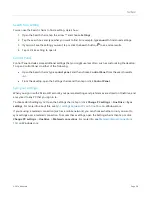© 2014 Microsoft
Page 23
Typing Covers (keyboards)
Choose from the following Typing Covers:
Touch Cover and Touch Cover 2
Super-thin, pressure-sensitive keyboards with a
touchpad.
Type Cover and Type Cover 2
One of the thinnest mechanical keyboards available
,
with moving keys.
Power Cover
The battery you can type on,
with moving keys. It charges while you charge Surface—no
separate charger required.
Touch Cover 2 and Type Cover 2 are thinner and lighter, with keys that can illuminate when your hands are near.
Power Cover extends the time you can work away from a power source. You can see all of the Typing Covers in
the
area of Surface.com. To find out how to clean the Covers, see
Click in
The Typing Covers magnetically attach to the Surface touch screen.
Simply bring the two close together. When the Cover gets close, it aligns
and snaps into place. Once connected, the Cover stays put. You can
easily remove it by pulling it away.
When you fold a Cover back behind the touch screen, the keyboard is
disabled. This way you don’t accidently type anything.
Which version of Type Cover or Touch Cover do I have?
To figure out which version you have, look in the upper-left corner:
Type Cover 2 and Touch Cover 2
. The upper-left corner has brightness controls.
Type Cover, Touch Cover, and Power Cover
. The upper-left corner has volume controls.