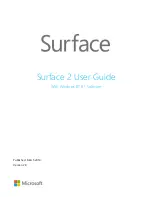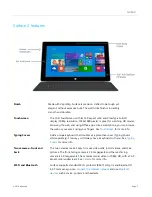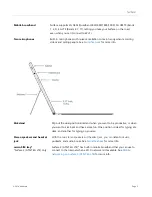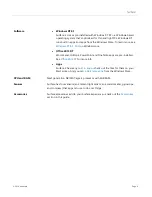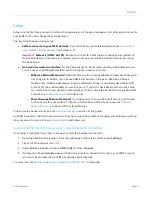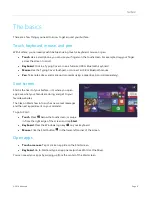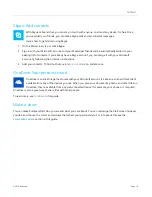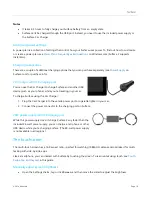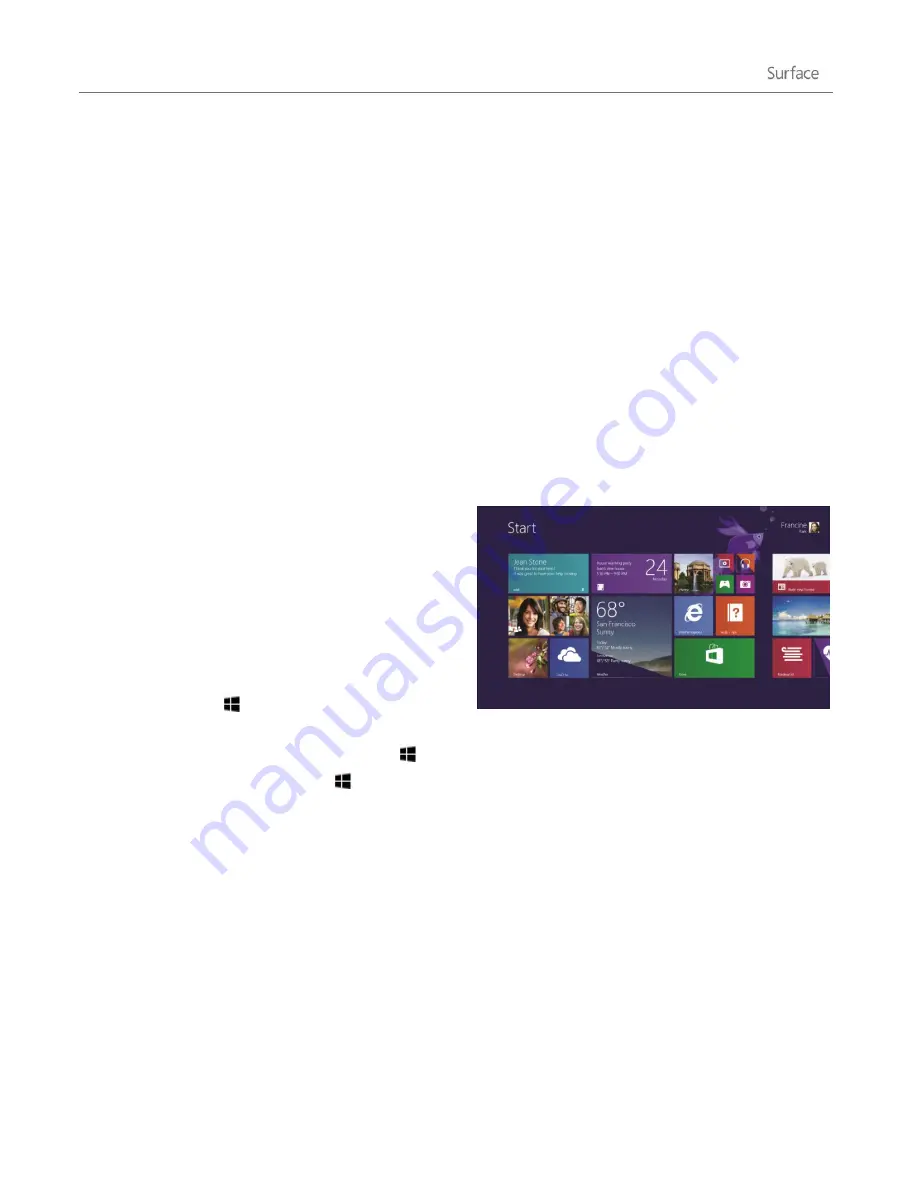
© 2014 Microsoft
Page 9
The basics
There are a few things you need to know to get around your Surface.
Touch, keyboard, mouse, and pen
With Surface, you can easily switch between using touch, a keyboard, mouse, or pen.
Touch
. Like a smartphone, you can use your fingers on the touchscreen. For example, drag your finger
across the screen to scroll.
Keyboard
. Click in a Typing Cover or use a full-size USB or Bluetooth keyboard.
Mouse
. Use the Typing Cover touchpad, or connect a USB or Bluetooth mouse.
Pen
. Take notes, draw, and mark up documents using a capacitive pen (sold separately).
Start screen
Start is the heart of your Surface—it’s where you open
apps, see what your friends are doing, and get to your
favorite websites.
The tiles on Start show info, such as new email messages
and the next appointment on your calendar.
To go to Start:
Touch
. Press below the touchscreen, or swipe
in from the right edge of the screen and tap
Start
.
Keyboard
. Press the Windows logo key on your keyboard.
Mouse
. Click the Start button in the lower-left corner of the screen.
Open apps
Touch or mouse
. Tap or click an app tile on the Start screen.
Keyboard
. Go to Start and type an app name (such as Word or OneDrive).
You can see all your apps by swiping up from the center of the Start screen.