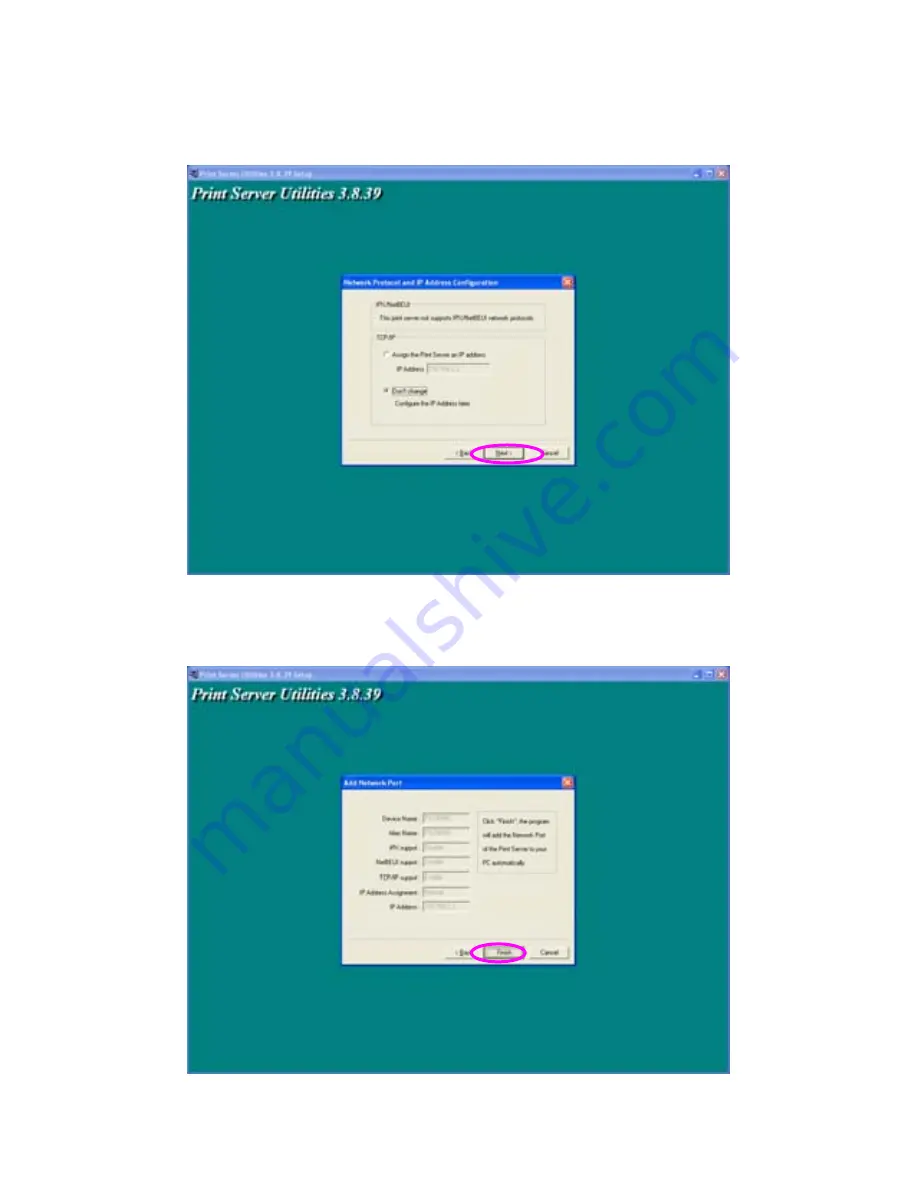
18
Specify the IP Address for the Print Server manually or click “Next” to
keep default IP Address, i.e. 192.168.2.2.
The configuration summary is displayed in the window. Now, you have
completed the “Print Server Setup”. Click “Finish” and your system will
add network port of the Print Server to your PC automatically.
Содержание SP755D
Страница 13: ...8 NetWare Network see below ...
Страница 58: ...53 7 6 TCP IP Configuration ...
Страница 72: ...67 8 3 2 Printer This page lists information of printer connected to the printer port ...
Страница 74: ...69 8 3 4 SMB This page lists the SMB group and the pass job interval time settings of the print server ...
Страница 85: ...80 8 4 7 Save Settings You can click the Save Settings to save the settings and restart the system ...
Страница 89: ...84 Step4 Select A network printer or a printer attached to another computer Click Next ...
Страница 91: ...86 Step7 Choose to set the print whether as a default printer or not Click Next ...
Страница 94: ...89 Step3 Select Advanced tab and click Settings ...
Страница 95: ...90 Step4 Select Exceptions tab and click Add Program ...
Страница 96: ...91 Step5 Click Browse to add a new program ...
Страница 97: ...92 Step6 Open the NPUtil file from C Program Files PrintServer Utilities where C is the system drive ...
Страница 98: ...93 Step7 A new program Network Ports Quick Setup is displayed in the list click OK ...
















































