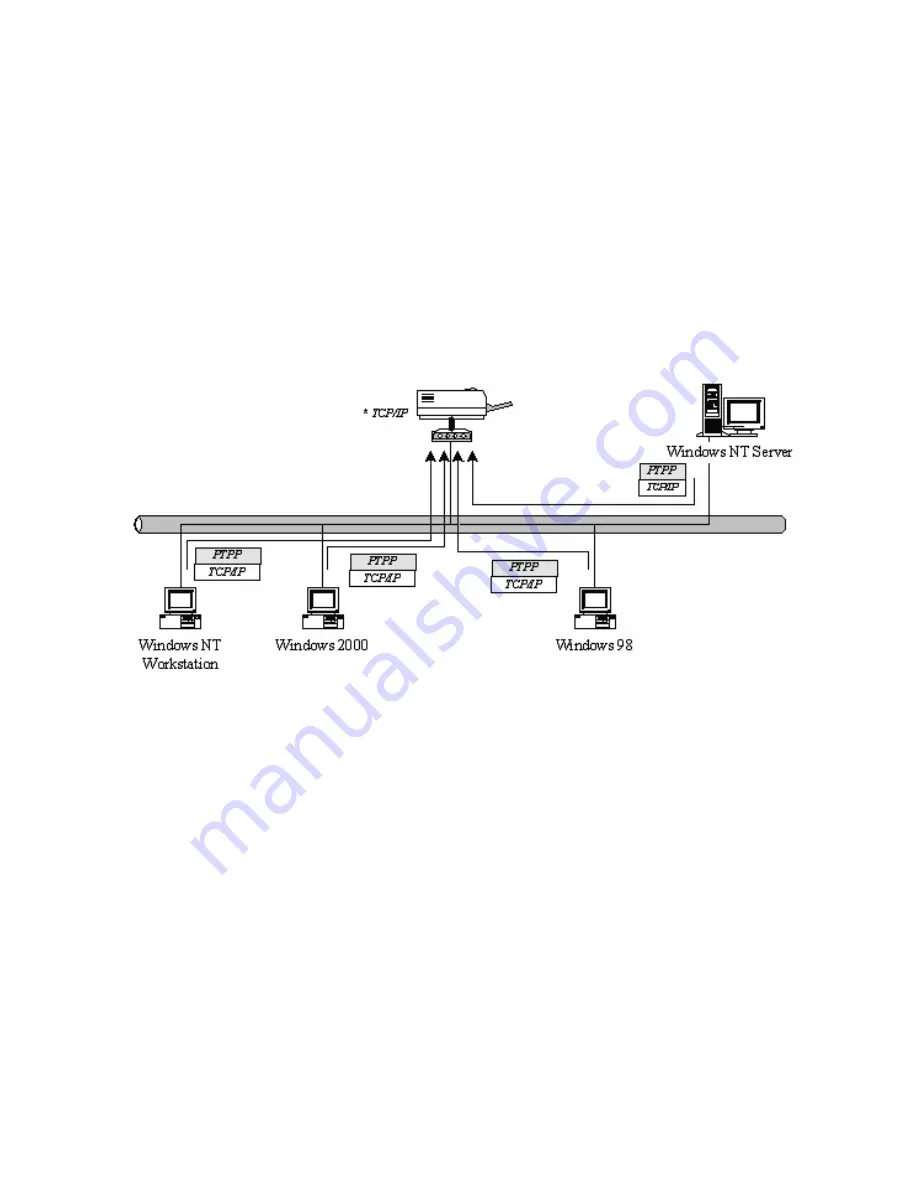
12
3. Peer-to-Peer Network
3.1 System Architecture
Print server supports Windows Peer-to-Peer network printing mode, which
is suitable for most medium and small network environments. Through
quick and simple installation procedure, users can immediately enjoy the
convenience of network printing.
Installation procedure is separated into following two parts:
1. Administrator Installation and Setup (refer to section 2 for more
detailed information).
System administrators must:
Install administrator’s utilities into his/her computer.
Configure print server from administrator’s configuration utility.
2. Client Installation and Configuration (refer to section 3 for more
detailed information).
Client users must install Windows PTPP driver (Peer-to-Peer Printing) for
network printing.
In addition, after PTPP is installed, the system will automatically search
for all print servers on the network, and add the printing port of the print
Содержание SP755D
Страница 13: ...8 NetWare Network see below ...
Страница 58: ...53 7 6 TCP IP Configuration ...
Страница 72: ...67 8 3 2 Printer This page lists information of printer connected to the printer port ...
Страница 74: ...69 8 3 4 SMB This page lists the SMB group and the pass job interval time settings of the print server ...
Страница 85: ...80 8 4 7 Save Settings You can click the Save Settings to save the settings and restart the system ...
Страница 89: ...84 Step4 Select A network printer or a printer attached to another computer Click Next ...
Страница 91: ...86 Step7 Choose to set the print whether as a default printer or not Click Next ...
Страница 94: ...89 Step3 Select Advanced tab and click Settings ...
Страница 95: ...90 Step4 Select Exceptions tab and click Add Program ...
Страница 96: ...91 Step5 Click Browse to add a new program ...
Страница 97: ...92 Step6 Open the NPUtil file from C Program Files PrintServer Utilities where C is the system drive ...
Страница 98: ...93 Step7 A new program Network Ports Quick Setup is displayed in the list click OK ...






























