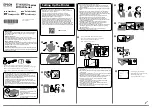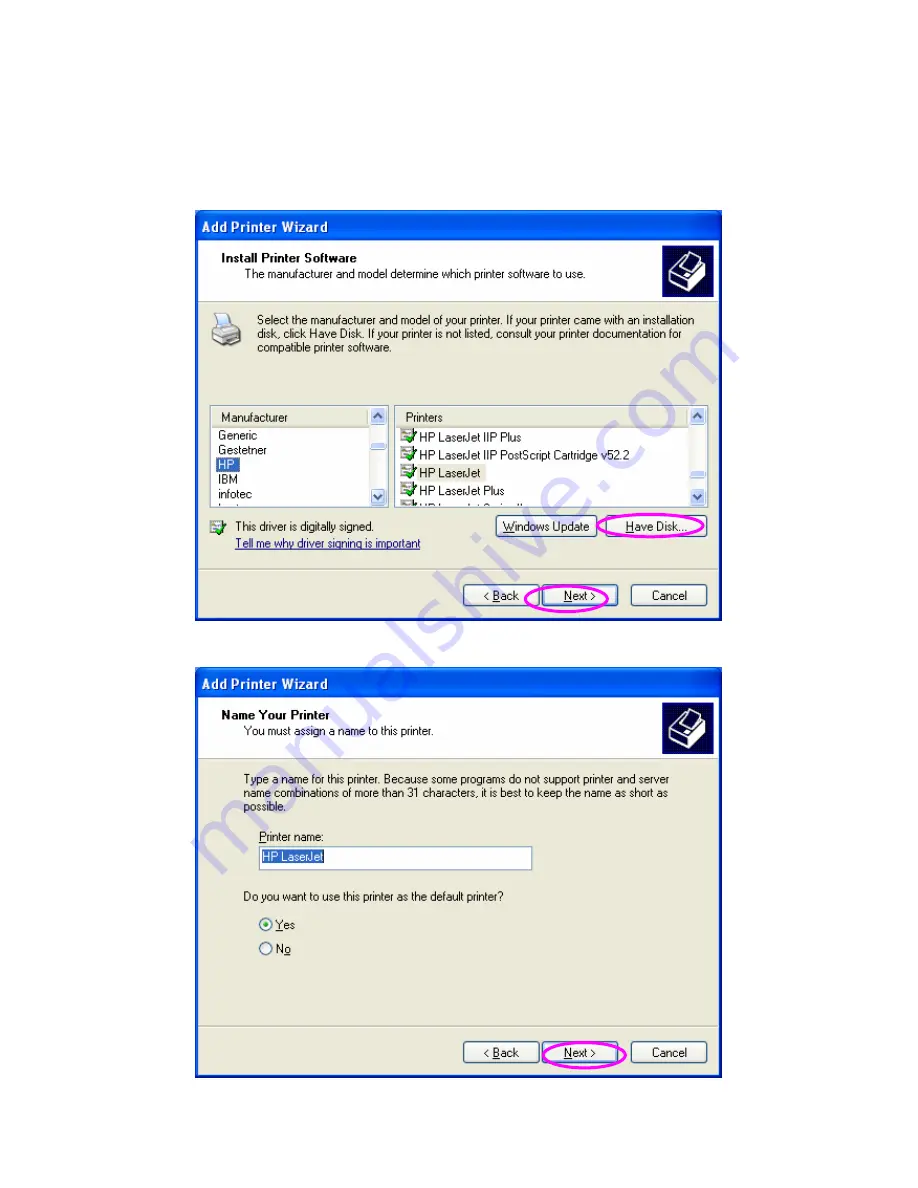
33
Step6. Select a suitable printer manufacturer and the printer model and
click “
Next
”. If your printer is not in the list, click “
Have Disk…
” to
install the driver of the printer. After installation, the printer model
will be added to the list.
Step7. Name your printer and setup the default printer, click “
Next
”.
Содержание SP755D
Страница 13: ...8 NetWare Network see below ...
Страница 58: ...53 7 6 TCP IP Configuration ...
Страница 72: ...67 8 3 2 Printer This page lists information of printer connected to the printer port ...
Страница 74: ...69 8 3 4 SMB This page lists the SMB group and the pass job interval time settings of the print server ...
Страница 85: ...80 8 4 7 Save Settings You can click the Save Settings to save the settings and restart the system ...
Страница 89: ...84 Step4 Select A network printer or a printer attached to another computer Click Next ...
Страница 91: ...86 Step7 Choose to set the print whether as a default printer or not Click Next ...
Страница 94: ...89 Step3 Select Advanced tab and click Settings ...
Страница 95: ...90 Step4 Select Exceptions tab and click Add Program ...
Страница 96: ...91 Step5 Click Browse to add a new program ...
Страница 97: ...92 Step6 Open the NPUtil file from C Program Files PrintServer Utilities where C is the system drive ...
Страница 98: ...93 Step7 A new program Network Ports Quick Setup is displayed in the list click OK ...