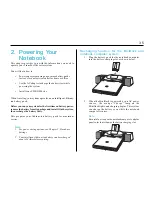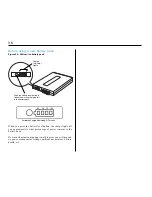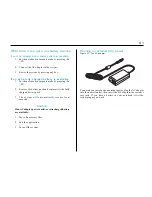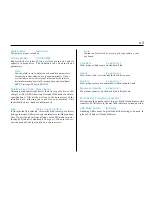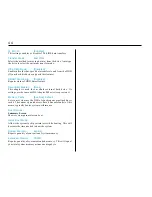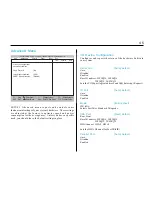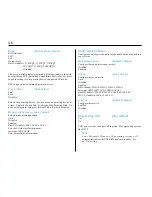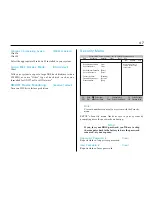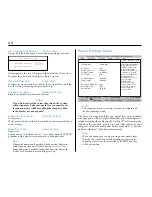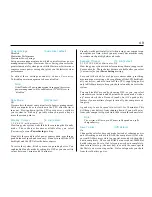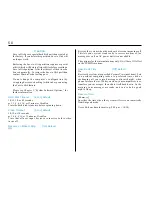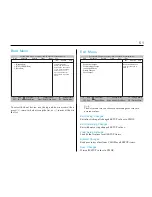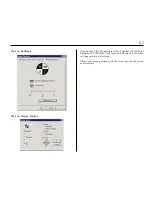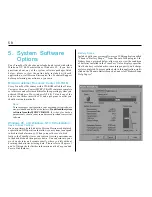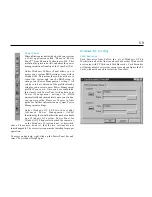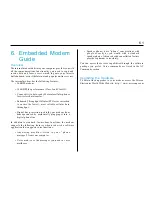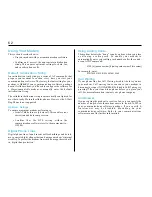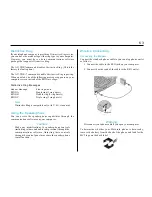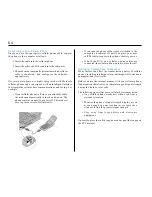4 9
Power Savings:
[Customize] default
Disabled
Maximum Performance
Maximum Power Savings
Sets power management mode, which controls system power
management settings. Maximum Power Savings conserves the
greatest amount of system power while Maximum Performance
conserves some power savings but gives you the fastest system
performance.
To adjust these settings manually, choose C u s t o m i z e.
To disable power management, choose disabled.
Note:
If the Windows 95 power management is engaged, the system
power management will be enabled even if CMOS is set to
“disabled.”
Doze Mode:
[On] default
Off
Doze mode is the most convenient level of power management.
All the computer does is slow down the CPU after the timer
runs out. Slowing down just the CPU saves power, yet allows
your system to “wake up” quickly when you press a key or
move the screen pointer.
Standby Timeout:
[8 min] default
1, 2, 4, 6, 8, 12, or 16 minutes, Of f
How long your system waits idle before entering the Standby
mode. These choices become available after you select
[Customize] as your Power Savings setting.
Standby is the second level of power conservation, providing a
good balance of speed and economy. Standby turns off the LCD
backlight and the CPU after the timer expires.
To revive the system, hit a key or move a pointing device. You
can disable Standby mode by setting it to OFF, or you can set it to
values between 1 minute and 16 minutes.
Standby works particularly well when using your computer on
an airplane or a train, where you may want your machine ready
to resume work quickly between breaks.
Suspend Timeout:
[10 min] default
5, 10, 15, 20, 30, 40, or 60 minutes, Of f
How long your system waits before entering the more aggressive
Suspend mode. These choices become available after you select
[Customize] as your Power Savings setting.
Suspend is the third level of power conservation, providing
maximum power savings. Suspend turns off the LCD backlight,
all your drives, and also turns off the CPU, supplying power
only to RAM memory to keep your data safe until you revive the
system.
You can disable Suspend by choosing OFF, or you can select
values between 1 minute and 60 minutes. Suspend mode “wakes
up” more slowly than Doze or Standby, but it’s a good safety
feature if you sometimes forget to turn off your computer on a
long trip.
A good way to use Suspend is to set it at 15 or 30 minutes. This
will keep your battery from running down if you walk away
from your computer to get a drink, then return three hours later.
Note:
The system will last up to 48 hours in Suspend on a fully
charged battery.
Save To Disk:
[Off] default
On
Changes the rules for Suspend mode. Instead of reducing power
and refreshing your data in RAM, the computer will save the
current RAM memory state to a special area on disk, then shut
down completely. The saved RAM data uses about 206MB of
hard disk space. Sa ve to Disk lets you power down completely,
then return later (e.g.: the next day) to exactly the same spot in
the file(s) you were using earlier. It also safeguards your data
from loss of battery power.
Содержание TRANSPORT XKE
Страница 1: ...2 TRANSPORT XKE MAS001412 02 ...
Страница 90: ...9 1 MAS 001412 02 MAS10091 MAN 01 10 97 ...