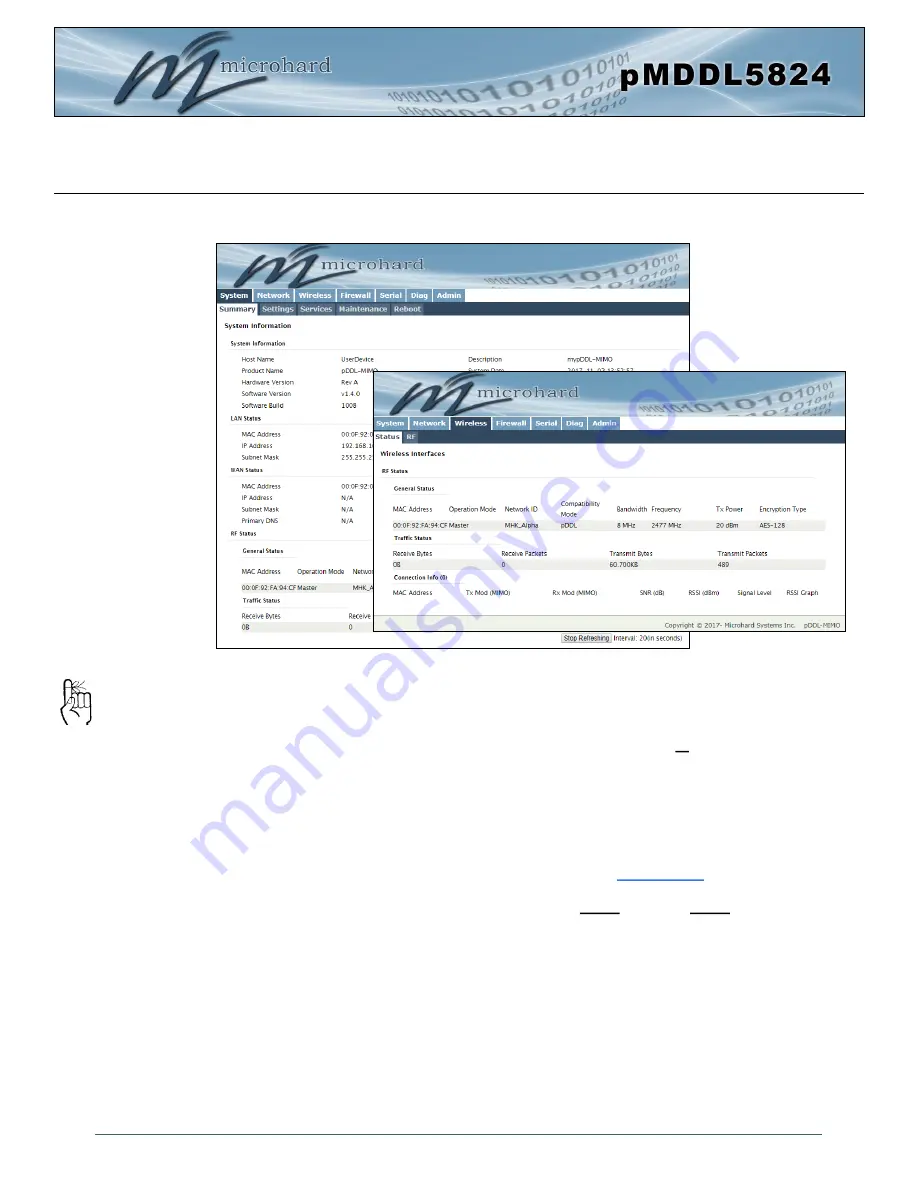
© Microhard
33
4.0 Configuration
4.0 Web User Interface
Initial configuration of an pMDDL5824 using the Web User (Browser) Interface (Web UI) method involves
the following steps:
•
configure a static IP Address on your PC to match the default subnet
or
if your PC is configured for
DHCP, simply connect a PC to the LAN port of the pMDDL5824 and it will be assigned a IP address
automatically.
•
connect the pMDDL5824 LAN port to PC NIC card using an Ethernet cable
•
apply power to the pMDDL5824 and wait approximately 60 seconds for the system to load
•
open a web browser and enter the factory default IP address (
192.168.168.1
) of the unit:
•
logon window appears; log on using default Username:
admin
Password:
admin
•
use the web browser based user interface to configure the pMDDL5824 as required.
•
refer to
Section 2.0: Quick Start
for step by step instructions.
In this section, all aspects of the Web Browser Interface, presented menus, and available configuration
options will be discussed.
Image 4
-
0
-
1: WebUI
The factory default network
settings:
IP: 192.168.168.1
Subnet: 255.255.255.0
Содержание pMDDL5824
Страница 23: ...Microhard 23 3 1 1 pMDDL5824 OEM Mechanical Drawing 3 0 Hardware Features...
Страница 24: ...Microhard 24 3 1 2 pMDDL5824 PCB PAD Placement 3 0 Hardware Features...
Страница 29: ...Microhard 29 3 0 Hardware Features 3 2 1 pMDDL5824 Development Board Mechanical Drawings...
Страница 30: ...Microhard 30 3 0 Hardware Features 3 2 2 pMDDL5824 Enclosed Mechanical Drawings...
Страница 114: ...Microhard 114 Appendix B Sample Interface Schematic...






























