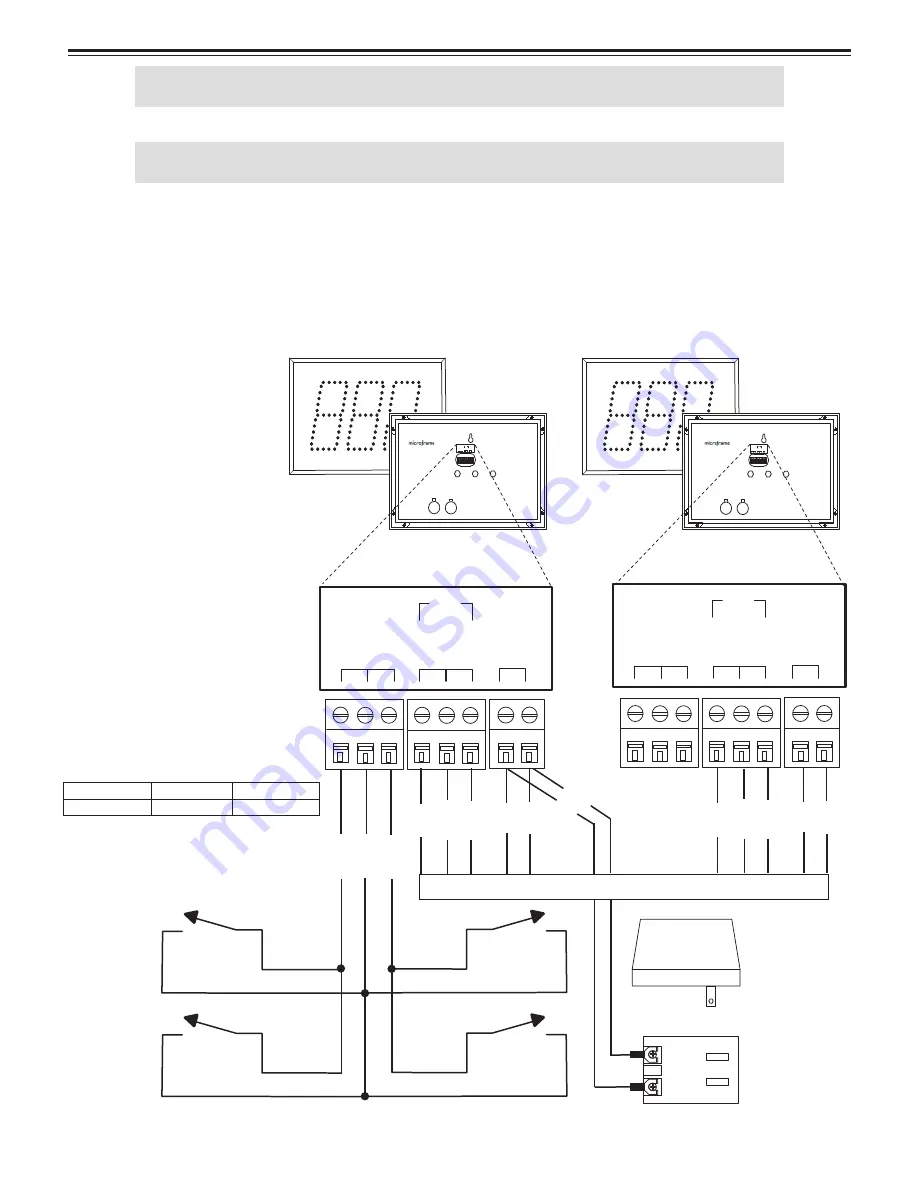
20
Microframe Corporation
Series 5100 General Information
The diagram below shows a multiple display system running off of one adapter. Although the drawings only show
buttons connected to one display, you may connect buttons to each display in the system, depending on your applica-
tion.
Note: While each display may have its own buttons, an individual button should not be connected to multiple
displays.
Wiring Diagrams
5100\px\9701.ai
115 TO 24 VAC
WALL MOUNTED
( WIRE IN )
TRANSFORMER
115 VAC
22 AWG NEC TYPE CMR 5-COND WIRE WPW P/N 555
RE
D
BL
AC
K
GR
E
EN
BR
O
WN
WH
ITE
RE
D
BL
AC
K
DO
O
R
CHI
M
E
Model 5130 Display
INCREMENT
SELECT
MODE
COMMON
B
A
DOWN
24V
AC
UP
485
GND
Model 5130 Display
INCREMENT
SELECT
MODE
COMMON
B
A
DOWN
24V
AC
UP
485
GND
SWITCH 2
SWITCH 1
SWITCH 2
SWITCH 1
RE
D
BL
AC
K
GR
E
EN
BR
O
WN
WH
ITE
MODEL 5130
3-DIGIT DISPLAY
MODEL 5130
3-DIGIT DISPLAY
REAR VIEW
REAR VIEW
CO
M
MO
N
B
A
IN
P
UT
2
24
V
AC
IN
P
UT
1
485
CO
M
M
CO
M
MO
N
B
A
IN
P
UT
2
24
V
AC
IN
P
UT
1
485
CO
M
M
BOTTOM
VIEW
BL
AC
K
RE
D
WH
ITE
IN
TE
RNAL
CHI
M
E
DO
O
R
CHI
M
E
IN
TE
RNAL
CHI
M
E
Function
Switch 1
Switch 2
Take-A-Num. Increment Decrement
Lobby Slave







































