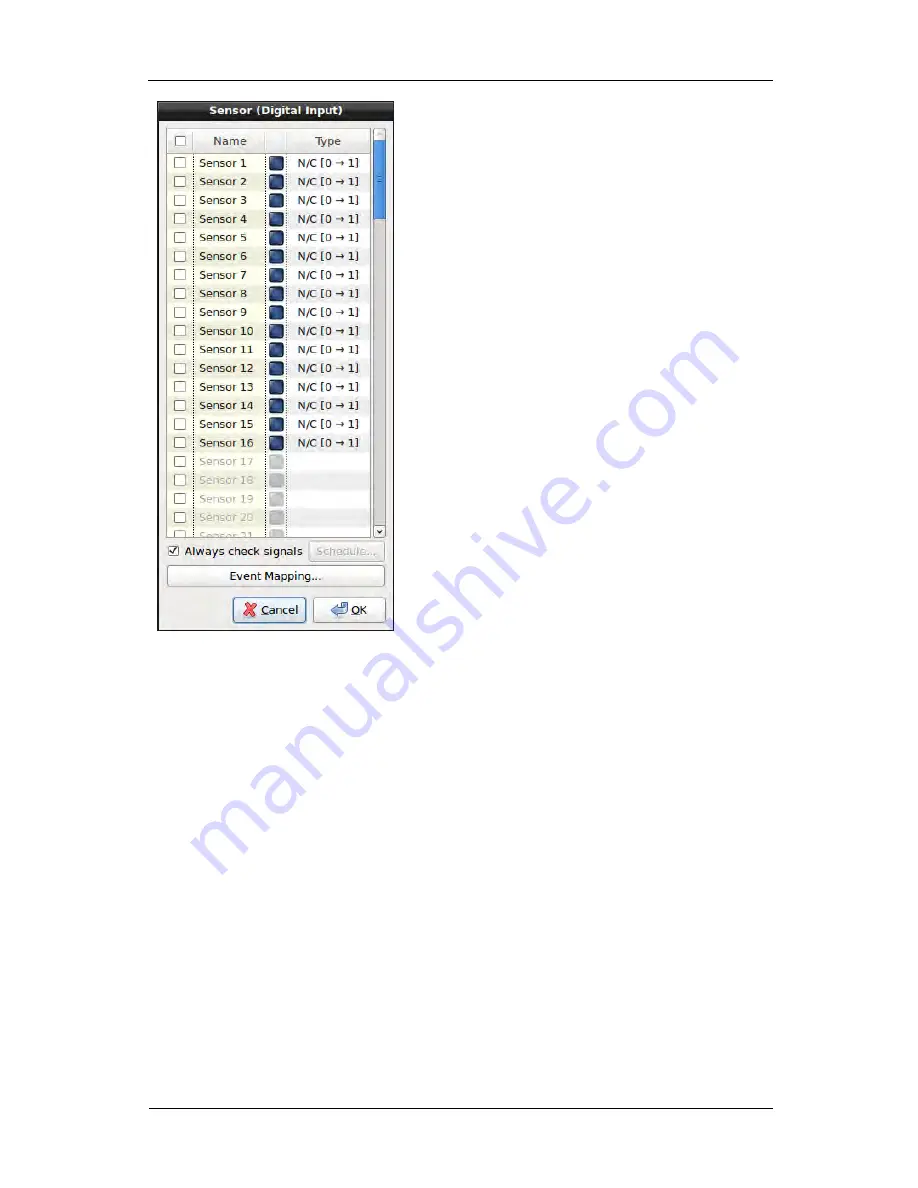
Event Configuration
70
Figure 4.7. Sensor Configuration Screen
Audio Property
•
Name
•
This item indicates the name of audio for the connected sensor. It is not able to editable while one of camera
configuration is editable.
•
Note
•
Name option is enabled only in the system with capture card.
•
Type
•
This item specifies the type of the sensor signal. Selectable values are N/C [0→1] or N/O [1→0].
•
Note
•
Type option is enabled only in the system with capture card.
Always check signals
This item decides the executing time for checking the sensor. The recording schedule can be adjusted per week by
clicking Schedule... when checking the sensor is not executed always.
















































