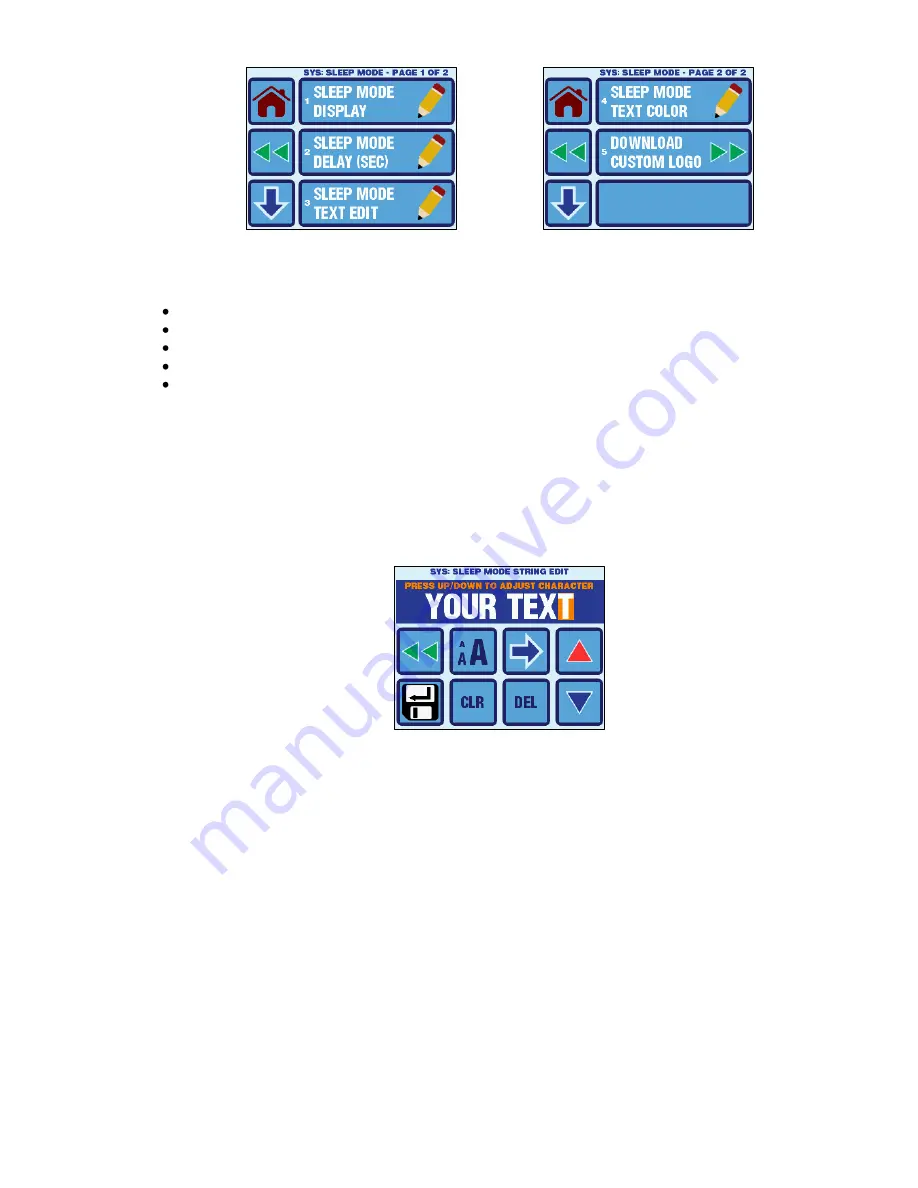
Micro-Air, Inc.
Page 32
EasyTouch 2.5 Operations Manual
Rev 1.0 8/27/14
Figure 27
– Sleep Mode Settings Menu Screens
Sleep Mode Display
- Sleep Mode Display Allows to select among 5 different options to be displayed
when the EasyTouch automatically enters into Sleep Mode.
Standard Logo
– shown in Figure 3
Blank Screen Backlight On
Blank Screen Backlight Off
Custom Logo
– see details below.
Custom Text
– see editor below.
Sleep Mode Delay
– The Sleep Mode Delay parameter is set to 60 seconds by default. That is, after
60 seconds of no touch screen interactions, the EasyTouch will automatically enter Sleep Mode. The
choices for the Sleep Mode Delay parameter are OFF, and 0 to 600 seconds. If OFF is selected, the
display will not go into Sleep Mode.
Sleep Mode Text Edit
– This special entry screen shown in Figure 28 allows the editing of the text
string that will be displayed in Sleep Mode when “Custom Text” is selected as the Sleep Mode
Display parameter.
Figure 28
– Sleep Mode Text Editor
The active (last) character can be changed using the UP and DOWN buttons. The character choices
are as follows:
ABCDEFGHIJKLMNOPQRSTUVWXYZ0123456789&'*@:,°=!-()%.+#?/
(and a space character)
Navigating to the right is accomplished using the RIGHT ARROW button. Navigating to the left is
accomplished using the DEL button. CLR deletes all the custom text except for one active character.
The font size can be adjusted to 3 different sizes by pressing the font button. The total number of
characters that will fit on the screen is a function of the font size, with an absolute max of 25.
Pressing the SAVE button will store the updated Sleep Mode Text into non-volatile memory.
Sleep Mode Text Color
– The color of the Sleep Mode custom text can be adjusted identically as the
other various display colors. See the description for
Display Colors
in section 14.2 for more
information about adjusting and selection colors.






















