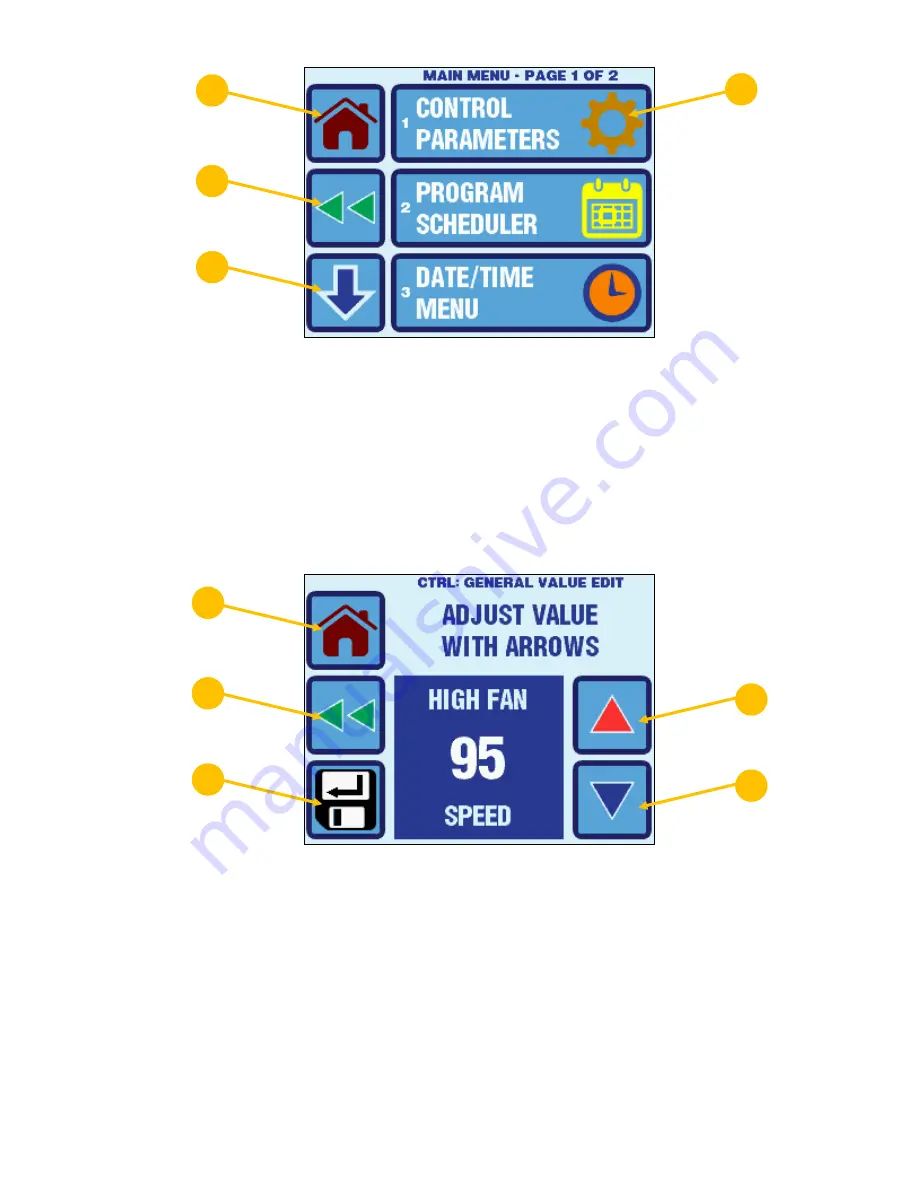
Micro-Air, Inc.
Page 15
EasyTouch 2.5 Operations Manual
Rev 1.0 8/27/14
Figure 10
– EasyTouch Menu Screen Layout
1.
Home -
Press this button at any time to return to the Home Screen.
2.
Back -
Press this button to return to the previous screen.
3.
Scroll Down -
Press this button go to the next page in the menu.
4.
Menu Selection Options -
Press any of these buttons to choose a new sub-menu or modify a
parameter setting.
10.2 Settings Screen
All of the parameter settings screens are constructed identically as shown in Figure 11. Some
parameters are numeric and some are text choices. In all cases, the UP/DOWN arrows allow
adjustment of the setting, and the SAVE button allows saving of the setting in non-volatile memory.
Figure 11
– EasyTouch Settings Screen Layout
1.
Home -
Press this button at any time to discard any changes and return to the Home Screen.
2.
Back -
Press this button to discard any changes and return to the previous screen.
3.
Up
- Press the button to increase the setting to the next value or selection.
4.
Down
- Press the button to decrease the setting to the previous value or selection.
5.
Save -
Press this button save the desired setting change.
11. CONTROL PARAMETERS MENU
The Control Parameters Menu allows the adjustment of all the parameter settings that affect the physical
operation and configuration of the air conditioning system. Typically, the settings in this menu are accessed
only by qualified technical service person or a knowledgeable user. To access the Control Parameters
Menu, go to Main Menu and select Control Parameters.
1
2
3
4
5
1
2
3
4






























