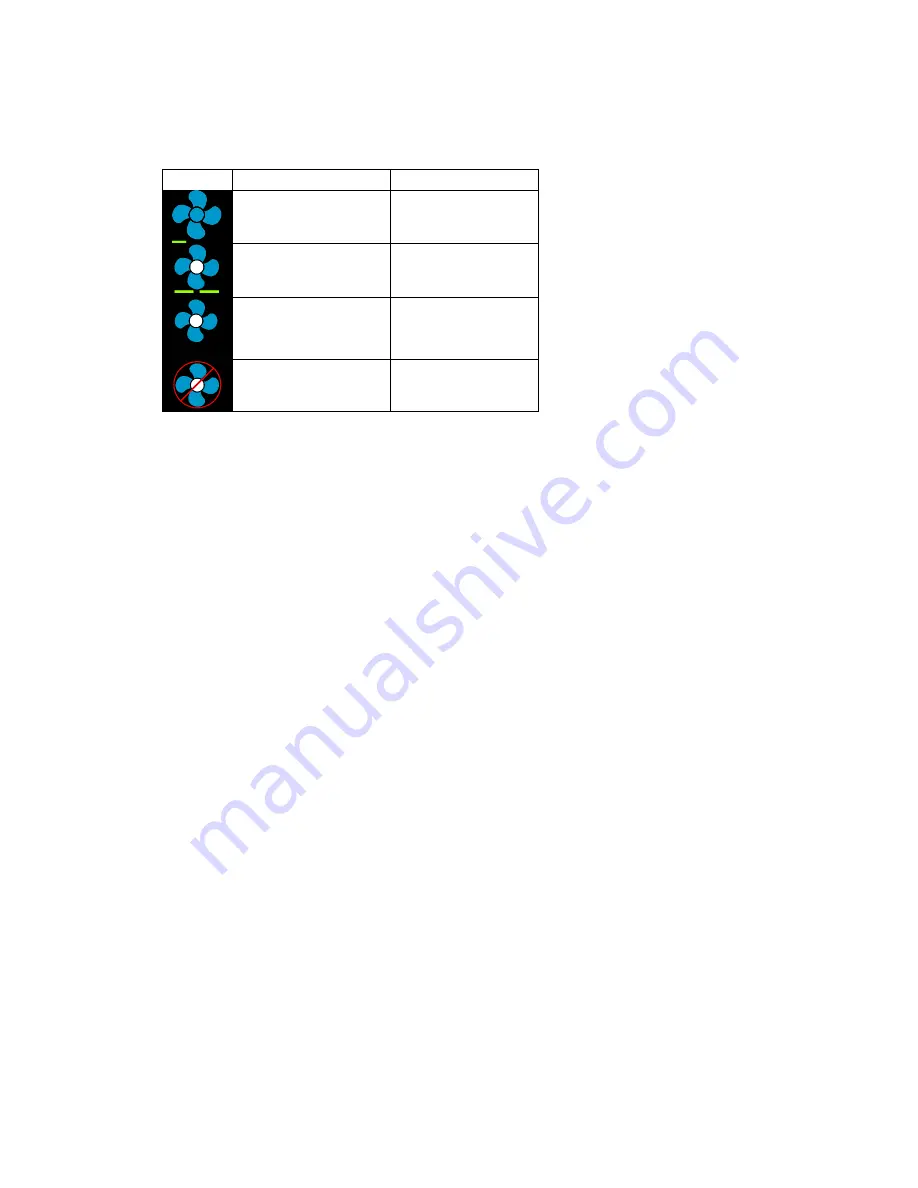
8
©2021 Micro-Air Corp
August 2, 2021, revision 1.4
Table 3
Icon
Indication
Action
Fan low
Fan runs
continually on low
Fan high
Fan runs
continually on high
Auto fan
Fan cycles with
compressor or
electric element
Fan off
No Fan
7.
Home-away-schedule icon. Pressing this button selects between these modes. Home mode is
the normal operating mode using a single setpoint for temperature control. Schedule mode
allows changing set points throughout the day programmatically. Away mode allows setting a
heating and a cooling set point and automatically changing from heating to cooling.
8.
The zone selection button will show a zone in green when it is turned on. The zone number will
show in gray if the zone is not available and in red if there is a fault with the zone.
9.
Pressing the gear will change the settings screen to allow additional setup functions.
10.
Pressing the set point will change the system units from °F to °C and back. The setpoint is also
used as an indicator of system operation. A red set point indicates a heating cycle is in process.
A blue set point indicates a cooling cycle is in process. A white icon indicates no cycle is in
process.
































