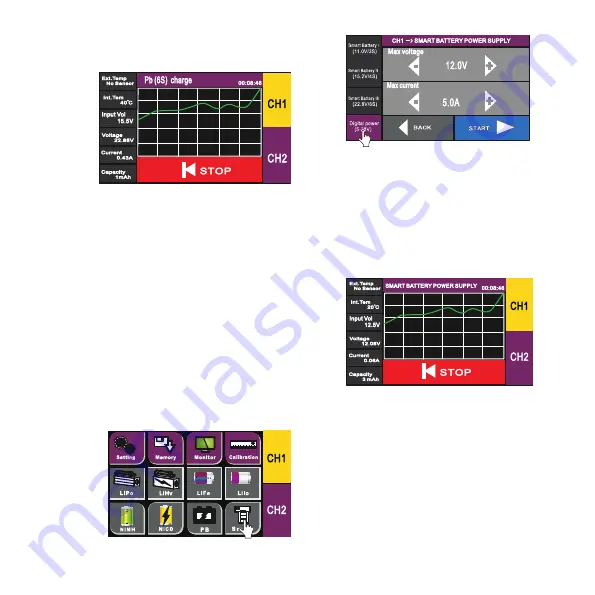
10
touch the “START” icon to launch the desired process.
Alternatively, enter the Memory menu to select one of the previously
stored charge/discharge programs (refer to 3.7.2) and touch the “START”
icon.
3.7.4 Working
Interface
Once the charge/
discharge process
has been started
there is only one
screens of the
working interface
available: total vol-
tage vs. time gra-
ph. The displayed parameter values are the same as described in 3.5.4.
3.7.5 Stopping the Process
You can stop the process by touching the “STOP” icon anytime.
3.8 Smart Battery/Digital Power Program
This is a set of programs for charging Smart battery power packs used in
drones plus multi purpose Digital Power mode that turns the channel of
your charger into a stabilized DC power supply that could be also used to
charge batteries in the constant current/constant voltage mode (CC/CV).
Smart Battery I (11.1V/3S)
- A program for charging 3S LiPo Smart
batteries (End voltage 12.6 V/Max. current: 4.0 A).
Smart Battery II/IV (15.2V/4S)
- A program for charging 4S LiHV
Smart batteries (End voltage 17.4 V/Max. current: 4.0 A).
Smart Battery III (22.8V/6S)
- A program for charging 6S LiHV Smart
batteries (End voltage 26.1 V/Max. current: 4.0 A).
Digital Power
- Stabilized DC power supply or constant current/con-
stant voltage charge mode (Max. voltage: 0.1-28 V, Max. current: 0.1-
20.0 A). The max. output power available depends on the CH1/CH2 Max
Power setting (refer to 3.1.1).
3.8.1 Setting the
Parameters
Enter the Smart me-
-nu.
Select the one of the
pre-set Smart Battery
modes I-III (no adj-
ustable parameters)
or the Digital power
mode and set all the
parameters as requi-
red.
Max. voltage
- Max. output/charge voltage in V.
Max. current
- Max. output/charge current in A.
3.8.2 Launching the Process
Once you are satisfied with the parameters you have set (refer to 3.8.1)
touch the “START” icon to launch the desired process.
3.8.3 Working Interface
Once the charge/discharge process has been started there is only one
screen of the working interface available: total voltage vs. time graph.
The displayed parameter values are the same as described in 3.5.4.
3.8.4 Stopping the Process
You can stop the process by touching the “STOP” icon anytime.

























