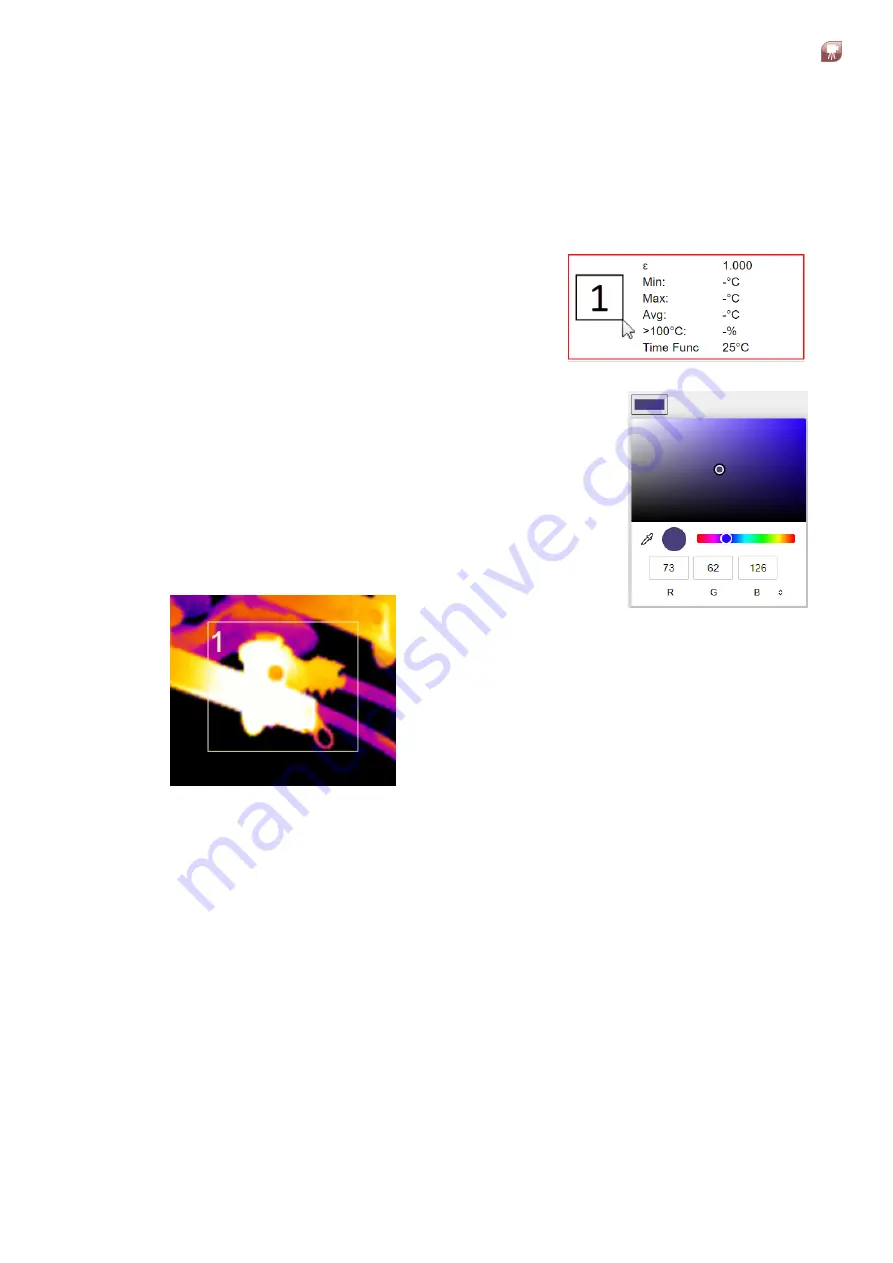
5 - 7
LWIR
Thermal Imaging Camera
Installation Guide
5.7 Working with Regions of Interest (ROI)
You can create up to three areas within the thermal image and apply individual
measurement settings to each one.
Creating an ROI
1) To create an ROI, click on the required ROI
information panel to the left of the Web
Server thermal.
The ROI information panel is highlighted and
the ROI is displayed on the thermal image
in the same colour as the Information panel
border.
2) On the thermal image, click and drag the mouse
pointer to create a rectangle in the location where
you want the ROI to be.
The ROI details are updated to show the co-ordinates
and size of the ROI.
3) To help see the ROI, use the colour swatch controls
to select a colour for the ROI that contrasts against
the thermal image.
4) The ROI is updated.
Resizing an ROI
1) To resize an ROI, hold your mouse pointer over the corner of the ROI.
The mouse pointer becomes a double-headed arrow.
2) Click to drag the corner to the required position on the thermal image.
3) Repeat the process for any other corner you want to relocate.
Alternatively, you can simply redraw the ROI in the required location.
Содержание LAND LWIR
Страница 47: ......














































