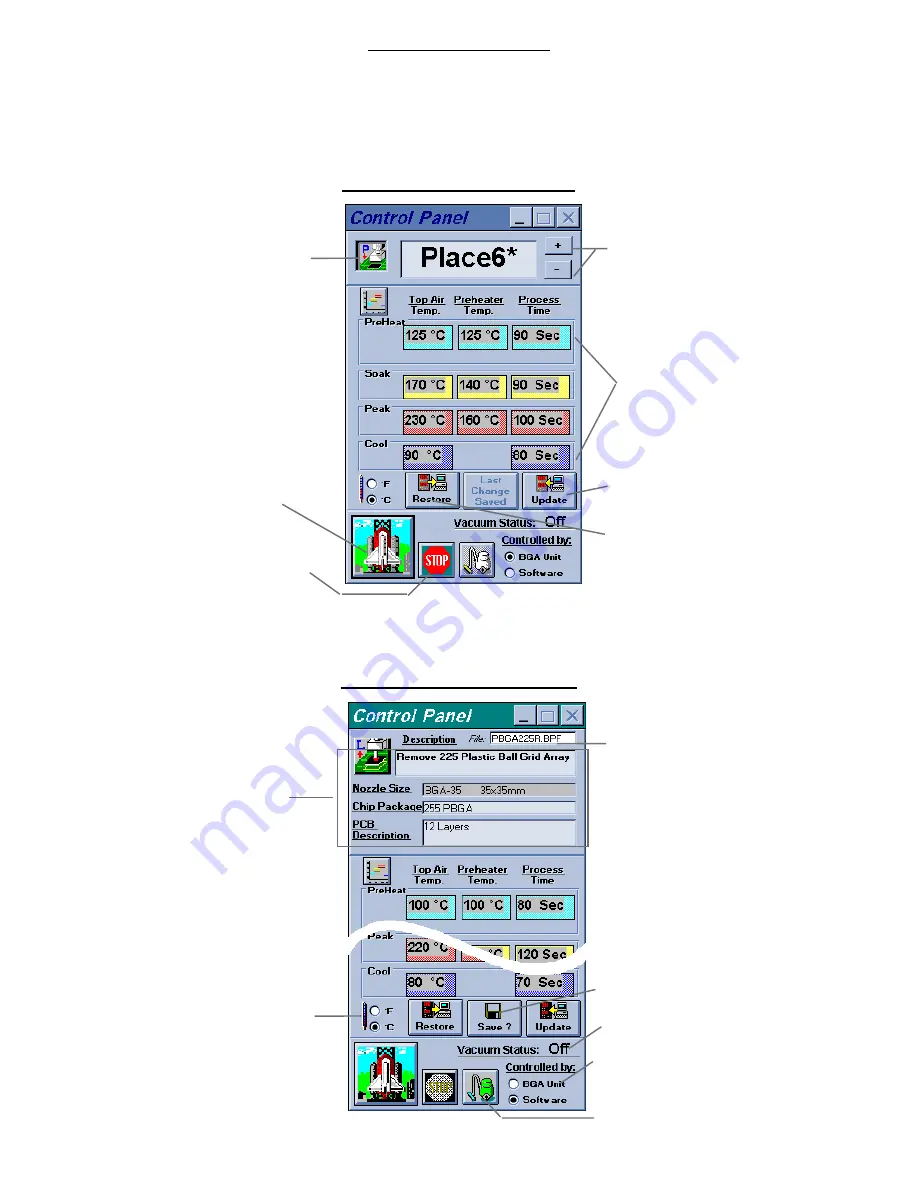
ADDENDUM A page
4
CONTROL PANEL
All essential functions for the BGA unit can be run from two control panels. One control panel processes the Module Profile
(profiles stored in the BGA-3000 module) and the other the Library Profile (profiles stored on the selected floppy or hard drive of
computer). To select either control panel, choose View from the menu and click on Control Panel. Select either Access Module
Profile or Access Library Profile, or drag an opened profile to the area of the control panel if Mouse Drag & Copy Function in
Options menu is enabled.
Control Panel for the module profile
Control Panel for the Library profile
Click here to stop the
process.
Note: Vacuum Control Warning. Vacuum when activated by software and RS 232 is disconnected will not revert to manual control
unless the program is closed down by quitting application or the power is turned on and off again on the BGA-3000 unit.
Click here to increment or
decrement the profile number.
Click here to choose the place
or lift profile.
Click here to Start the cycle.
Note: Icon change can be
match or space shuttle. (See
Options Menu).
Enter the desired settings on
the text cell.
Click Update to down-load
the new settings to the BGA
module.
Click Restore to up-load the
original settings from the BGA
module.
Indicates the status of vacuum pump.
Click here to select vacuum to be controlled
by either BGA unit or software.
Click here to enable/disable vacuum if it is
controlled by software.
Name of source file.
Click here to save changes onto disk.
Click here to select temperature scale.
Information of the current profile.






























