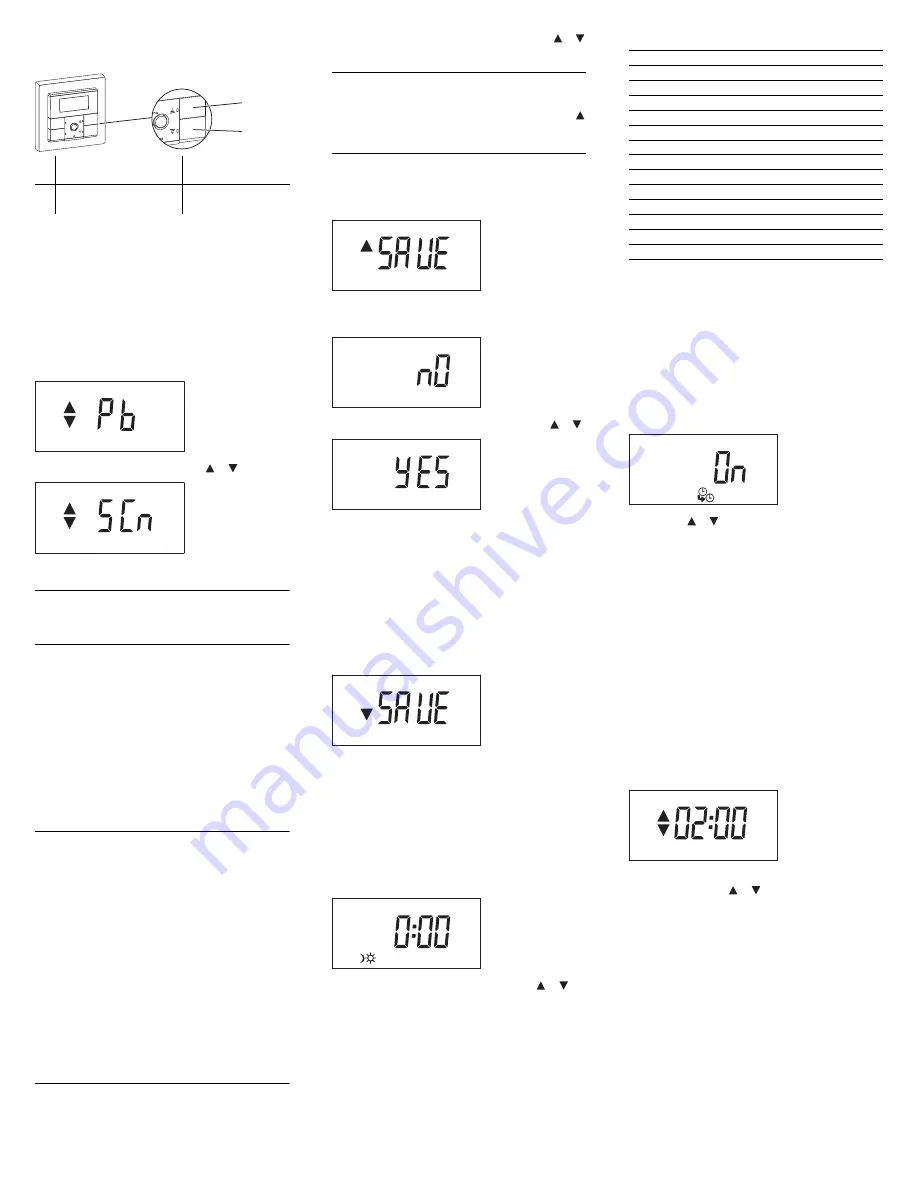
V5
75
5-
58
1-
02
0
1/1
5
5
Selecting arrow button function
Only in combination with a central unit insert (from ver-
sion 1.5)
If the push-button function has been preset at the factory,
you can use the arrow buttons to move the blinds up and
down or turn the light on and off. Alternatively, you can
use a central unit insert to retrieve scenes via the arrow
buttons. You can individually save one scene per arrow
button (see "Save scenes"). In order to do this switch the
configuration of the arrow buttons from push-button
function to the scene function.
1
Open advanced menu: Press
[Menu]
push-button
for 4 s.
The display for the arrow button function appears.
2
Select function with push-button or .
3
Confirm setting with
[OK]
.
|
Configuration of the arrow buttons with scene
function applies in automatic mode and in manual
mode.
Save scenes
The module allows you to save two scenes that are acti-
vated by switching times.
In addition to this, you can save two global scenes (PL 1-
4) that can be retrieved with the arrow buttons. These
global scenes are only possible in combination with a
central unit insert and the respective scene function se-
lected for the arrow buttons (from version 1.5, see "Se-
lecting arrow button function").
|
Display of the corresponding channel (CH 1/ CH
2), of the corresponding PL line (PL 1-4) and all
PL lines (ALL)
• In combination with a 2-gang insert you can set
two scenes separately for each channel. The
menu briefly displays the corresponding chan-
nel (CH 1/ CH 2) when it is started and every
time the weekday group is changed.
• In combination with a central unit insert you can
set two scenes separately for each PL line. The
menu briefly displays the corresponding PL
line (PL 1-4) when it is started and every time
the weekday group is changed.
• In combination with a central unit insert and the
scene function for the arrow buttons you can
set two global scenes for all PL lines. The menu
briefly displays "ALL" (from version 1.5).
Push-button function /
Pb
Scene function /
SCn
A
Raise blind / switch on light Scene 1
B
Lower blind / switch off light Scene 2
Menu
OK
Man
OK
A
B
1
Set brightness of lamps, and desired position of
blind (any values possible) with push-button or
.
|
Saving blind scenes:
Raise blind to the uppermost position and wait for
2 minutes (running time) until the status display
disappears from the display. Then set the desired
position of the blind.
2
Open advanced menu: Press
[Menu]
push-button
for 4 s.
Scene 1 display appears.
3
Confirm setting with
[OK]
.
The "no" display appears.
4
Select save option ("yes") with push-button or .
5
Confirm setting with
[OK]
.
• Light scene: All lamps are switched off briefly and then
back on again to indicate that the saving procedure
has been successful. Then the lamps adopt the saved
brightness value.
• Blind scene: The blinds are lowered and raised by one
step to indicate that the saving procedure was suc-
cessful.
Scene 2 display appears.
Repeat the individual steps of scene 1.
Setting the astro time shift
(More information in "Notes on advanced functions")
1
Open advanced menu: Press
[Menu]
push-button
for 4 s.
2
Press
[Menu]
push-button repeatedly until the fol-
lowing display appears.
The time display for astro time shift flashes.
3
Set astro time shift (max. ±2 hours) with or
push-button.
4
Confirm setting with
[OK]
.
The following table tells you by how many minutes your
local time deviates from standard time (Central Europe-
an Time CET). This deviation represents your astro time
shift.
Activating/deactivating automatic sum-
mer/winter time switchover
(Not possible if DCF signal was sent via PL, see "Notes
on advanced functions")
1
Open advanced menu: Press
[Menu]
push-button
for 4 s.
2
Press
[Menu]
push-button repeatedly until the fol-
lowing display appears.
"On" flashes.
3
Use the or push-button to select between "On"
(switchover activated) and "Off" (switchover deacti-
vated).
4
Confirm setting with
[OK]
.
Additional settings for blind control
If the module is combined with a blind control insert, fur-
ther functions are available (for more information see
"Notes on advanced functions")
Setting individual blind movement time
1
Open advanced menu: Press
[Menu]
push-button
for 4 s.
2
Press
[Menu]
push-button repeatedly until the fol-
lowing display appears.
The time display for the individual blind movement time
flashes.
3
Set the movement time (30 seconds to 3 minutes)
with push-button or .
4
Confirm setting with
[OK]
.
Setting brightness threshold for sun protection
function
(Only in combination with blind control insert, brightness
sensor interface flush-mounted and sun/twilight sensor)
1
Open advanced menu: Press
[Menu]
push-button
for 4 s.
2
Press
[Menu]
push-button repeatedly until the fol-
lowing display appears.
City
Degree of longi-
tude (approx.)
Astro time
shift
Warsaw
21°
east
+24
Min
Budapest
19°
east
+16
Min
Vienna
16° 30‘ east
+6
Min
Goerlitz
15°
east
0
Min
Berlin
13° 30‘ east
-6
Min
Munich
11° 30‘ east
-14
Min
Schwerin
11° 30‘ east
-14
Min
Hamburg
10°
east
-20
Min
Frankfurt/Main
8° 45‘
east
-25
Min
Cologne
6° 57‘
east
-32
Min
Aachen
6°
east
-36
Min
Amsterdam
5°
east
-40
Min
Brussels
4° 20‘
east
-43
Min
Paris
2° 20‘
east
-50
Min
Madrid
3° 35‘
west
-74
Min



























