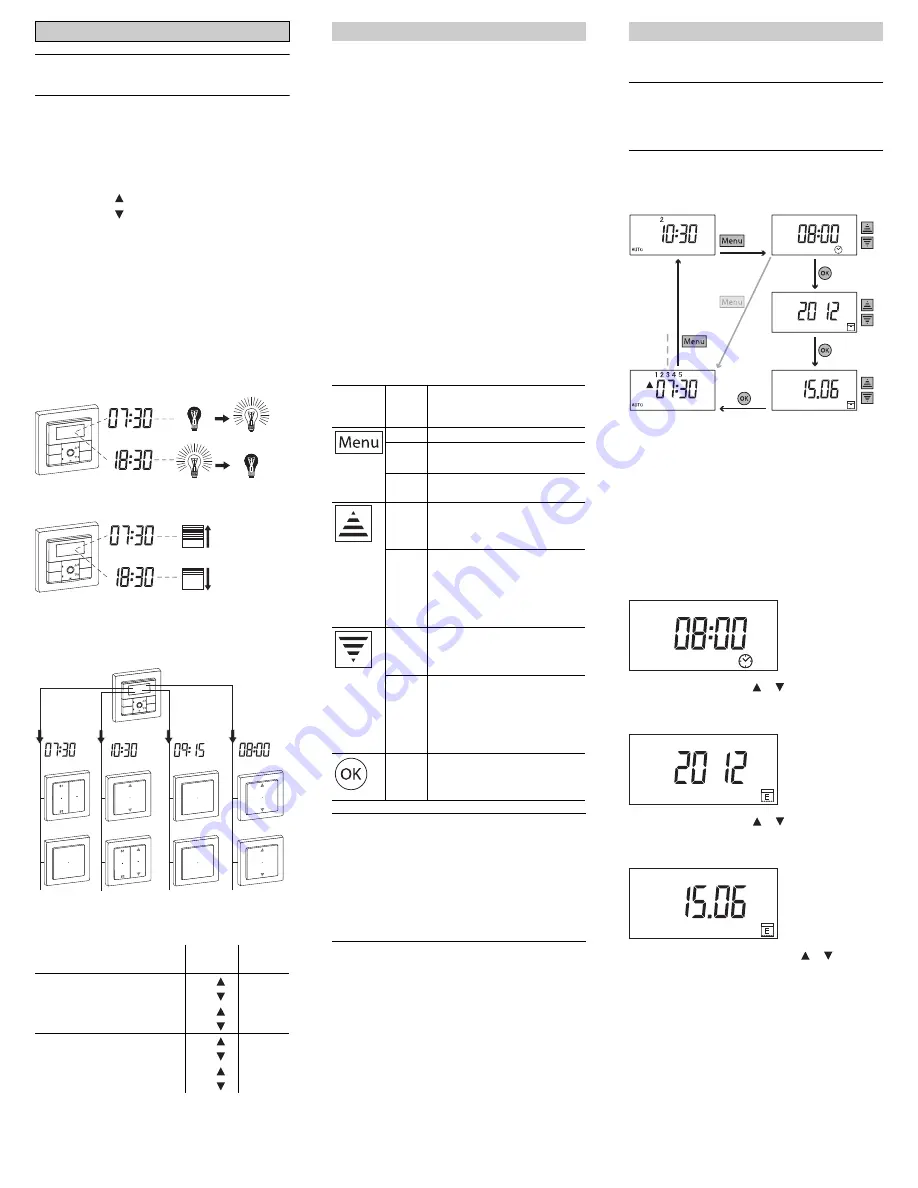
V5
75
5-
58
1-
02
0
1/1
5
3
|
"Blind/roller shutter" will be referred to below as
just "blind".
Switching times
The module has a program memory that contains stand-
ard switching times that can be changed anytime.
The switching times perform specific actions:
• Switching time : Raise blind, switch on light
• Switching time : Lower blind, switch off light
Both switching times together result in a switching cycle.
You can combine weekdays to form a group. In that case
the switching times apply to all the days in this group. A
weekday group consists of 1-7 days. You can create up
to 7 different groups. In the default settings, the working
days (Monday - Friday) form a group, and the weekend
(Sa Sunday) forms a group.
Module in combination with switchable/dimmable
inserts
Two switching cycles per day are available for each
channel.
Module in combination with a blind control insert
Module in combination with a central unit insert
Two switching cycles per day are available for each PL
line.
The standard switching times and weekday groups
per channel or PL line are:
Getting to know the basic functions
Weekday groups
Switch-
ing cycle
Switch-
ing times
Gr. 1 Monday - Friday (1-5)
1
07:30
18:30
2
--:--
--:--
Gr. 2 Saturday - Sunday (6-7) 1
09:30
22:00
2
--:--
--:--
Menu
OK
Man
Menu
OK
Man
PL4
C
PL3
B
C
PL2
PL1
B
A
Menu
OK
Man
The module has two menu levels:
1. Menu level:
– Set time and date
– Set switching times
2. Menu level: Advanced menu
– Selecting arrow button function
– Save scenes
– Set astro time shift
– Activating/deactivating automatic summer/winter time
switchover
– Set individual blind movement time
– Setting brightness threshold for sun protection func-
tion
– Setting the blind position for sun protection function
– Set response for wind alarm
– Set display brightness
– Set automatic deactivation of display lighting
The following push-buttons are used to operate the
menu:
|
With a long press of
[Menu]
, the menu for setting
the time and switching time appears after 2 s.
To open the advanced menu, hold the
[Menu]
push-button down.
|
If you do not press any push-button in the menu
for more than 2 minutes, the standard display ap-
pears. Changes that are not confirmed with
[OK]
are not saved.
Getting to know the menu
Push-
button
Push
button
action
Action
short
• Skip submenu
long (2
s)
• Open menu
• Quit menu
long (4
s)
• Open advanced menu
short
• Increase values (+1)
• Add/keep weekdays
• Browse submenu
press
and
hold
• Increase values cyclically
(fast mode):
+5: Astro time shift
+10: Brightness threshold
+15: Time/date data
short
• Decrease values (-1)
• Remove weekdays
• Browse submenu
press
and
hold
• Decrease values cyclically
(fast mode):
-5: Astro time shift
-10: Brightness threshold
-15: Time/date data
short
• Save settings
• go to next menu command
Set time and date
|
When receiving a DCF time signal via PlusLink,
the "Set time and date" menu is no longer dis-
played. Setting is done automatically (see "Notes
on advanced functions" for more information).
Menu structure
A
Standard display
B
Set the time
C
Set year
D
Set day and month
E
Set switching times
F
see "Set switching times"
Setting
1
Open menu: Press
[Menu]
push-button for 2 s.
The time display flashes.
2
Set current time using or push-button.
3
Confirm setting with
[OK]
.
The year display flashes.
4
Set current year using or push-button.
5
Confirm setting with
[OK]
.
The day and month display flashes.
6
Set current day and month using or push-but-
ton.
7
Confirm setting with
[OK]
.
The "Set switching times" display appears.
To quit the menu: Press
[Menu]
push-button for 2 s.
Setting module: Basic menu settings
2s
2s
A
E
F
B
C
D









