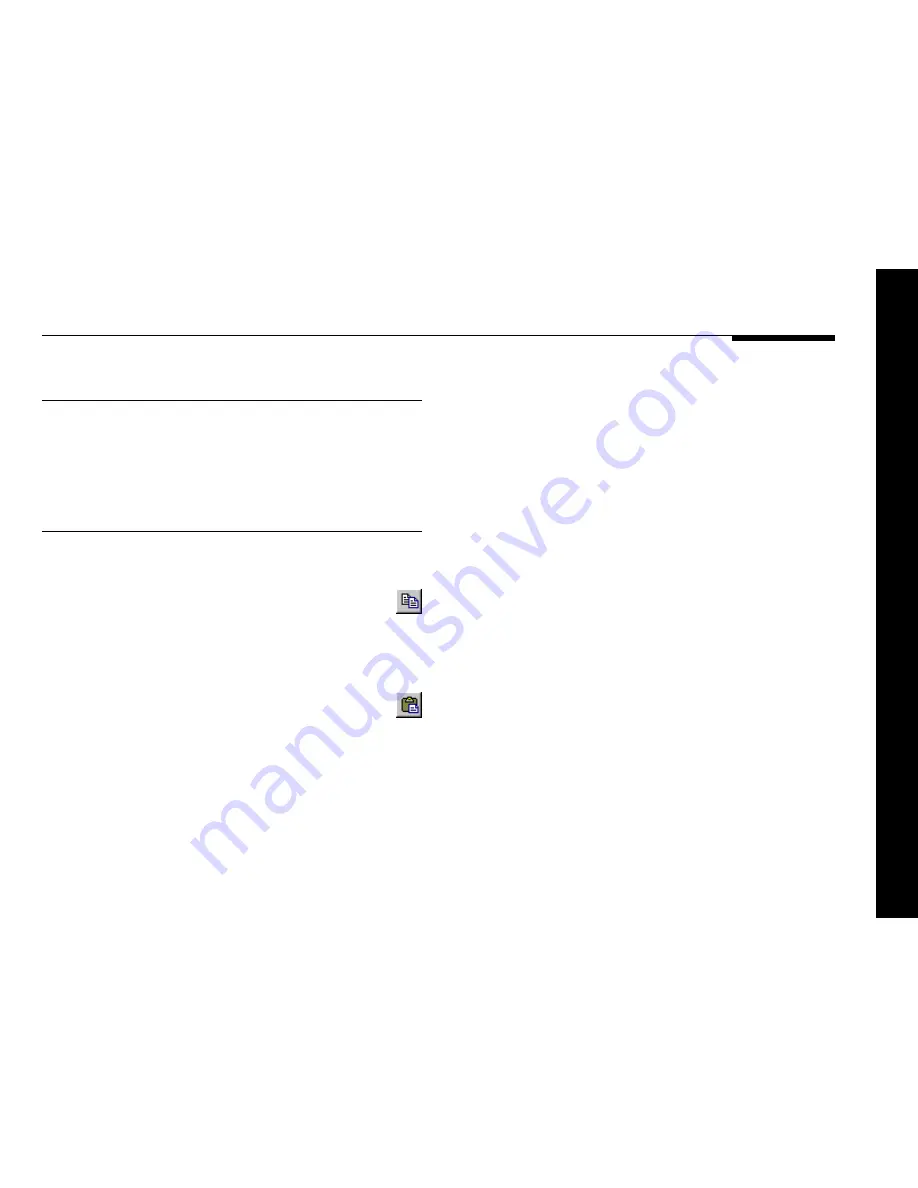
Configuring the digital surround controller using a computer
97
To delete a user-defined preset
●
Select the preset in the list of presets.
●
Click the
Delete
this preset
button.
To copy a preset to a specific position
in the list of user-defined presets
●
Highlight the preset you want to copy.
●
Choose
Copy
from the
Edit
menu, or click the
Copy button in the toolbar:
●
Highlight the user-defined preset or empty position you want
to replace.
●
Choose
Paste
from the
Edit
menu, or click
the Paste button in the toolbar:
Содержание Digital Surround Controller 561
Страница 1: ...Meridian 561 Digital Surround Controller u s e r g u i d e...
Страница 2: ...i Preface Meridian 561 Digital Surround Controller User Guide...
Страница 7: ...Preface vi...
Страница 19: ...12 Introduction...
Страница 121: ...114 Troubleshooting...






























