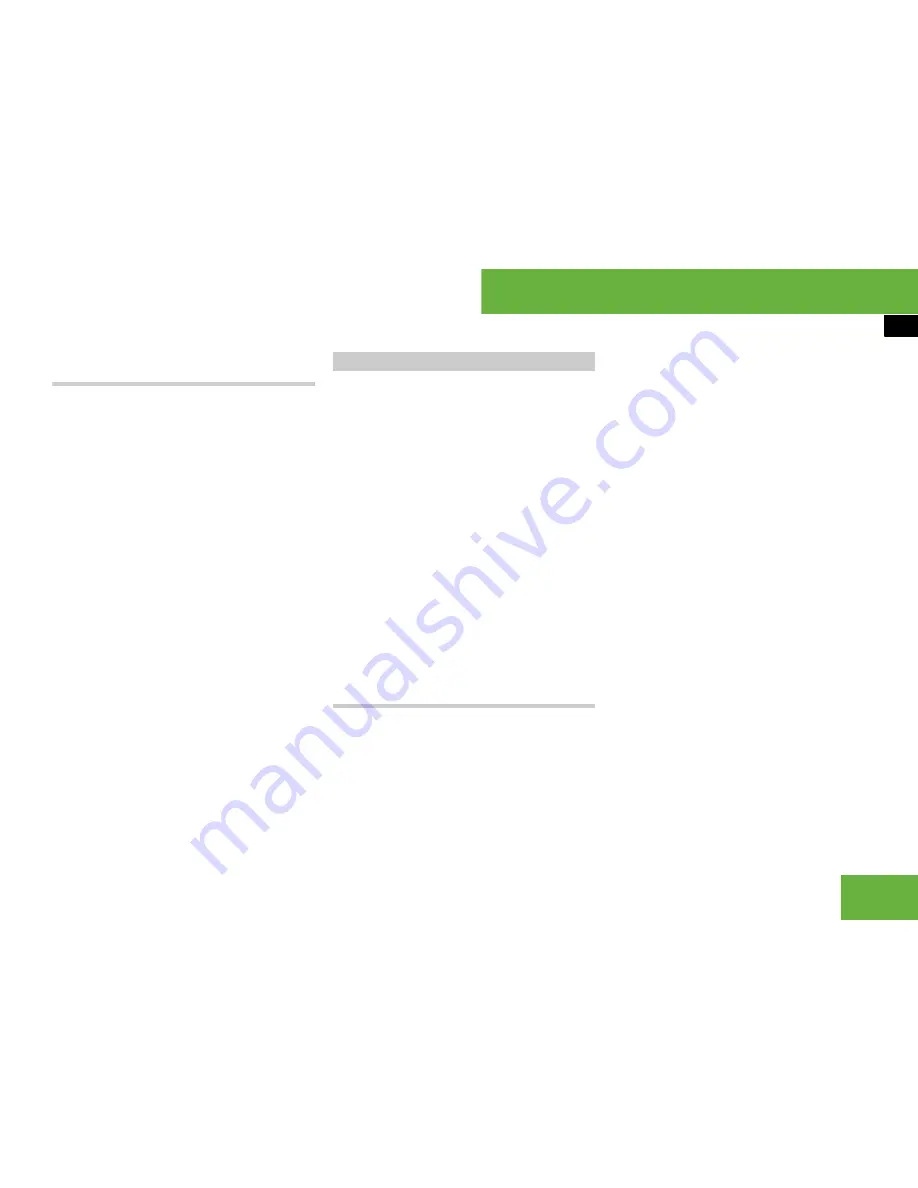
161
Operating systems
COMAND navigation system* (entering a destination)
Moving the map and selecting the des-
tination
왘
To move the map:
slide
q
m
r
,
o
m
p
or
w
m
x
.
왘
To adjust the map scale:
turn
y
m
z
.
Turning clockwise enlarges the map,
turning anti-clockwise reduces the map
scale.
왘
To select a destination:
press
n
.
If the crosshair is located outside the
digital map, it is not possible to calcu-
late a route to this destination and you
will see the message
“The destination is
located off the map”
.
왘
Select
“OK”
.
If the destination is within the limits of
the digital map, COMAND attempts to
assign the destination to the map,
which can take approximately 2 sec-
onds.
If the destination can be assigned, you
will see the address of the destination.
If not, you will see the display
“Destina-
tion from map”
.
왘
To start route calculation:
select
“Start”
, see also (
컄
page 158).
i
When route guidance is active, you can en-
ter an intermediate stop. Intermediate stops can
be predefined destinations from the following
predefined categories:
앫
“Mercedes-Benz service”
앫
“Hospital”
앫
“Filling station”
앫
“Car park”
앫
“Restaurant”
However, you can also enter destinations other
than the predefined ones.
You can use the intermediate stop function to in-
fluence the route guidance to the main destina-
tion. When you have reached your intermediate
stop, COMAND automatically calculates the
route to the main destination.
Entering predefined destinations
왘
Select
“Navi”
“Destination”
“Stopover”
.
If an intermediate stop has already
been entered, you can change this.
왘
To change:
select
“Change stopo-
ver”
.
You can now select a category.
왘
To select a category:
select the cate-
gory, e.g.
“Filling station”
.
COMAND first looks for destinations in
the immediate vicinity of the vehicle
and near to the vehicle’s route. If there
are no destinations available there,
COMAND searches for destinations in
an area around the vehicle position.
If COMAND does not find any destina-
tions, you will see a message to this ef-
fect.
왘
Select
“OK”
.
You can now select a different cat-
egory.
If COMAND finds destinations, you will
see a list of the destinations and details
of how far away they are in the right-
hand side of the display. It can take a
few seconds for the information about
the distance to the destinations to be
displayed.
Entering an intermediate stop
컄컄
Содержание S 320 CDI
Страница 1: ...Bild in der Größe 215x70 mm einfügen S Class Owner s Manual ...
Страница 22: ...20 ...
Страница 26: ...4 ...
Страница 28: ...6 At a glance Exterior view Exterior view P00 00 3803 31 ...
Страница 30: ...8 At a glance Cockpit Cockpit Left hand drive vehicles P68 10 3450 31 ...
Страница 32: ...10 At a glance Cockpit Right hand drive vehicles P68 10 3450 31 ...
Страница 34: ...12 At a glance Instrument cluster Instrument cluster With kilometres display _ _ P54 32 3680 31 ...
Страница 36: ...14 At a glance Instrument cluster With miles display _ _ P54 32 3713 31 ...
Страница 38: ...16 At a glance Operating systems Operating systems P54 32 3568 31 ...
Страница 42: ...20 At a glance Automatic air conditioning Automatic air conditioning Overview P83 00 2183 31 ...
Страница 50: ...28 At a glance Stowage compartments Stowage compartments P68 00 4203 31 ...
Страница 52: ...30 ...
Страница 53: ...31 Safety Occupant safety 32 Driving safety systems 53 Anti theft systems 57 ...
Страница 364: ...342 Controls Automatic air conditioning Automatic air conditioning Overview P83 40 3063 31 ...
Страница 410: ...388 ...
Страница 444: ...422 ...
Страница 580: ...558 ...
Страница 586: ...564 ...
Страница 587: ......
Страница 588: ...Order no 6515 2222 02 Part no 221 584 72 81 EN Edition NA 2005 09d Ê6 thqhË 2215847281 ...






























