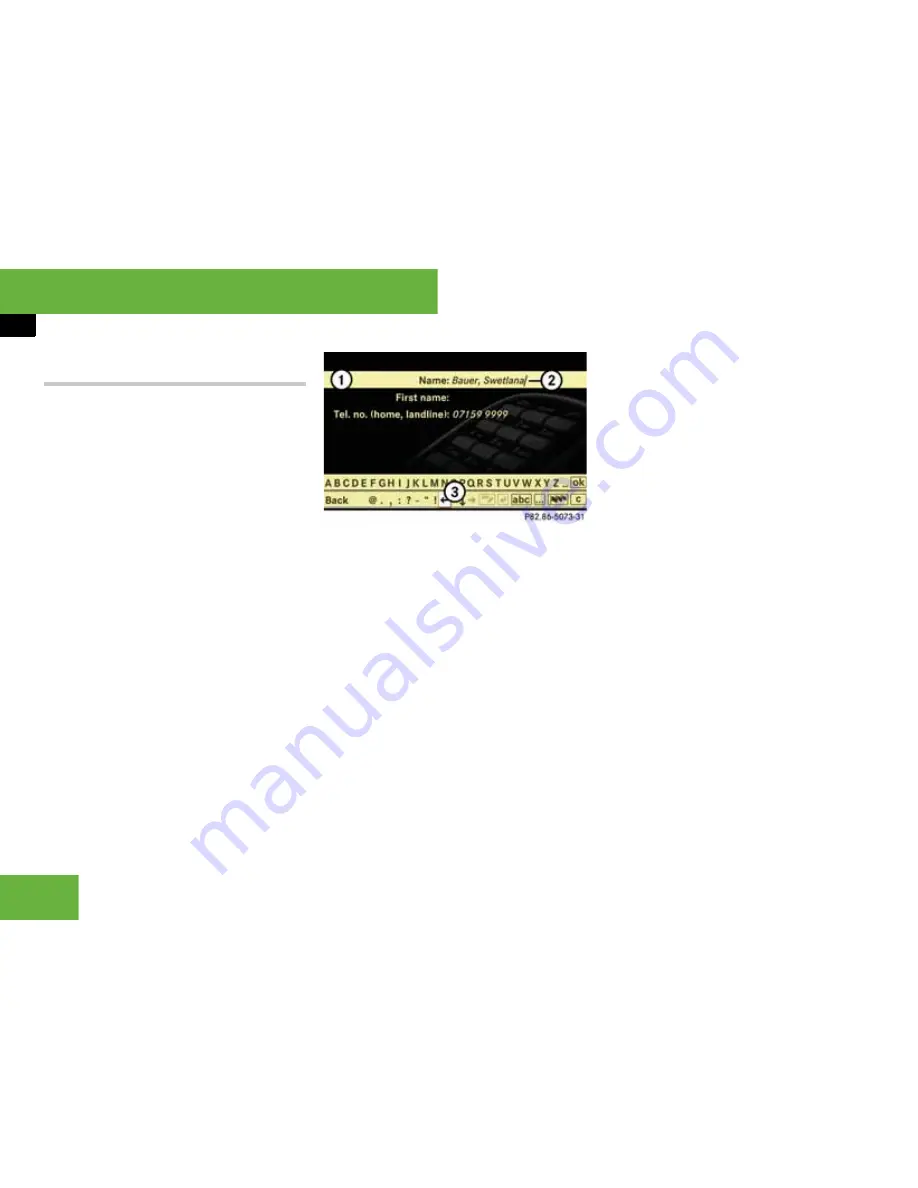
124
Operating systems
COMAND telephone*
Storing a phone book entry from the
mobile phone in the address book
Storing as a new address book entry
왘
Select an entry from the phone book on
the mobile phone (
컄
page 121).
i
All entries with the
T
icon are entries in
the phone book on the mobile phone.
왘
Select
“Options”
“Save”
“New
entry”
.
왘
Select a number category, e.g.
“Home”
.
왘
Select a telephone category, e.g.
“Landline telephone number”
.
왘
Select
“Save”
.
The input menu appears with the data
fields. The data field for the telephone
number is filled in automatically. The
data field for the surname is also filled
in automatically if the entry to be im-
ported contains a name.
1
Data field
2
Input mark (cursor)
3
Input characters
왘
Proceed as described in the section en-
titled “Creating an entry in the phone
book on the mobile phone”, from oper-
ating step “To change the data field”
onwards (
컄
page 122).
Storing in an existing address book en-
try
왘
Select an entry from the phone book on
the mobile phone (
컄
page 121).
i
All entries with the
T
icon are entries in
the phone book on the mobile phone.
왘
Select
“Options”
“Save”
“Add”
.
왘
Select a number category, e.g.
“Home”
.
왘
Select a telephone category, e.g.
“Landline telephone number”
.
왘
Select
“Save”
.
The search menu for address book en-
tries appears.
왘
Search for the desired entry.
i
There is a detailed description of searching
for an address book entry in the “Searching for
an address book entry” section (
컄
page 191).
왘
Press
n
.
COMAND stores the data if there are
fewer than four numbers assigned to
the entry you are searching for in the
selected number category.
If four numbers are stored for the entry
you are searching for, a prompt will ap-
pear asking whether you wish to over-
write one of the existing numbers.
왘
Select
“Yes”
or
“No”
.
If you select
“Yes”
, a selection list will
appear containing the four existing
numbers.
왘
Select the number to be overwritten.
COMAND overwrites the selected
number with the new data.
P68.20-5073-31
Содержание S 320 CDI
Страница 1: ...Bild in der Größe 215x70 mm einfügen S Class Owner s Manual ...
Страница 22: ...20 ...
Страница 26: ...4 ...
Страница 28: ...6 At a glance Exterior view Exterior view P00 00 3803 31 ...
Страница 30: ...8 At a glance Cockpit Cockpit Left hand drive vehicles P68 10 3450 31 ...
Страница 32: ...10 At a glance Cockpit Right hand drive vehicles P68 10 3450 31 ...
Страница 34: ...12 At a glance Instrument cluster Instrument cluster With kilometres display _ _ P54 32 3680 31 ...
Страница 36: ...14 At a glance Instrument cluster With miles display _ _ P54 32 3713 31 ...
Страница 38: ...16 At a glance Operating systems Operating systems P54 32 3568 31 ...
Страница 42: ...20 At a glance Automatic air conditioning Automatic air conditioning Overview P83 00 2183 31 ...
Страница 50: ...28 At a glance Stowage compartments Stowage compartments P68 00 4203 31 ...
Страница 52: ...30 ...
Страница 53: ...31 Safety Occupant safety 32 Driving safety systems 53 Anti theft systems 57 ...
Страница 364: ...342 Controls Automatic air conditioning Automatic air conditioning Overview P83 40 3063 31 ...
Страница 410: ...388 ...
Страница 444: ...422 ...
Страница 580: ...558 ...
Страница 586: ...564 ...
Страница 587: ......
Страница 588: ...Order no 6515 2222 02 Part no 221 584 72 81 EN Edition NA 2005 09d Ê6 thqhË 2215847281 ...






























