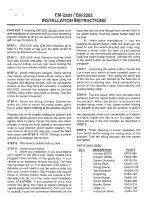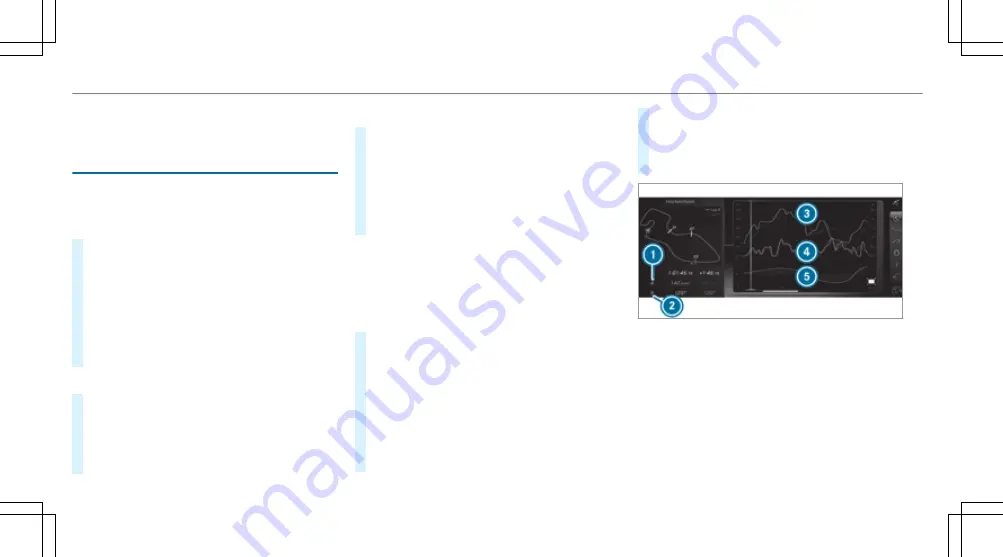
vehicle. Park your vehicle safely before operating
the application.
Setting Track Race
Multimedia system:
4
vehicle
5
TRACK PACE
5
Track Race
Recording a track
#
Select
New track
.
#
At the desired starting point, select
Start
.
The track recording starts at this point. Dur‐
ing track recording, sectors can be set to
determine intervals.
#
To finish track recording, select
Stop
or cross
the starting line again.
#
Enter the weather and the track name.
Searching by track name
#
Select
All tracks
.
#
Select
ª
Search
.
#
Enter the track name.
Tracks with the searched name are dis‐
played.
Measuring the time on the track
#
Select
Timekeeping
.
An overview of nearby tracks appears.
The distance and direction to the starting
line of the track is displayed.
#
Select the desired track.
If you have already driven on this track, you
can select a driven time as a reference time.
Timekeeping begins automatically when the
starting line has been crossed.
%
When
Zoom
is selected, the track display
can be switched from 2D to 3D.
Displaying the analysis
#
Select
Lap times
.
An overview of all the driven tracks appears.
#
Select a track.
The following data is displayed:
R
Lap and sector times
R
average and maximum permissible speed
R
driver
R
vehicle
R
Date
R
Weather
#
Select a desired lap.
The analysis is displayed.
1
Parameter 1 (e.g. speed)
2
Parameter 2 (e.g. steering angle)
3
Speed trend (Parameter 1)
4
Steering angle trend (Parameter 2)
5
Time difference between lap A and B (only
when two laps are selected)
200 Multimedia system
Содержание Mercedec-AMG GT R
Страница 2: ......
Страница 3: ......
Страница 9: ...Left hand drive vehicles 6 At a glance Cockpit...
Страница 11: ...Instrument display 8 At a glance Indicator and warning lamps...
Страница 13: ...10 At a glance Overhead control panel...
Страница 15: ...12 At a glance Door control panel and seat adjustment...
Страница 17: ...14 At a glance Emergencies and breakdowns...
Страница 440: ......
Страница 441: ......