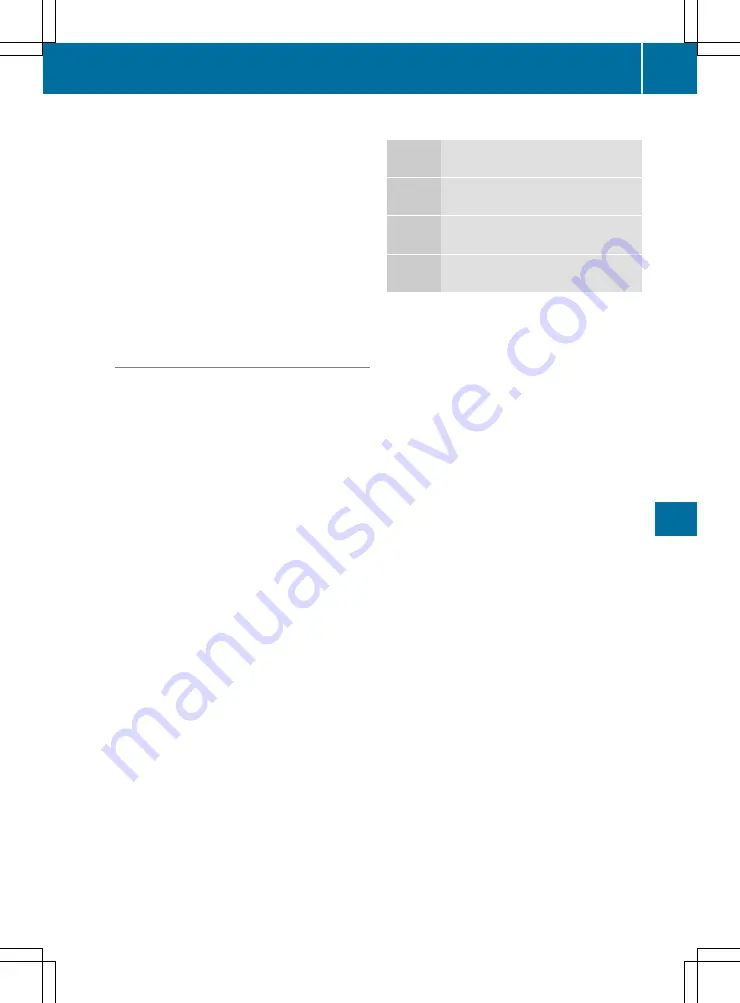
If the mobile phone supports the PBAP (Phone
Book Access Profile) and MAP (Message
Access Profile) Bluetooth
®
profiles, the follow-
ing information will be transmitted after you
connect:
R
Phone book
R
Call lists
R
Messages
i
Further information on suitable mobile
phones can be obtained on the Internet at:
http://www.mercedes-benz.com/
connect
Searching for and authorising a mobile
phone
Before using your mobile phone with the multi-
media system for the first time, you will need to
search for the phone and then authorise (con-
nect) it. Depending on the mobile phone, author-
isation takes place by means of Secure Simple
Pairing or by entering a passkey. The multimedia
system automatically makes the procedure that
is relevant for your mobile phone available. The
mobile phone is always connected automati-
cally after authorisation. Further information on
using a mobile phone with the multimedia sys-
tem (see the Digital Owner's Manual).
If the multimedia system does not detect your
mobile phone, this may be due to particular
security settings on your mobile phone (see the
manufacturer's operating instructions).
Only one mobile phone can be connected to the
multimedia system at any one time.
Searching for a mobile phone
Audio 20:
X
Select
Tel/
Tel/
®Q
Connect
Connect
device
device
Q
Search for phones
Search for phones
Q
Start
Start
search
search
.
The available mobile phones are displayed.
COMAND Online:
X
Select
Telephone
Telephone
Q
Connect
Connect
device
device
Q
Search for phones
Search for phones
Q
Start
Start
search
search
.
The available mobile phones are displayed.
Symbols in the device list
Sym-
bol
Explanation
Ï
New mobile phone found, not yet
authorised.
Ñ
Mobile phone is authorised, but is
not connected.
#
Mobile phone is authorised and
connected.
Connecting the mobile phone
Authorisation using Secure Simple Pairing:
X
Select the mobile phone.
A code is displayed in the multimedia system
and on the mobile phone.
X
If codes match: select
Yes
Yes
on the multimedia
system.
X
Confirm the code on the mobile phone.
Depending on the mobile phone used, con-
firm the connection to the multimedia system
and for the PBAP and MAP Bluetooth
®
pro-
files. The prompt to confirm may take up to
two minutes to be displayed (see the manu-
facturer's operating instructions).
X
If the codes are different: select
No
No
on the
multimedia system.
The process is cancelled.
Repeat authorisation.
Authorisation by entering a passkey (passcode):
X
Select the Bluetooth
®
name of the mobile
phone.
The input menu for the passkey is displayed.
X
Choose a one- to sixteen-digit number com-
bination as a passkey.
X
Enter the passkey on the multimedia system.
X
Press
¬
to confirm.
X
Enter and confirm the passkey on the mobile
phone. Depending on the mobile phone used,
confirm the connection to the multimedia sys-
tem and for the PBAP and MAP Bluetooth
®
profiles. The prompt to confirm may take up
to two minutes to be displayed (see the man-
ufacturer's operating instructions).
i
Mobile phones that are connected to the
optionally available telephone module with
Bluetooth
®
(SAP profile) are displayed sepa-
Operating system
291
Multimedia
system
Z
Содержание GLC Coupe 2016
Страница 2: ......
Страница 3: ......
Страница 373: ...370 ...
Страница 374: ...371 ...
Страница 375: ...372 ...
Страница 376: ......
Страница 377: ......






























