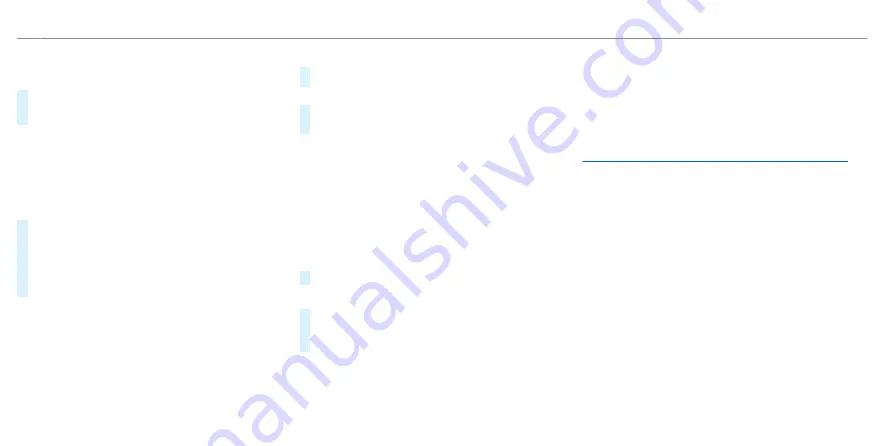
Multimedia system:
4
©
5
Phone
5
Z
5
My devices
#
Connect the mobile phone using Bluetooth
®
(
/
page 543).
%
Depending on the device configuration, the
query whether Android Auto should be started
may appear on the central display after con-
necting the mobile phone via Bluetooth
®
. In
this case, the query must be answered with
Yes
.
#
Select
Start Android Auto
.
When the application is connected for the first
time, a message about data protection regula-
tions appears.
#
Select
Accept & start
.
%
It is possible at any time to switch between
connection via Bluetooth
®
or Android Auto
(wireless) in the device list.
%
If you have already connected a mobile phone
via Bluetooth
®
, you can connect another
mobile phone via Bluetooth
®
to use Android
Auto via the device manager.
Exiting Android Auto
#
Select
©
.
or
#
Press the
©
button on the Touch Control
(MBUX multimedia system).
%
If Android Auto was not displayed in the fore-
ground before disconnecting, the application
starts in the background when reconnected.
You can call up Android Auto using the
Android Auto symbol in the status line.
▌
Calling up the Android Auto sound settings
Multimedia system:
4
©
5
Settings
5
System
5
Audio
#
Select the sound settings.
▌
Ending Android Auto
#
Select the Android Auto symbol in the device
manager (telephone, media) that is next to the
device name of the mobile phone.
%
Select the Android Auto symbol in the device
manager if Android Auto should be restarted.
%
If Android Auto was not displayed in the fore-
ground before disconnecting, the application
starts in the background the next time it is
started automatically. You can call up Android
Auto using the Android Auto symbol in the
status line.
Transferred vehicle data with Android Auto and
Apple CarPlay
®
▌
Overview of transferred vehicle data
When using Smartphone Integration, certain vehi-
cle data is transferred to the mobile phone. This
enables you to get the best out of selected mobile
phone services. Vehicle data is not directly acces-
sible.
The following system information is transmitted:
R
Software release of the multimedia system
R
System ID (anonymised)
The transfer of this data is used to optimise com-
munication between the vehicle and the mobile
phone.
To do this, and to assign several vehicles to the
mobile phone, a vehicle identifier is randomly gen-
erated.
562 MBUX multimedia system
ohne
Содержание EQS 2021
Страница 1: ...EQS Operator s Manual ohne...
Страница 10: ...Touch sensitive controls Overview of touch sensitive controls 8 Electronic information products ohne...
Страница 61: ...ohne...
Страница 62: ...Left hand drive vehicles with central display 60 At a glance Cockpit central display ohne...
Страница 64: ...Left hand drive vehicles with MBUX hyperscreen 62 At a glance Cockpit MBUX Hyperscreen ohne...
Страница 66: ...Standard driver display 64 At a glance Indicator and warning lamps standard ohne...
Страница 68: ...Driver s display with driver camera 66 At a glance Indicator and warning lamps with driver camera ohne...
Страница 70: ...68 At a glance Overhead control panel ohne...
Страница 72: ...70 At a glance Door operating unit and seat adjustment ohne...
Страница 74: ...72 At a glance Control settings in the rear passenger compartment ohne...
Страница 76: ...74 At a glance Emergencies and breakdowns ohne...
Страница 924: ...Z Zero Layer central display Calling up 442 Function 440 Operating 442 Overview 441 922 Index ohne...
Страница 925: ...ohne...
Страница 926: ...ohne...






























